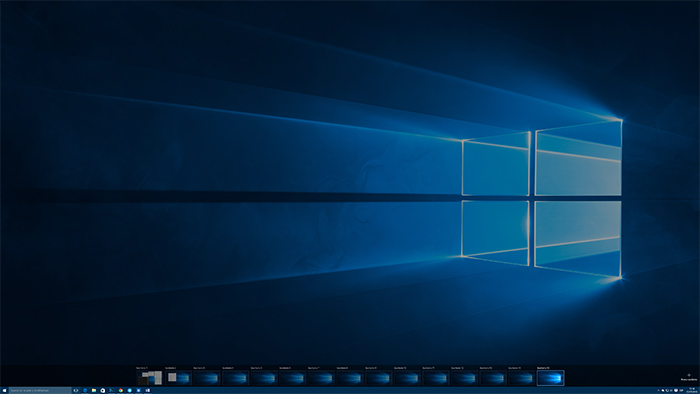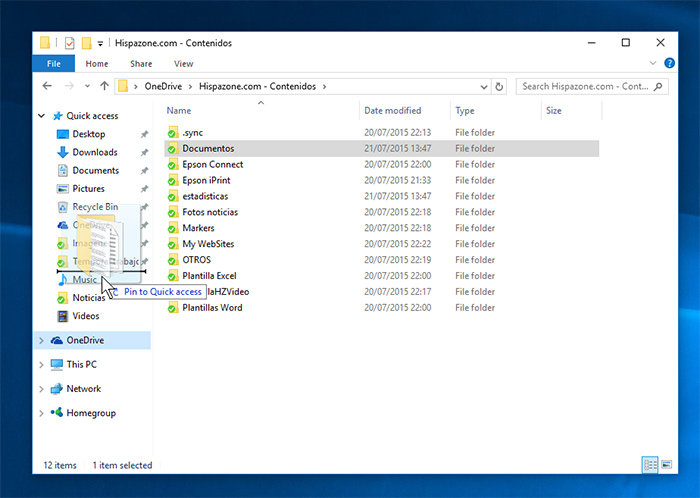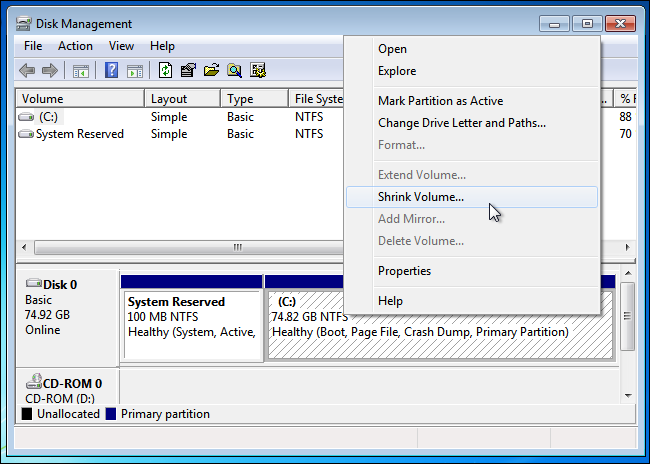How to create a Windows 10 bootable USB disk for a clean installation
Windows 10 is a reality now, and since today, all users will be able to download the new Windows O.S and start making use of it. Although, a lot of people is not too fond of installing an O.S over their current one and rather do a clean installation that guarantees the perfect functioning of everything. In fact, if you’re using Windows 7, this is your best option to install Windows 10, and for that, Microsoft made the ISO’s available on the cloud so that you can download it and create your own bootable disk.
Downloading the Windows 10 ISO Image
The easiest way to do this is to go to the Windows Media Creation Tool download, select the 32 or 64 bit version, download the file and then execute it.