This actually could also be applied too to Windows 8 or Windows 8.1 but it’s certainly more interesting and more challenging to do it with Windows 10. The process requires a USB flash drive with at least 8GB, though I wouldn’t mount it if we are going to use it for real in less than 16GB, as this must always be done in USB 3.0 USB flash drive with acceptable speeds.
The first thing you need is an already functional Windows 10, as the “bcdboot” command that we will use in one of the last steps required needs to be Windows 10 version of to generate the dunk images for the Windows 10 boot. You can virtualize it or use any of the piece methods that we have tried here in this section. You must also have an ISO installation of Windows 10. You can find it in the Windows 10 Insider program.
To transfer or dunk the image, the simplest way to do it is with GImageX. You can download it here. Remember to run it on 32 or 64 bit, depending on where you will execute the operating system. You need to have the pendrive formatted in NTFS and with the primary partition active, since you are going to dump the Windows installer on a pendrive.
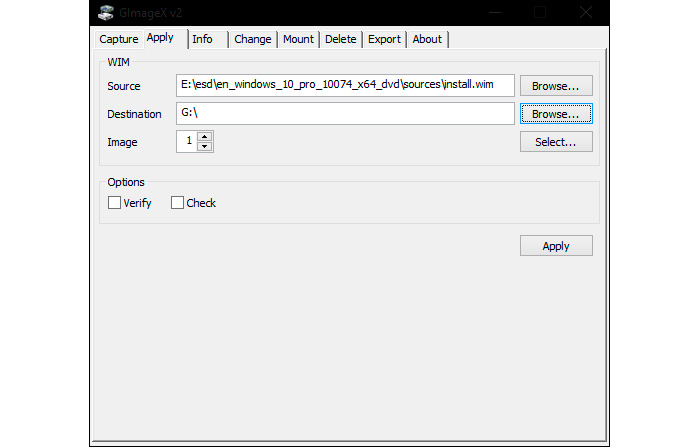
But before dumping the image you have to mount the iso file of Windows 10 or unzip it to locate the “install.wim” file. Go to the “Apply” tab and select the origin (source) that will be the “install.wim” file and in destination, choose the unit of your pendrive. Leave everything by default and click on the “Apply” button. The process will take a while, depending on hardware speed involved in the process.
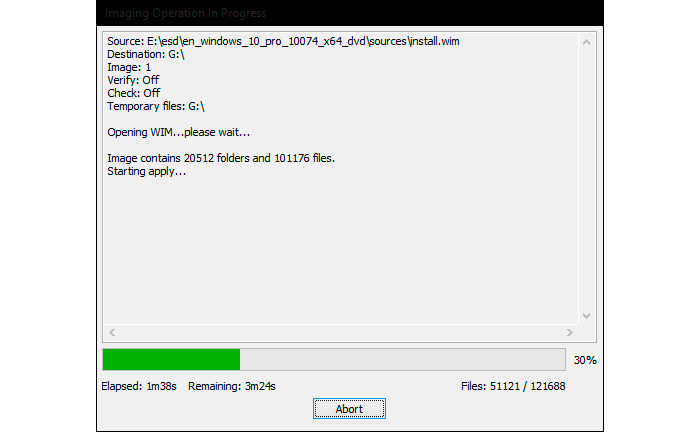
Now, go to the USB drive. In our case, it was the letter “G”, remember to adjust this to the drive letter that your USB flash drive or hard drive has. We’ll do it from a CMD console with administrator privileges (cmd, right-click, open with administrator permissions). We enter in the “Windows / System32” folder and run this command:
“Bcdboot.exe G:Windows /s G:/f ALL”
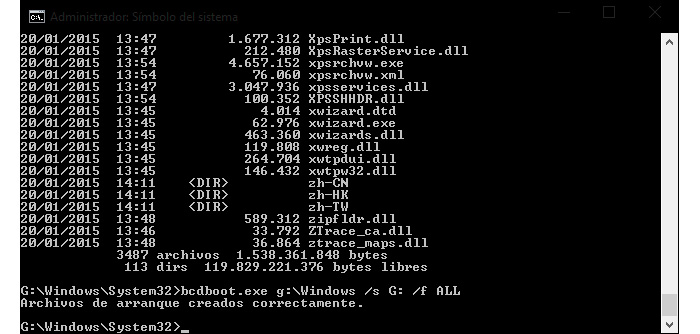
When you finish this process, which should not take more than a few seconds, you can boot Windows 10 from your pendrive. I have tried with the official ISOs, not the “filtered” ones, and I must warn you that Windows update will not let you change system version in Windows 10 Technical Preview booted from USB drives.
Read More:
Windows 10 smartphones will also run Android and iOS applications
