One of the most interesting innovations to increase productivity in the new Windows 10 is found in their system of virtual desktops and window management.
The new virtual desktop is not new to many users already using this type of interface in Linux, MacOS (in a way) or in Windows itself too, since there were various third-party applications to achieve the same thing.
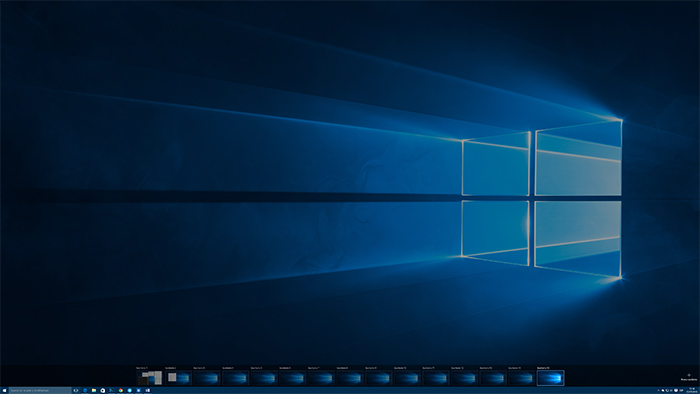
Now the support is the standard and you can customize it in quantity, I have come to open more than 20 virtual desktops only as a test and for management purposes. If you press the key combination “Win + TAB” you will enter remote desktop management, and you can add all the virtual desktops you want and drag windows between them. To navigate between different desktops you can do the same.
One of the settings that are the most interesting for me is that when you press “Alt + Tab”, which is usual to go from application to application, you can display the open windows on all virtual desktops.
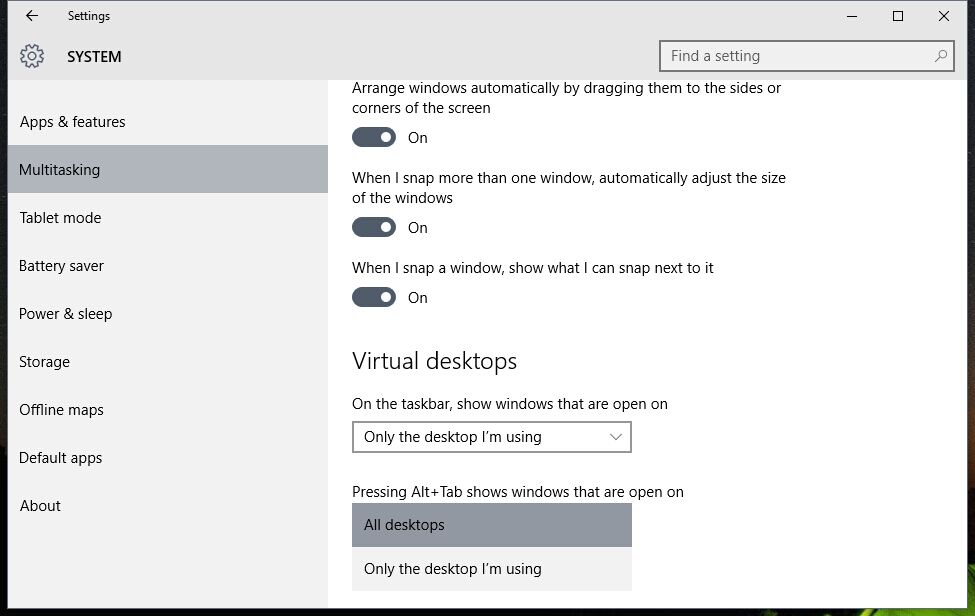
For this will you can open Windows settings, System and multitasking. The option you want is a drop-down menu in the bottom of this window. As you see it is easy to identify. You have to select in the option “When pressing Alt + Tab it will show the windows that are open” and select on all desktops.
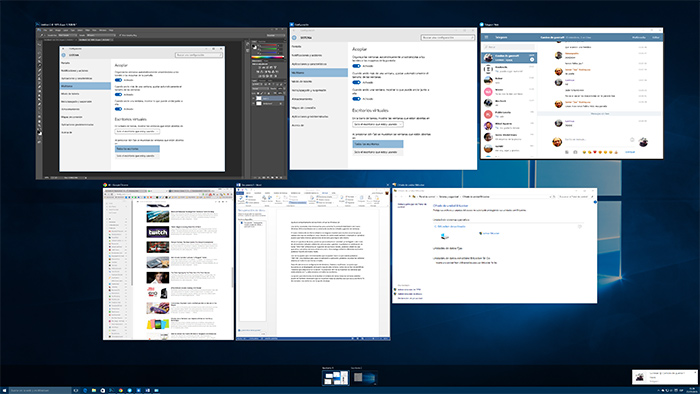
The option that is above it, the one of displaying all open windows in the taskbar can be also interesting, as it would show you all the open windows, regardless of its desktop, but so far I am satisfied with the option below.