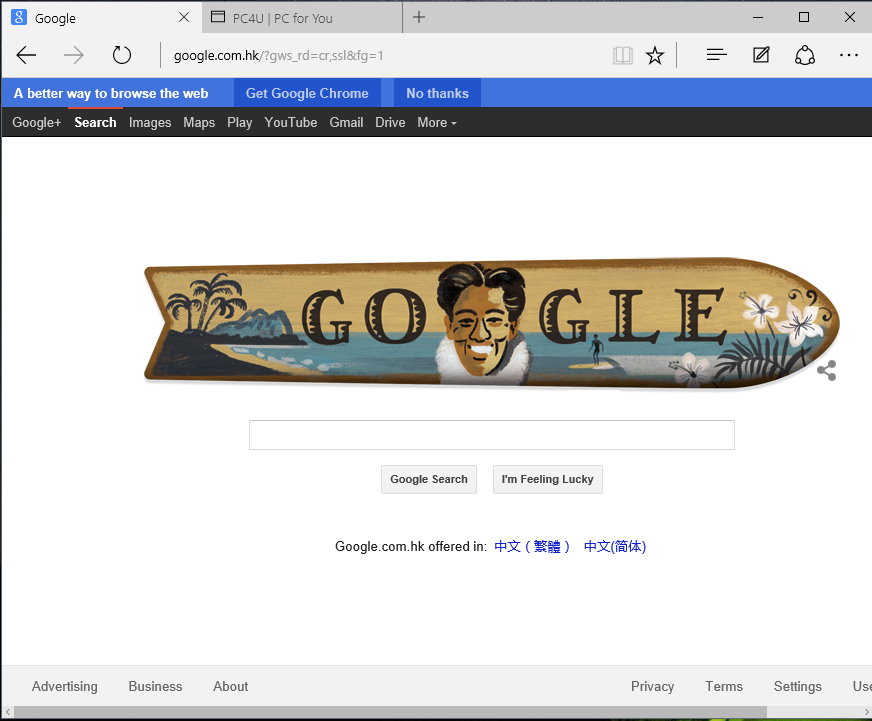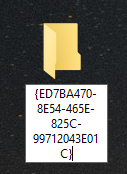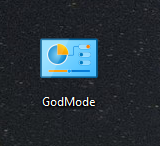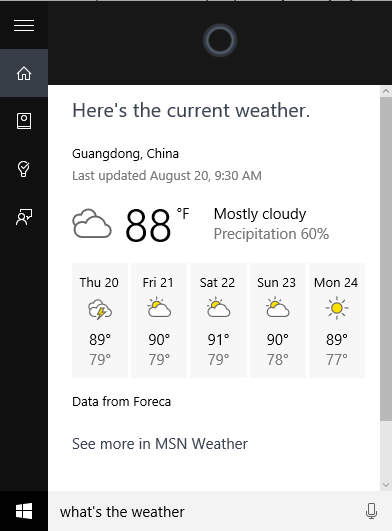How to Use an Xbox One controller in Windows, Linux and OS X
The Xbox One is undoubtedly one of the best you can find on the market, but for fear of lack of support and the price, many users prefer to continue using the Xbox 360.
Fortunately, this fear is unfounded, so this pad does not stop being a good choice if you seek a new joystick or you want to renew the one that you already have, because as we anticipated, you will be able to use it without problems in Windows, Linux and OS X, something that we will discuss in this article.
Windows
It is really easy to use the Xbox One in Windows 7 or higher, since Microsoft has released specific drivers for this version and Windows 8.1, while on Windows 10 the drivers come preinstalled by default, so everything is plug and play.