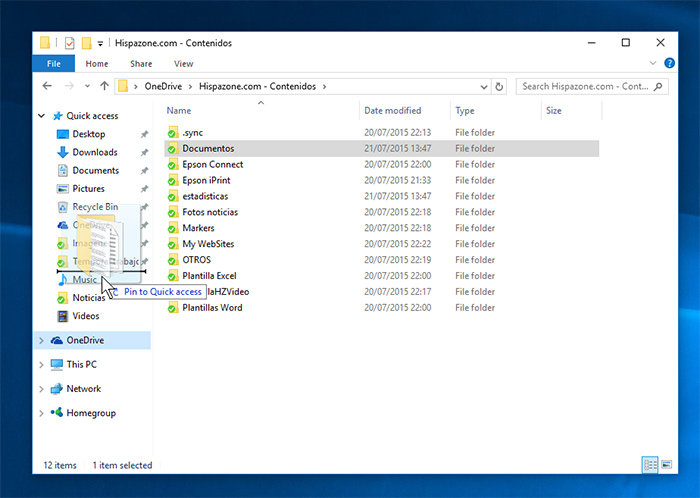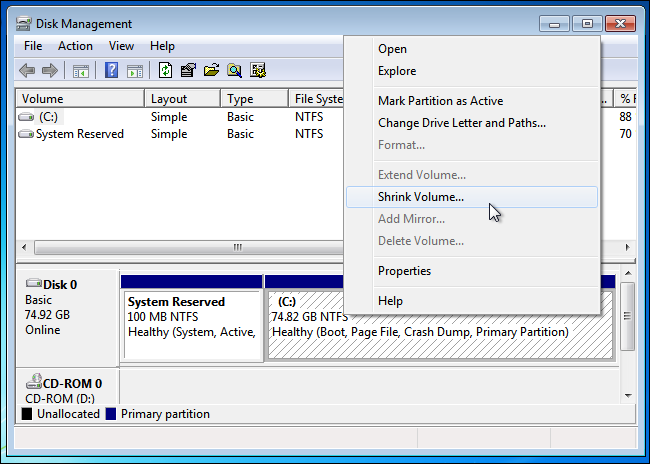How to adjust the behavior of the virtual desktop in Windows 10
One of the most interesting innovations to increase productivity in the new Windows 10 is found in their system of virtual desktops and window management.
The new virtual desktop is not new to many users already using this type of interface in Linux, MacOS (in a way) or in Windows itself too, since there were various third-party applications to achieve the same thing.
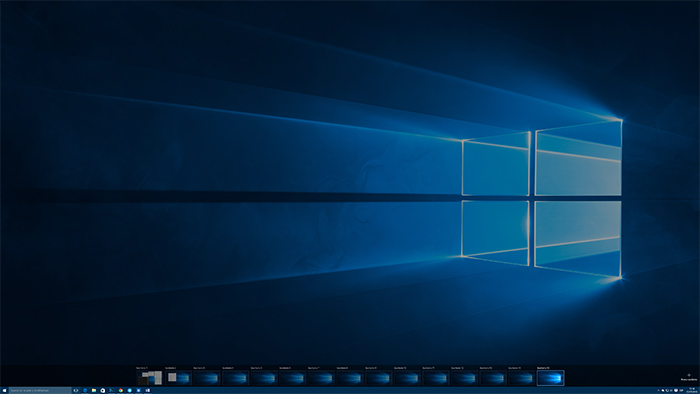
Now the support is the standard and you can customize it in quantity, I have come to open more than 20 virtual desktops only as a test and for management purposes. If you press the key combination “Win + TAB” you will enter remote desktop management, and you can add all the virtual desktops you want and drag windows between them. To navigate between different desktops you can do the same.