This type of sharing allows us to access the storage units of the host device without sharing folders on network and also with direct control in the virtual device. It is simple to use and allows us not to occupy the virtual device with more data than the absolutely necessary.
We have spoken many times of the advantages of doing pretesting of settings and programs in a virtual device. It is a practice that may seem difficult to some, but you end up saving many hours and headaches. One of the things that makes using a virtual device much more pleasant is sharing host folders which facilitates data access to both the host and the guest machine.
Setup is simple. First we open the virtual device settings.
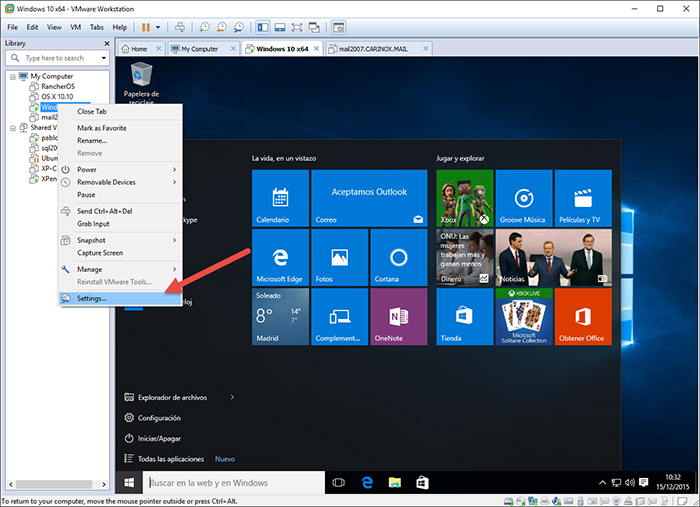
Tap “options” and “shared folders”.
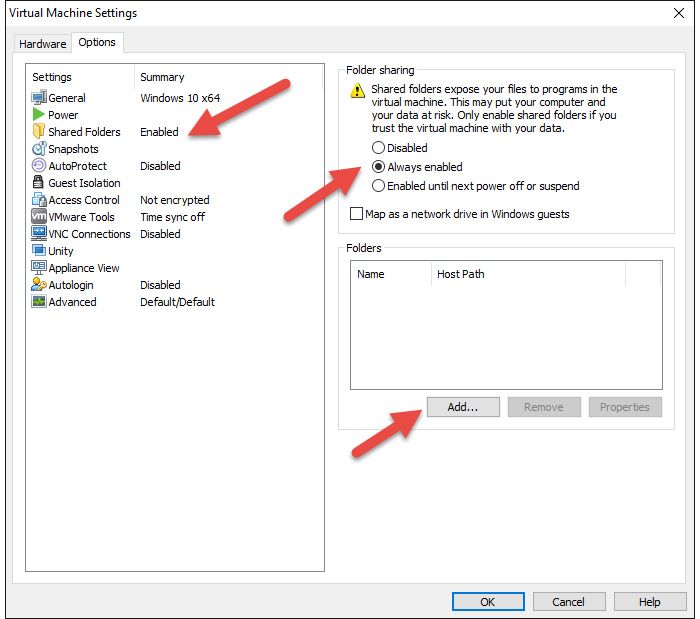
In the settings panel you have the option to enable, disable or enable until next power off or suspend of the host machine.
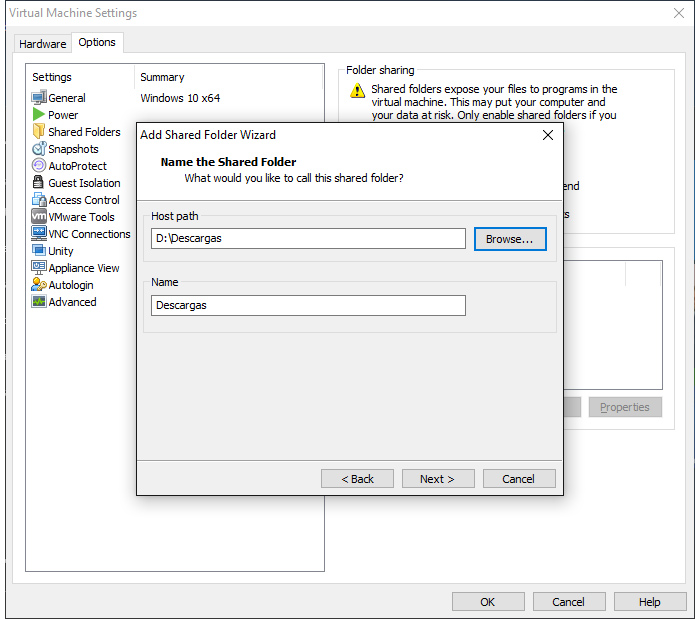
Now we have to choose which folders to share, you can configure several. Simply select a folder on the host machine and name it. Let’s continue.
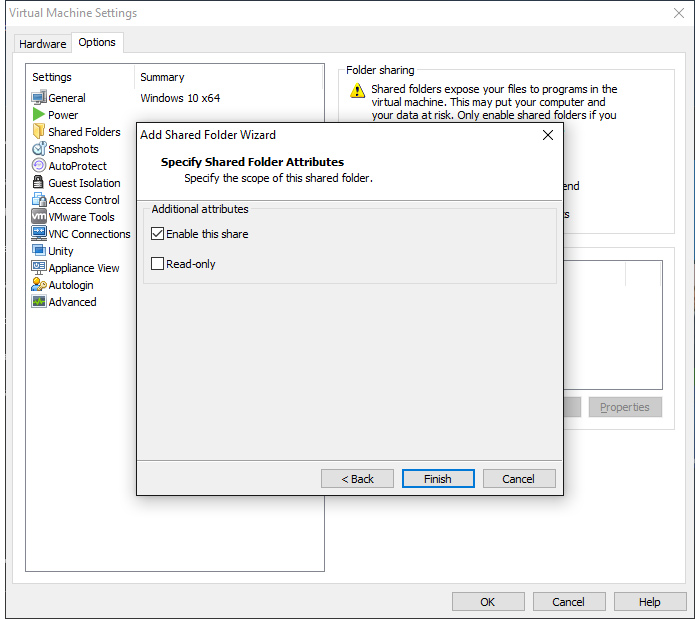
This option gives us the option to enable this folder and doing it only in reading mode. We’re done.
Finally, if our device is Windows, it is interesting to click the option “Map as Network Drive“. This way mounting will be direct. On Linux devices, which are compatible, folders will be automatically mounted in the file system in the “mnt” folder. On shared devices, called Shared VMs, this feature is not available.
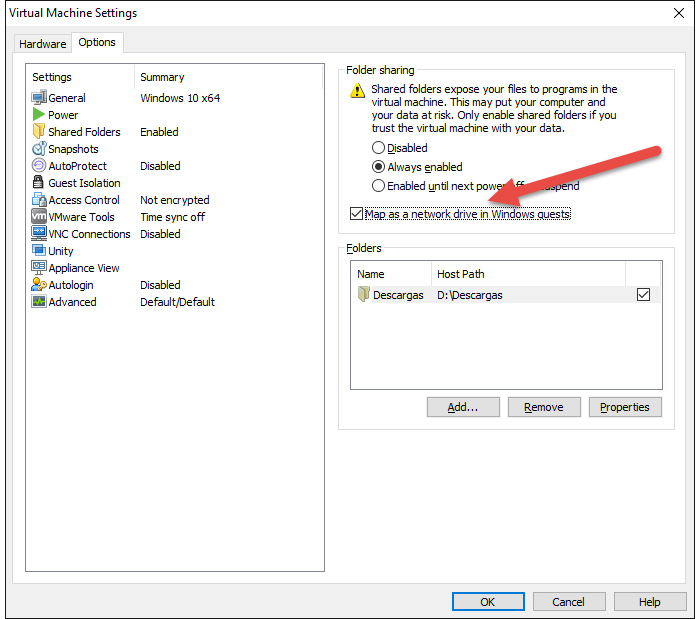
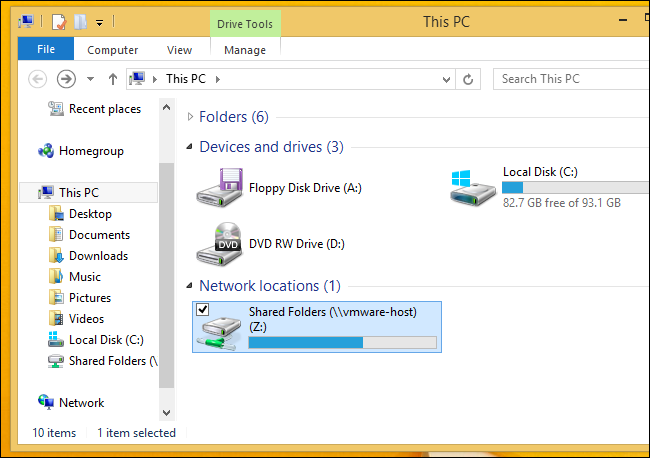
Now it will be easier to manage the same data between multiple devices and our work will be more fluid.
Read More:
How to activate Windows 10 from the ISO during a clean installation
How to Configure Privacy in Windows 10
Windows 10 Home / Pro version 32 / 64 bit ISO Full Version Free Download
Enable MAC randomizer in Windows 10
How to start the File Explorer in “This PC”
Great!
I am running Ubuntu linux 16.04 in my guest. I shared C:\Users\jsilverman. The shared folder from the host shows up as /mnt/hgfs/jsilverman . It’s pretty magical. I was having all kinds of problems using CIFS to share folders. This works.