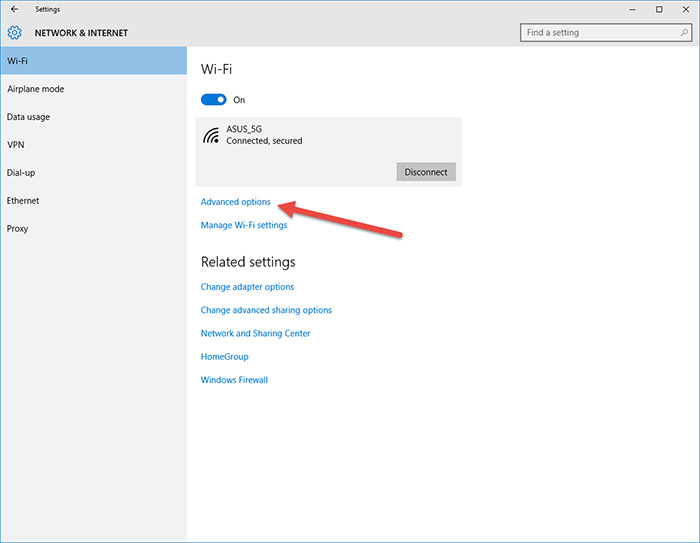This trick requires some hardware, but it is certainly interesting. It enables us to make our hardware address to be different in each wireless connection and therefore to be more difficult to trace using typical tracking wireless networks applications. Our hardware always looks different and therefore we will be more hidden in public and private networks.
The method is easy to activate. We just have to go to the network settings of Windows 10, select Wi-Fi and “advanced options“.
Once in “advanced options” look “random hardware addresses” and we choose between on, off or daily change. The latter will get dizzy our router the least, and your DHCP server, because there will be fewer address changes and therefore less IP assignments.
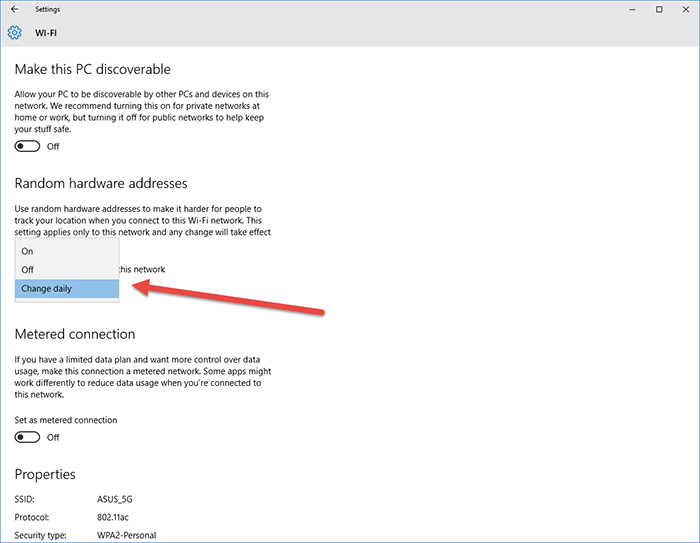
It’s that simple. This method won’t make us pay double in a hotel, because the randomness is by SSID, we can use it with access points controlled by Mac as long as we have entered the first time with this mode disabled and will not achieve our full anonymity on the net since there are other ways of tracking such as DHCP, DNS, cookies, etc.
This is a little known provision of Windows 10 wireless connections engine and can be really useful.
Read More:
How to set default programs, file type and Library Save locations in Windows 10
Control what autoruns/autoboots on your PC with Autoruns
How to Configure Privacy in Windows 10