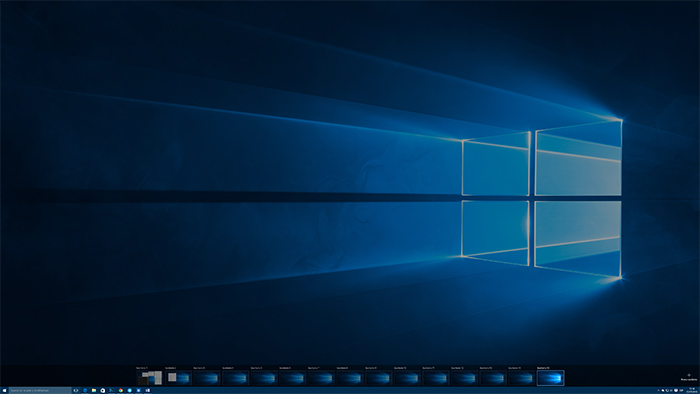Activating the function “Hey Cortana” in Windows 10
Cortana is the virtual assistant of Microsoft it came from the Halo games franchise to their new system Windows 10, After passing by Windows Phone 8.1. this system allowed us to meet relative information to our interest, program functions, notifications, reunions, start applications, make searches and a long etc. etc. inclusive it can sing us songs or even make us some jokes to.
Integrated in Windows 10, this assistant it communicates whit other applications, like for example the new browser Edge, and it is the center of web searches and locale searches of the operative system. to interact whit Cortana, you need to press the search button with the circular icon that is located in the bottom-left corner of the launch bar to write or dictate our inquiry.
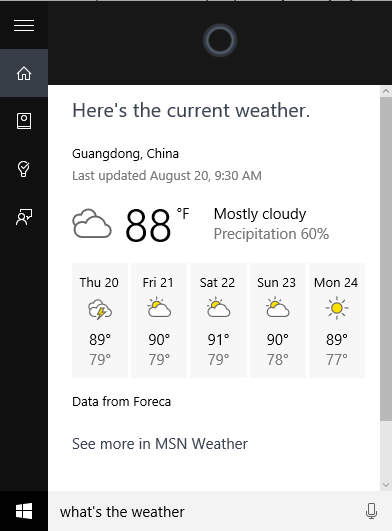
However, there’s a way simpler and practical to make Cortana respond to our questions or orders, and there is no other simpler way than saying “Hello Cortana” and then add the query. If you have tried to do so possibly you have found that Cortana have enough of you, but before you put the blame in her face, know so applied Assistant will respond to our greeting should enable it manually.