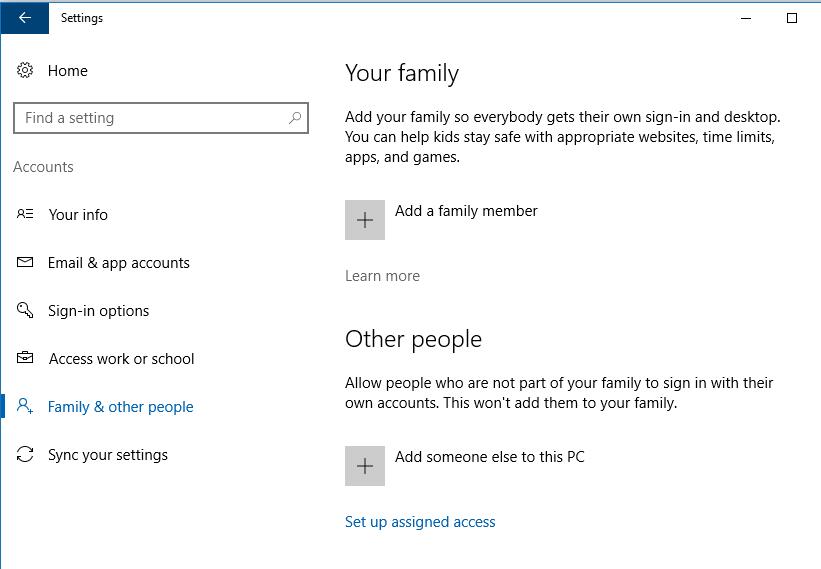Guide: Which processor is the recommended minimum for each graphics card?
One of the things that most worries new users when setting up a new PC is the known theme of the bottleneck caused by CPU, something understandable considering that each graphics card can have certain requirements and need a processor or greater or less power.
First of all I want to clearly and extensively clarify what exactly this bottleneck caused by CPU is, as it is a fairly broad topic and not everyone has a solid understanding, even after the publication of this article which I undoubtedly invite you to review.
A bottleneck means that one or more components offer a lower performance than other elements in the system, and when they are working at the same time, they slow or limit their full potential. This is the simplest definition I can give you.
In the case of the CPU it is the processor that ‘feeds’ data to the GPU, and if the GPU ‘pulls frames per second’ faster than it receives information from the processor it will be slowed down and it won’t be able to work at its maximum capacity. This clarifies exactly what a CPU bottleneck is.
Different levels of bottlenecking
First of all, I want to make something clear that appears not to have been properly understood in the previous article, there are many levels of bottlenecking within the same type of bottleneck, and they can be ordered and differentiated according to their severity.