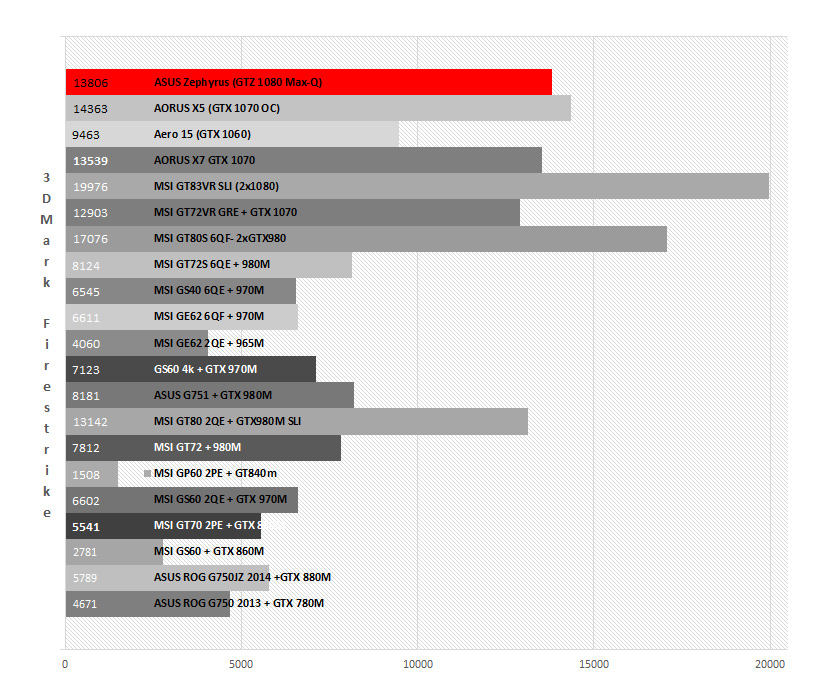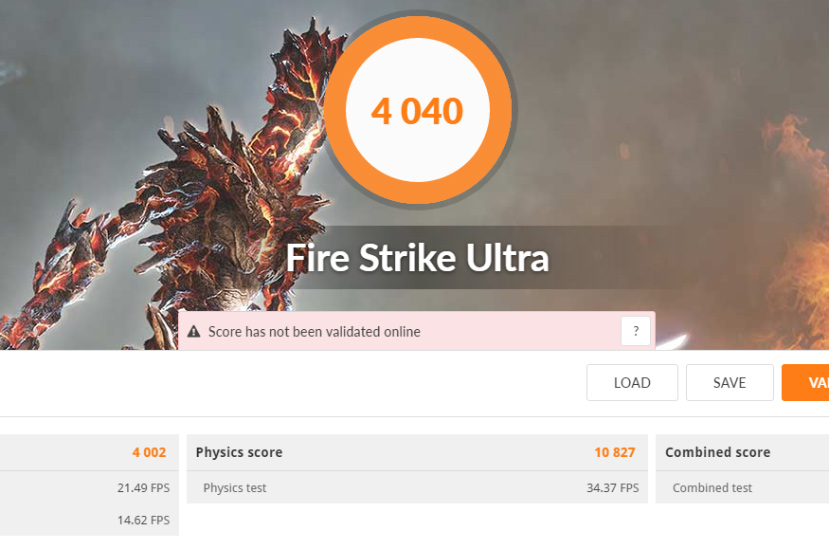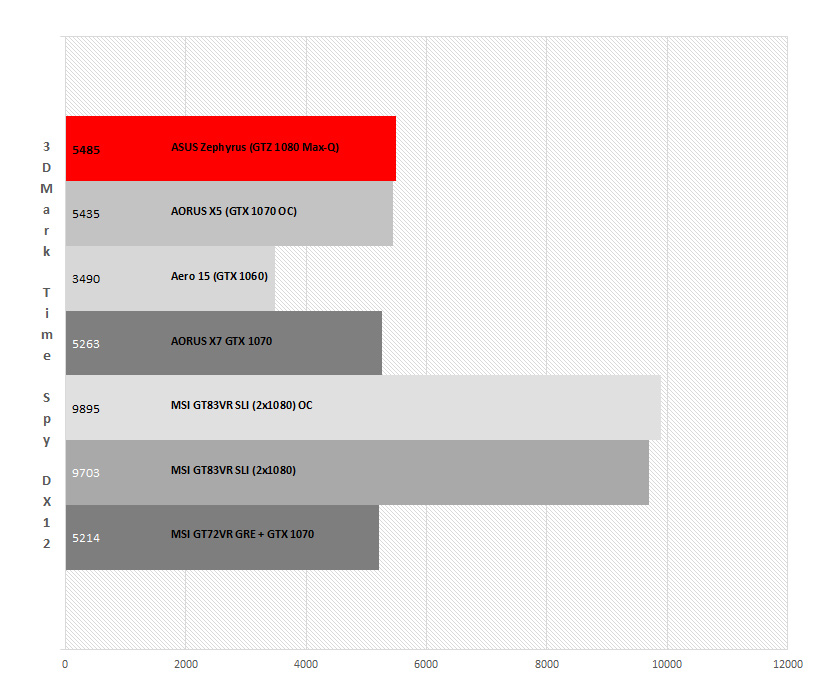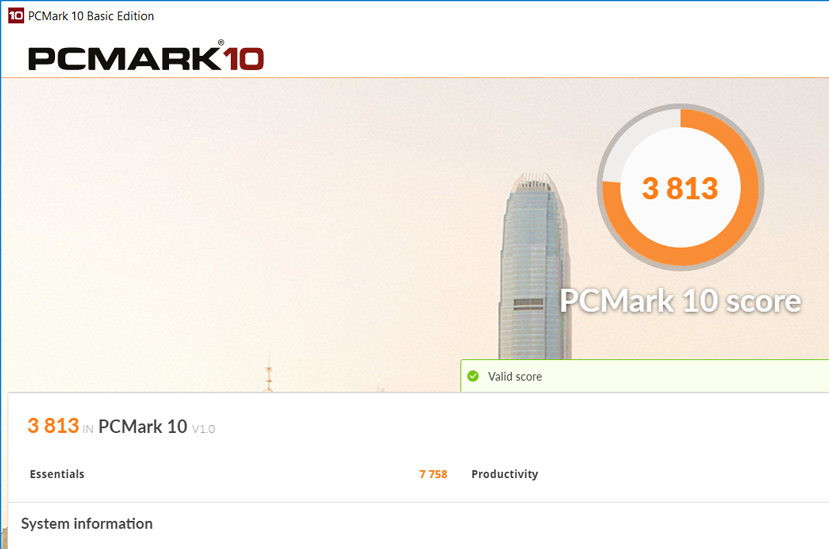1. Introduction and specifications
Gone are the times when a high-performance gaming laptop was oversized and thick, and when its weight could be or exceed 5 kg, making it more of a ‘portable’ desktop PC than an ordinary laptop.
Although they were rarities at first, thin and small gaming laptops are already relatively common. Thanks to the latest releases of more efficient processors and graphics cards enhanced by specific low-consumption designs such as the NVIDIA Max-Q design, we have 1.79 cm thick laptops like this ASUS ROG Zephyrus, a device that can compete against desktop PCs without problems.

External and internal designs
A detail on the design that I really like, and that we already saw in the AORUS X5, is that it seems that manufacturers are leaving behind those gaudy designs displayed on gamer-oriented devices to go for more elegant and sober designs. This allows us to use this laptop in any environment, from a LAN party to an office, without losing some special touches in details such as the gold edges or the silver ROG logo on the back in this case.








This certainly is a really smart idea that we might see more on this type of devices from now on.
This system’s downside is that dust and dirt can go right into the two fans. In order to deal with this, ASUS includes a screwdriver with which we can remove the 4 screws to open or take the lid off completely so we can easily clean the fans, which is something to be grateful for.
Internal design
When we saw the screwdriver that ASUS included for the ROG Zephyrus, we thought that the company had decided to make it easier to get inside its new laptop, but we were soon brought back to reality.


Once we get inside the laptop, we have to be careful with the three ribbon cables, although you can easily remove them from the connectors.

We can also replace the M.2 NVMe SSD that it rocks out of the box and even the battery.

3. Keyboard and trackpad
As we saw in the previous section, the ASUS Zephyrus’ keyboard and trackpad have quite a ‘curious’ design. It really is not the first time that we see something like this. In fact, I remember that the first brand using such a layout was MSI with its Titan laptops, which are laptops that had to cool two graphics cards and on which the company took the opportunity to use a mechanical keyboard. But this ASUS ROG Zephyrus is a very different concept. In fact, a Titan is as thick as two Zephyrus put together, and we would still have some extra room.





Additionally, the trackpad has a bottom that turns it into a touch numeric keypad with dim and uneven backlit lines and numbers.

4. Display
In this case, the Zephyrus model that we reviewed features a 15.6-inch display with a 1,920 x 1,080 pixels resolution and a 120 Hz refresh rate with G-SYNC technology. There is also a 60 Hz model available, but the rest of the specifications remain the same.
In terms of its resolution, we get the usual question when reviewing these devices: to go for a 4K display or not? The answer is not crystal clear. Many people will look for the maximum resolution available in high-end devices such as this one, while others will consider 1080p to be more than enough to play on a 15.6-inch display, both sides being quite right.
It is true that there are other gaming laptops with 4K resolution running on inferior hardware compared to this laptop, and that a GTX 1080 should be able to display that resolution without much trouble. However, a 1,920 x 1,080 pixels resolution means a larger lifespan for the laptop, at least when it comes to running the latest games on the market because they will not be as graphically demanding. Maybe the ideal solution would have been for ASUS to offer a 4K version and a Full HD version, but the only option available nowadays is 1080p.
The laptop’s panel is matte, which is something that we are grateful for when using it in places where reflections are likely to be produced. However, its maximum brightness is low, and it would not hurt to have a little bit more brightness in those well-lit environments.
When measuring what the display has to offer, we found out that the ROG Zephyrus’ panel offers a pretty modest maximum brightness of 286 cd/m². Its native contrast ratio is 607:1.
Now, let’s talk about the different tests that show us the display’s color and grayscale reproduction. We begin with the RGB graph for grayscale reproduction. We used the laptop’s out-of-the-box mode, which is the sRGB mode, although we also have the Cinema mode, the different gaming modes, and so on.
The results are not really good. The green color predominates at a 105%, while the red and blue colors go down to 87% in most cases. With this mode, the grays tend to show a greenish hue, as the color tests will corroborate later on.
The ASUS ROG Zephyrus does it surprisingly well when displaying the color temperature and its balance. Taking into account that the ‘true’ white stands at a temperature of 6500K, this laptop offers temperature values of around 6400K-6500K.
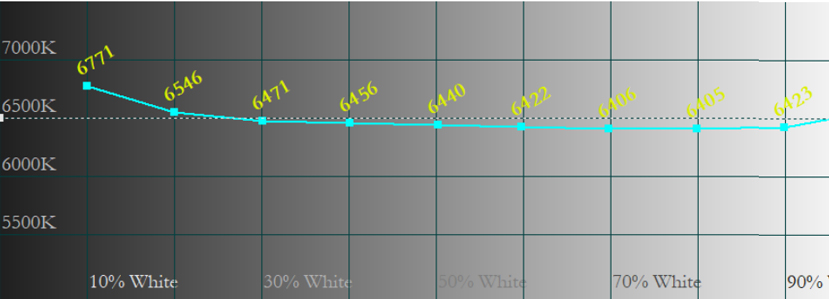
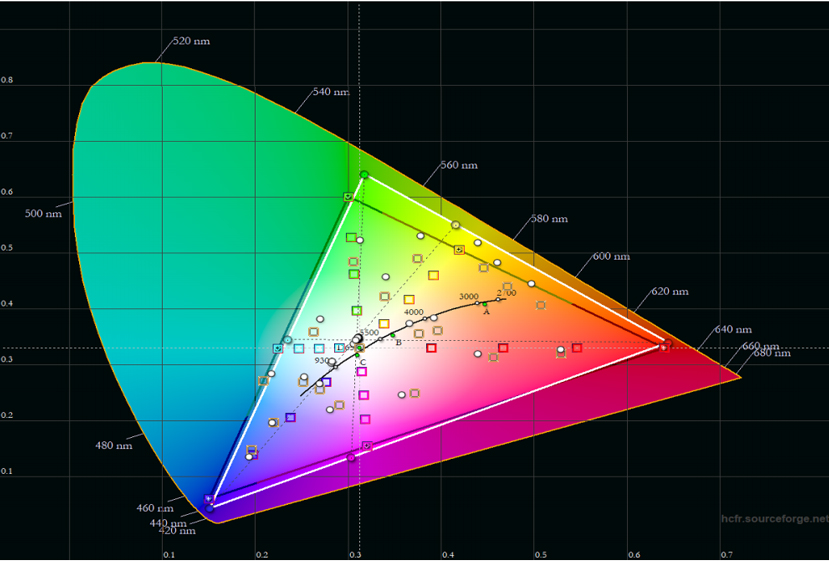
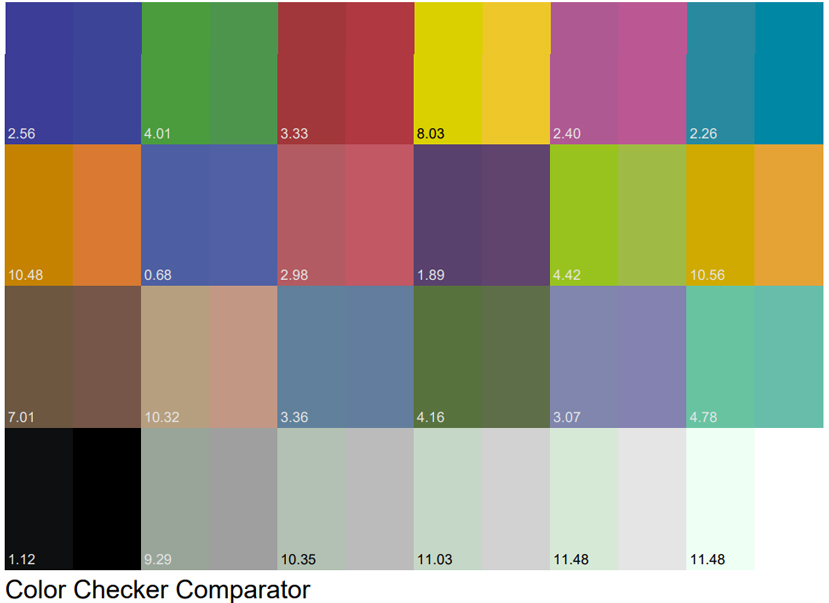
5. Battery life, performance and temperature
The relationship between gaming laptops and battery life is usually really complicated, as the gaming laptops’ battery life, size and thickness are generally put aside in favor of performance, which is what everybody looks for in a typical gaming laptop.
However, the ROG Zephyrus fall into a different category. It certainly is a high-performance gaming laptop that is also thin and lightweight, prompting us to take it with us and use it for work or for leisure, meaning that battery life is as important as it is on an ultrabook.
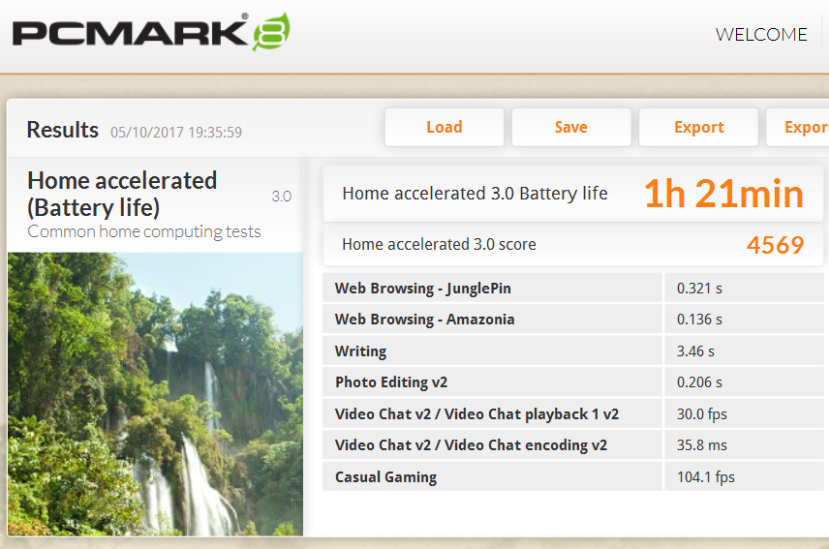
Although it is true that these are tests where the device is constantly running word processing apps, videos, games, multimedia, web browsers, etc., the laptop’s battery barely lasts 3 hours under normal usage.
Performance
We already know a lot of the ASUS ROG Zephirus’ components: its Core i7-7700HQ is a processor usually found in high-performance devices and its NVMe SSD offers some outstanding performance values typical on this type of devices. However, what makes the ROG Zephyrus special is, without a doubt, the GTX 1080 with Max-Q Design.

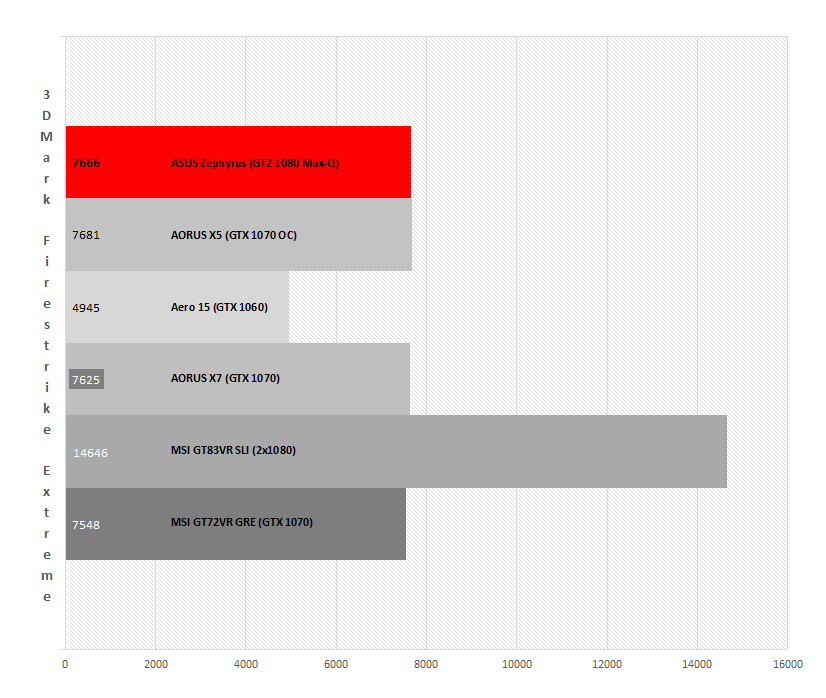
All of this makes us wonder if it really makes sense for this graphics card to exist other than to be used for the manufacturers’ marketing strategies to say that their devices feature a GTX 1080 or that they have the ‘the world’s thinnest laptop featuring a GTX 1080’.
Even so, let’s not fool ourselves. The ASUS ROG Zephyrus offers an amazing performance for such a thin design, and it is quite incredible for its components to be working inside a 1.79 cm thick body.
Temperature
We just told you that the GTX 1080 with Max-Q Design offered a lower temperature than that of the ‘standard’ GTX 1070, which we reviewed alongside the AORUS X5, a laptop that also stood out, although not quite so much, for its reduced thickness.
Actually, the ROG Zephyrus’ graphics card never went over 81° even after long game sessions, which certainly confirms that the MAX-Q technology together with ASUS’ cooling system and the bottom lid that opens to let in more air do their job perfectly in that sense.
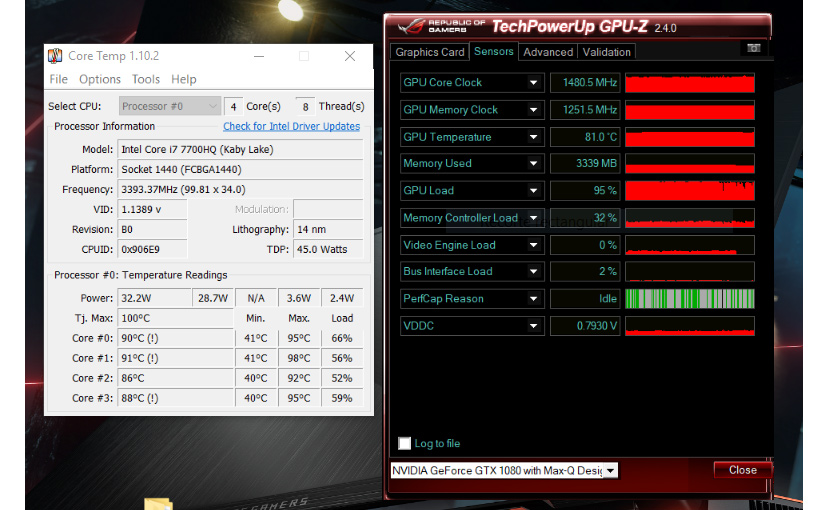
By moving the keyboard to the lower side of the surface, the zone where the graphics card and the processor generate heat, which reaches 56°, stays away from our hands and the keyboard. Its temperature does not bother us when using it, as it ranges from 33.8 to 38.9°.
6. Review and conclusion
With this ROG Zephyrus, ASUS has done an amazing engineering job. As we have seen, it is true that the GTX 1080 with Max-Q Design feels more like a GTX 1070 than a GTX 1080, but thicker laptops with a GTX 1070 fail to keep the graphics card cool.
We are talking about a laptop that is 1.79 cm thick at its thickest point. We can consider the laptop as an ultrabook due to that thickness, which is capable of containing the same power found in devices that are twice and even thrice as thick.
With the detail of the bottom lid’s gap, the cooling system is really smart, allowing to improve the device’s cooling capabilities without making it thicker when closed. Although it is true that it cools the graphics card seamlessly, the processor can reach a temperature near 100°, prompting it to reduce its frequency, although there is no drop in performance, at least not when gaming.
It is also true that we are talking about €3,500, a price that might be way out of our budgets, but I do not think ASUS’ idea is for this laptop to go ‘mainstream’. I think it is more to showcase its strength and an engineering job that may prompt the development of less powerful but more affordable devices with similar thicknesses and weights, giving the words ‘gaming laptop’ a whole new meaning.

- Lightweight, thin and compact, practically an ultrabook
- Outstanding performance
- Clever cooling system
- G-SYNC and 120 Hz
- Mouse, palms rest and screwdriver included
- Very efficient GTX 1080 with Max-Q Design
- PCIe x4 NVMe SSD
- Sober and elegant design, not flashy
THE WORST
- Dim display and poor out-of-the-box calibration
- The processor achieves high temperatures (98 ºC)
- Not so easy to get inside the laptop
- Fingerprint magnet.
Read More:
Cheap Gaming Monitor
Cheap Gaming Laptop