PC gaming now represents a large percentage of the gaming industry’s market share and has inspired many companies to manufacture accessories and peripheral devices for this segment of the market. The plethora of products being offered however are not all of equal quality. Low-price gaming mouse have a “gamer” look to them, but do not offer the build-quality, pointer precision and customization many gamers are looking for.
After all, the mouse is the main control device for PC gamers. If Sony, Microsoft and Nintendo invest so much time and money in developing their game system controllers, it is because the controller is the essential element in determining the quality of the user’s experience. As far as PCs are concerned, there are some manufacturers which dedicate the same amount of time, energy and ingenuity to developing the ideal gaming mouse, one which will allow a gamer to break records.
Therefore, a real PC gamer needs to pay as much attention to the selection of this crucial accessory as a jogger does to the selection of a pair or shoes or a tennis player does to choosing his or her racket. The quality of the mouse has a direct impact on gaming comfort: a poor quality mouse which is slow and erratic will lead to certain defeat.
There are in fact a number of differences between a conventional mouse and one designed specifically for gaming. An entry-level office mouse can take up to 38 ms to process the information from its sensors and transmit that information to the CPU, whereas a gaming mouse tends to approach a processing time of 1 ms. This difference in responsiveness can be crucial for some games. While it is true that some high-end office mouse are good enough for gaming, a specialized mouse offers gamers more control and improves the game play experience by providing shortcut buttons and variable sensitivity for example.
Every year, new gaming mouse see the light of day, and make the game play experience a little bit better each time by introducing more or less useful innovations. Here is our selection of gaming mouse for 2017 accompanied by an updated version of our buyer’s guide which will help you to decipher the most popular technologies and understand the criteria that make a real difference. Hopefully, it will allow you to find the perfect mouse to suit your needs and personal preferences.
Choosing a mouse is a very personal decision. One gamer’s favorite mouse will probably not be the same as another’s. Weight, surface texture (which has an impact on how much a user’s hand sweats), shape and build-quality all greatly influence how a user feels about a mouse.
What type of gamer are you?
Before doing anything else, ask yourself: “what type of gamer am I?”
MMO and / or RPG Gamers
MMO and / or RPG players should choose a mouse with many programmable buttons. Some mouse have more than 30! Certain models will even allow you to program several profiles (wizard, warrior, elf, etc.) and to switch between them with the press of a button. Moreover, most gaming mouse offer players predefined (and specific) profiles for MMO and RPG games to avoid the need for the gamer to spend hours programming all of the buttons for each different game. All modern gaming mouse make it possible to change the sensor’s resolution for each game and to suit the gamer’s particular preferences. Fans of real-time strategy games (RTS) often enjoy using a mouse designed for MMORPG such as the Corsair Scimitar Pro RGB (More information on Amazon), the Asus ROG Spatha (More information on Amazon) or the SteelSeries Rival 500 (More information on Amazon) which each have around ten programmable buttons on the side in reach of the player’s thumb; they are very useful in games like World of Warcraft or Star Wars: The Old Republic which require the player to manage many different aspects of the game at the same time.
Corsair Scimitar Pro RGB
FPS gamers:
For FPS games (first person shooter), choose a mouse which allows the sensitivity to be changed quickly and easily, not only to suit your playing style, but also to adapt to the game’s action. Nowadays, many gaming mouse have a “Sniper” button which decreases the mouse sensor’s resolution (in DPIs) when pressed in order to slow down the cursor’s movement and increase precision when aiming the rifle through a sniper scope. The ability to change the sensor’s resolution on the fly has become one of the key features of gaming mouse.
You should also be aware of the fact that certain gaming mouse such as the Logitech G302 Daedalus Prime (More information on Amazon) or the Razer Naga Hex V2 (More information on Amazon) , have been specifically designed for fans of multiplayer online battle arenas (MOBA).

Casual gamers
If you are a casual gamer and you use your PC for other types of activities besides gaming, you should probably opt for a less sophisticated and more flexible gaming mouse, capable of performing well under gaming conditions while being comfortable and precise enough to perform more conventional tasks.
WHAT YOU SHOULD REMEMBER:
There exists a different type of mouse for every type of gamer. Certain models offer a lot of programmable buttons and are geared towards RPG and MMO gamers, while other are designed for FPS players, putting more emphasis on making the mouse easier to hold, at the expense of fewer buttons. Others still have been designed for MOBA gamers and are halfway between the two previously mentioned mouse in terms of the number of buttons.
Wired or wireless?
According to “hardcore gamers”, only wired mouse are worth gaming with! The idea that a wireless mouse is less responsive than a wired one has ancient origins.
For several years now, the response time of wireless gaming mouse has been on the order of 1 ms, the same as a wired mouse – with its 2 meter long cord. Just to clarify, remember that a 60 Hz display refreshes its image in 16.67 ms and that the average human response time is often over 200 ms. We will speak more about “Polling Rate” later on, but it is essential to realize that the human nervous system is incapable of telling the difference between a 500 Hz and a 1000 Hz sensor.
No, the real handicap of wireless mouse lies elsewhere: in their autonomy. Video games make extensive use of the mouse which does not leave the device any time to rest and to enter sleep mode as it would under other circumstances. As a result, the vast majority of wireless gaming mouse run out of battery charge after less than 10 hours of game play – requiring them to be recharged. Obviously, running out of battery power right in the middle of the action is a scenario no gamer wants to experience!
Logitech G602
It is important to remember that you can not trust the autonomy values quoted by the manufacturers which are always very positive – not to say unrealistic. In reality, since gaming demands intensive use for hours at a time, in order to get a realistic estimate of a mouse’s autonomy, the quoted value should be divided by two.
However, the “autonomy” argument is in the process of being rendered moot for two reasons:
- A lot of progress has been made, resulting in certain mouse – such as the Logitech G602 (More information on Amazon) – claiming to be able to last for 250 hours on two alkaline batteries!
- Almost all recent “wireless” models are able to operate in both a wired and wireless configuration (the battery recharges when it is connected to the wire). This is the case with Razer models, the Logitech G403 Prodigy Wireless (More information on Amazon) , and the SteelSeries Sensei Wireless (More information on Amazon). Some gamers prefer to mostly use them as wired mouse, only switching to a wireless configuration in mobile situations; others prefer the freedom afforded by using it in a wireless mode while keeping the cable handy in order to charge the mouse when the need arises.Finally, there are two more elements which may discourage a gamer from choosing a wireless mouse:
- These mouse are often a little bit heavier than their wired counterparts due to their internal power cell or batteries.
- They use radio waves and are therefore susceptible to interference which may cause erratic behavior.
Logitech G900
Nevertheless, the latest generation of wireless mouse seem to have addressed these two issues. The Logitech G903 (More information on Amazon) only weighs 107g and is not susceptible to interference due to its more powerful transmitter which produces a uniform signal with 360°of coverage. The Razer Lancehead (More information on Amazon) weighs 110g and makes use of AFT technology which adjusts the radio frequency on the fly in function of any detected interference.
WHAT YOU SHOULD REMEMBER:
The only real drawback that wireless mouse still have is their autonomy. In all other regards they are as reliable, fast and sensitive as wired mouse. So, why choose a wireless mouse? If you enjoy the freedom provided by operating without a cord, you should remember that the vast majority of “wireless” gaming mouse at the moment are also cable of working in a wired configuration – such as the Logitech G403 Wireless (More information on Amazon), the wireless autonomy of which approaches 25 hours, even with its LED lighting active. The 100% mobile Razer Orochi mouse (More information on Amazon) is also capable of this type of dual operation.
Laser sensor, optical sensor, what’s all that about?
A mouse’s sensor is its most vital element. It is what detects the mouse’s movements. There are three competing mouse sensor technologies: optical, laser and infrared.
While in the past there were significant differences between these three technologies, this is no longer the case, starting with the fact that mouse with laser sensors are in reality also optical mouse. In fact, “laser sensor” is a misnomer since all mouse use CMOS sensors. The only thing that differentiates these mouse is the type of light source that they use to illuminate a surface in order to allow the sensor to detect the mouse’s movements.
Laser technology is the one most preferred by manufacturers of gaming mouse since this type of mouse is compatible with most surfaces (with a preference for hard surfaces) and extremely responsive. By using a laser light source, it is possible to reach extreme resolutions (up to 16000 DPI). However, laser mouse require uniform surfaces and have a hard time dealing with dust. Also, the laser sensor system struggles when the mouse is repositioned (lifted up and moved to another spot). They tend not to understand this type of manipulation and report erroneous data as a result. In the same way, they are also more sensitive to any variations in precision due to the speed of displacement (often wrongly dubbed “acceleration”). However, a lot of progress has been made in the last few months and some mouse can even go through a training process in order to optimize their performance on a particular surface and to adjust how they detect having been lifted up and repositioned.
Optical sensors can either use an LED or an infrared light source. They had their moment of glory in the world of gaming mouse precisely because they are better at coping with repositioning and since they work on more types of surfaces. Optical systems are also generally better adapted to softer and dirtier surfaces. Some high-end mouse continue to employ a dual sensor system: one 4G/5G laser and one optical light source even though the difference in performance between the two technologies has become negligible.
WHAT YOU SHOULD REMEMBER:
The type of sensor technology employed by a mouse is becoming less and less important given the fact that mouse are being equipped with powerful 32 bit processors and 5th generation lasers. But, you will still want to make sure that the mouse you choose has the option of optimizing its behavior for the particular surface you will be using it on. The Logitech G502 mouse (More information on Amazon) has a very good price to performance ratio and uses the latest generation of sensors, incorporating a “Delta Zero” PMW3366 sensor. This sensor is not susceptible to the imprecision problems which cause the acceleration phenomenon and never does any smoothing or filtering, regardless of the resolution being used. Razer, on its two latest models (Naga Hex V2, Lancehead TE) has adopted a similar sensor, the PMW3367 (the result of a partnership between PixArt and Razer), which reaches a record breaking resolution of 16000 DPI, a resolution which qualifies as “True 16000” since it is not subject to interpolation, smoothing or the acceleration phenomenon.
Lancehead TE
DPI, a misleading sales argument
This is the #1 marketing tool used by manufacturers, and in reality, DPI resolution is only useful as a marketing tool since resolution (in DPI – dots per inch) is a simplistic measure which is insufficient to define a mouse’s sensitivity.
In theory, the higher the DPI resolution, the less you will need to move the mouse in order to get the same movement of the pointer’s position on the screen. A high DPI device will save you effort in terms of mouse movement, but requires more skill to use and can hinder the precision of the pointer’s placement on the screen.
Some mouse nowadays have a resolution in excess of 16000 DPI. However, on a Full HD display, even the most demanding gamers do not, in general, require a sensitivity of more than 800 to 1600 DPI. On a 4K display, 3200 DPI is ample.
Two important considerations:
- The possibility of adjusting the DPI at any time by pressing buttons on the mouse (instead of going through software) is often a very practical feature: some mouse, like the Corsair M65 Pro (More information on Amazon), have a “sniper” button which greatly decreases the DPI resolution when pressed – allowing the user to quickly and easily switch between a fast motion mode (button unpressed) and a precision shooting mode (sniper button pressed).
- The resolution you are comfortable using should not fall in the range of the mouse’s maximum or minimum resolution. That is to say, if you are comfortable operating at 1600 DPI, you mouse should have at least 3200 DPI resolution. If you are using 4K definition, avoid using a mouse with a resolution lower than 5000 DPI.Just as general information, in the context of computer mouse, it is more accurate to speak of CPI (Count Per Inch) than DPI (Dots Per Inch), but the two values are equivalent, it is just a matter of semantics.
Razer Mamba Chroma
WHAT YOU SHOULD REMEMBER:
Check to see whether the mouse you are interested in has a sniper button or programmable buttons which would allow you to modify the displacement speed on the fly to suit your needs in the middle of game play action. This ability to change the mouse’s precision is far more important than the maximum advertised DPI value, which does not really have much meaning anymore. The DPI resolution record holder at the moment is the brand new Razer Mamba (More information on Amazon), the first mouse to integrate a 5th generation laser with a precision of 16000 DPI allowing it not to loose control even when subjected to 50 Gs of acceleration. Marketing departments are thrilled to be able to claim this type of resolution, but the user won’t really notice any difference apart from the much higher price!
Jittering, polling rate, what they don’t tell you
There are two other elements which are never really discussed by manufacturers and which have an influence on the mouse’s behavior.
The first is what is called “jittering” (instability): in other words, the lack of accuracy at the level of the sensor’s surface. This phenomenon can entail erratic behavior of the pointer which is moved sharply on the screen and which might cause you to miss your target in an FPS game. “Jitters” are often more common with high DPI resolutions. The intensity of the phenomenon depends on the quality of the sensor, the intelligence of the drivers and on the type of surface the mouse is being used on. Using a specially conceived “gaming mouse pad” is often enough to reduce the risks of encountering the jittering phenomenon.
The second element is what is called the “polling rate” (query rate), meaning the frequency with which the computer receives data from the mouse. Windows has a preset polling rate of 8 ms (it receives data 125 times per second from the mouse). However, some games require even faster responsiveness and the drivers for gaming mouse are designed to increase the polling rate. Most gaming mouse have a response time of 1 ms (which corresponds to a polling rate of 1000 Hz), but this value is often adjustable. In order to determine the performance of the mouse’s processor at 1000 Hz, we conducted tests with frequencies of up to 2000 Hz and found that it is mainly Windows itself that causes significant variations in performance levels. Furthermore, as we already explained, the difference between a mouse with a response time of 2 ms (polling rate of 500 Hz) and one with a 1 ms response time (1000 Hz) is imperceptible to the human eye.
How you hold your mouse
Righty or lefty?
This is one aspect that you will need to pay close attention to since there are very few ambidextrous gaming mouse available. All but the most basic models are designed for right-handed users and there are few manufacturers which offer a left-handed version of their products. Among these rare exceptions are Razer which offers the excellent MMO “Naga Classic” mouse (More information on Amazon), in a “Left-Hand Edition”. Even when these versions are available, it is often necessary to buy them online directly from the manufacturer.
HP Zowie Gaming Mouse
Be careful about mouse that look like they might be ambidextrous due to their symmetrical shape: oftentimes they will still only have the additional buttons on the left-hand side – making them for right-handed use only (buttons which are meant to be pressed by the user’s thumb or index finger). Real ambidextrous mouse, such as the Roccat Kova and Kiro, the Logitech G903 and G300S, all the Zowie models, the Razer Lancehead and Abyssus V2, or the SteelSeries Sensei, offer the same buttons on both sides of the device.
WHAT YOU SHOULD REMEMBER:
Lefties beware! 90% of gaming mouse are optimized for – not to say exclusively reserved for – right-handed users. Don’t forget about this fact when shopping for a mouse, and if the mouse looks like it might be ambidextrous, make sure that it has the extra buttons on both sides.
Everyone holds their mouse differently
Comfort is also a concern when choosing a mouse. Everyone holds their mouse a little bit differently. Some models are rounder, others are more elongated, others still have a specially conceived ergonomic design. Everyone needs to choose the model that they will be most comfortable using, that it why it is definitely worth trying a mouse out before buying it.
This is especially true since the notion of comfort depends directly on the shape of your hand. Small hands need small mouse and large hands require large mouse. Some models also have an adjustable palm rest which can be extended towards the back of the device. Other models have a wheel which adjusts the distance between the control panel (containing the buttons pressed by the user’s thumb) and the rest of the mouse, in order to make the mouse wider.
Mad Catz R.A.T Pro X
WHAT YOU SHOULD REMEMBER:
If you have the possibility of doing so, test the mouse that you are interested in before buying it to see if it conforms properly to your hand. The Mad Catz R.A.T Pro X (More information on Amazon) was probably the most customizable mouse in the world. Unfortunately this manufacturer went bankrupt and now transformable have become rare. The Roccat Kiro (More information on Amazon) is without a doubt one of the most modular mouse available at the moment.
The mouse’s weight
The mouse’s weight is another totally subjective criterion. Some people like heavy mouse while physicians and ergonomists recommend using the lightest possible mouse. In an attempt to satisfy all types of users, some manufactures include removable weights that, once installed, allow the mouse to be made heavier or to improve its balance.
WHAT YOU SHOULD REMEMBER:
Obviously, as far as comfort is concerned, nothing can replace testing the mouse in real life conditions before buying it. Remember that some mouse come with removable weights – such as the Logitech G502 Proteus Core (More information on Amazon), probably one of the most flexible gaming mouse available at the moment.
General appearance, central scroll wheel and gadgets
Appearance and illumination
A mouse’s physical appearance can also be a factor in the user’s enjoyment of it. Often, it is a reflection of the image a gamer is trying to project. In an attempt to satisfy this demand for original designs, some manufacturers let their imaginations run wild. While some mouse are of a boringly conventional design, others are incredibly futuristic and disconcerting – not to say provocative. To judge for yourself, just take a look at Cyborg’s Mad Catz product line for example.
In addition to its design, another element that influences a mouse’s physical appearance is its backlighting. Manufacturers are integrating more and more LEDs into their devices in order to illuminate logos, buttons, the sides of the mouse, the scroll wheel or simply to produce a luminous halo. Some manufacturers, such as Razer with its Chroma series, allow the user to adjust the color emitted by the on-board LEDs.
Roccat Kone EMP
WHAT YOU SHOULD REMEMBER:
Some mouse allow the user to adjust the color of the backlight LEDs through the device’s drivers. This is true of the Roccat Kone EMP (Read More information on Amazon) on which the lateral LEDs can be illuminated in various ways thanks to their ability to emit 16 million different shades of color..
Central scroll wheel
Nowadays, the central scroll wheel plays an important role in Windows based software, even if its utility within certain games is negligible.
You should choose a mouse that has an easily programmable scroll wheel. However, if you intend to use your gaming mouse on a daily basis with Windows programs, be sure that the mouse you choose has an easy-to-use scroll wheel.
It is rare to find a gaming mouse with a “multi-directional” scroll wheel, meaning one that can also move side to side to provide lateral scrolling. Furthermore, it is only certain Logitech mouse which offer a “dual action” scroll wheel – one which allows scrolling by increments (for more precision) as well as a more fluid mode (for faster scrolling).
Logitech G502 Proteus Core
WHAT YOU SHOULD REMEMBER:
If you use Windows programs as often or more often than you play games, you should make sure that you choose a mouse with a good scroll wheel – preferably one that is easy to use and that offers horizontal scrolling. The very flexible Logitech G502 Proteus Core (More information on Amazon) is one of the very rare gaming mouse to offer a “dual mode” scroll wheel which makes it possible to scroll by increments or in a more fluid way.
Gadgets
It is more and more common to find gadgets of questionable usefulness on gaming mouse.
For example, the SteelSeries Rival 700 (More information on Amazon) mouse has an integrated OLED screen which displays the currently selected DPI, button assignments and even game statistics.
Thermaltake eSports Theron Plus
Other examples of a “Smart Mouse” are the Ventus X Plus and Theron Plus by Thermaltake eSports (Tt eSports) which integrate a Bluetooth module – not to connect the mouse wirelessly to your PC but rather to connect it to your iOS or Android smartphone in order to record your game play activity and to display all kinds of statistics.
WHAT YOU SHOULD REMEMBER:
Be cautious of gadgets, they often increase the price of a mouse without adding any really useful features.
Management software, Mac and PC compatibility
Configuration software
The #1 characteristic of gaming mouse is their advanced driver software which allows the user to change the sensor’s behavior and to reprogram the device’s buttons. This software may also allow its users to create macros (associate a sequence of mouse actions with one of the device’s buttons).
Most of these driver programs are powerful and user-friendly. The best software allows users to easily reprogram the mouse’s buttons based on predefined profiles for all the currently available games on the market. For example, Razer’s driver software called “Synapse 2.0” uses cloud based data to provide programming profiles for any new game released. By using this kind of software, you won’t need to spend hours reprogramming the mouse’s buttons for each new game you acquire.
There are two ways in which profiles can be managed. Some manufacturers prefer to store them on internal memory contained within the mouse itself. This allows the user to switch between profiles without going through the driver software; it even makes it possible to use the profiles even when the PC does not have adequate drivers for the mouse. Other manufacturers, including Razer, store the profiles on the cloud which allows users to recover their profiles whenever they change the mouse that they are using.
WHAT YOU SHOULD REMEMBER:
Driver software is an essential element of your gaming mouse. Choose a model of mouse with drivers that allow you to create a profile for each game that you play and that provide a simple means of programming the mouse’s buttons by using predefined game profiles. Even some of the lowest priced models – such as the Razer Abyssus V2 (More information on Amazon), benefit from advanced functionality thanks to advanced driver software (Razer Synapse).
Razer Abyssus V2
Mac / PC compatibility
Mac users also have the right to play video games… However, not all manufacturers share this point of view. The problem is that because of their LED backlighting and programmable buttons, USB gaming mouse are not necessarily compatible with the Apple universe. Driver software, which controls all of this advanced functionality, is only rarely adapted to work on Mac OS X. As a result, most gaming mouse are only really compatible with the Windows operating system.
WHAT YOU SHOULD REMEMBER:
Since the driver software is key to the proper functioning of the mouse, most gaming mouse are only truly compatible with the Windows operating system. If you are a Mac user, make sure that the mouse you are buying is compatible with your OS.
Table of all the mouse appearing in this buyer’s guide
Models Connection More information on Amazon Weight Sensor Button DPI Ideal Grip Style Price above 100 dollars SteelSeries Sensei Wireless More information on Amazon Wireless (20+ Hours) 4.16 ounces Pixart ADNS 9800 laser sensor 6 8200 Claw / Finger-Tip; Allow for left- or right-handed Mad Catz R.A.T. PRO More information on Amazon Wired 10.56 ounces Philips PLN203/PixArt PMW3310 Optical 10 100-8200 Claw / Finger-Tip; Tunable weight and balance Razer Mamba Chroma More information on Amazon Wireless (20 hours) 4.48 ounces 5G laser sensor 9 1 – 16,000 Claw- and palm-grip Logitech G903 More information on Amazon Wireless (up to 30 hours) 1.11 pounds AdvancdPixart PMW3366 11 200-12,000 Palm, claw and fingertip grips ; Allow for left- or right-handed Price between 50 – 100 dollars Corsair Scimitar Pro (MMO/MOBA) More information on Amazon Wired 4.32 ounces Pixart PMW3367 12 100 – 16000 DPI Palm and claw grips ; Razer Orochi Portable Travel Gaming Mouse More information on Amazon Wired/Wireless 4 ounces 4G laser sensor 7 8,200 DPI claw-grip Razer Naga Left-Handed More information on Amazon Wired 4.8 ounces 4G laser sensor 12 8,200 DPI Palm / Claw / Finger-Tip; suit for left-hand Razer Mamba Tournament Edition More information on Amazon Wired 4.48 ounces 5G laser sensor. 9 1 – 16,000 Claw- and palm-grip SteelSeries Rival 700 More information on Amazon Wired 4.8 ounces Pixart 3360 Optical Sensor 7 16,000 Palm / Claw / Finger-Tip; SteelSeries Rival 500 More information on Amazon Wired 4.64 ounces Pixart 3360 Optical Sensor 15 16,000 Palm, Claw, and Fingertip BenQ ZOWIE FK1 More information on Amazon Wired 3.2 ounces Avago 3310 optical sensor 4 3,200 Fingertip and Claw grip;
Allow for left- or right-handedLogitech G403 More information on Amazon Wired/Wireless (Up to 22 hours) 3.68 ounces Pixart PWM3366 6 200-12,000 Palm, Claw, and Fingertip Logitech G502 More information on Amazon Wired 4.32 ounces Pixart PWM3366 11 200-12,000 Tunable weight and balance Razer Lancehead More information on Amazon Wired 3.84 ounces 5G optical sensor 4 1 – 16,000 Fingertip and Claw grip;
Allow for left- or right-handedPrice under 50 dollars Razer Naga Hex V2(MMO/MOBA) More information on Amazon Wired 7.04 ounces 5G laser sensor 14 1 – 16,000 Palm, Claw, and Fingertip CORSAIR M65 Pro RGB (FPS GAMING) More information on Amazon Wired 5.92 ounces Pixart 3360 sensor 9 200-12,000 Palm, Claw, and Fingertip Razer Abyssus V More information on Amazon Wired 4 ounces Pixart 3325 or 3329 Optical 1 5000 Palm, Claw, and Fingertip;
Allow for left- or right-handedLogitech G602 (MMO/MOBA) More information on Amazon Wireless (Up to 250 hours) 1.04 lbs super-accurate Delta Zero optical Sensor 11 2500 Palm and Claw grip; Logitech G302(MMO/MOBA) More information on Amazon Wired 4.48 ounces super-accurate Delta Zero optical Sensor 6 4000 Claw or fingertip
Allow for left- or right-handedDefine your budget
Gaming gear is not cheap. In terms of gaming mouse, prices can range anywhere from between 30 to more than 170 euros! Beware of gaming mouse that are too inexpensive (less than 20 euros). In general, their USB cable is short, their driver software is crude, their buttons tend to wear out and their sensors tend to rely on the variation of light intensity to modulate their precision. There are however real gaming mouse, with RGB LED backlighting, on the fly sensitivity variation, and good build-quality which sell for a reasonable price – such as the SteelSeries Rival 100. (More information on Amazon) And, although it does not have backlighting or come with software that allows for the creation of macros, the Cougar 200M (More information on Amazon) is still a good gaming mouse for users on a very tight budget.
It is important to set yourself a budget, since in the end it will often be the most important factor in determining what mouse you end up buying. You should also remember that a mouse is a fairly fragile peripheral device that will eventually wear out, especially when used by heavy gamers. Despite being guaranteed for 5 to 20 million clicks, some buttons can be subjected to very rough treatment and will resist more of less well over time. You shouldn’t loose sight of the fact that while the most expensive mouse may be the most sophisticated, they are not necessarily the most solidly built.
WHAT YOU SHOULD REMEMBER:
A high price does not necessarily guarantee indestructibility. Be reasonable… If you budget is very tight, there are gaming mouse that retail for under 50 dollars which are both aesthetically pleasing and very capable; a couple of examples are the Rival 100 by SteelSeries and the Lua by Roccat.
Best Gaming Mouse Buying Guide:
For most people, a mouse is just a mouse, but if you are looking for a perfect mouse, you know it is much more than that.
As I have already written in my guide about mechanical keyboards, there is no single product on which everyone will agree: everyone has their own preferences and, today more than ever, there are mouse for all tastes and budgets.
The most important factors when choosing a mouse are:
- Grip, shape and size
- Number and placement of buttons
- Weight
- Sensor (type, resolution, etc.)
- Type of connection and response times
- Quality of components
- Extra features
- Mousepad
- Price (you cannot find a good mouse for less than 30 dollars)
Grip
The choice of the kind of grip is absolutely a personal one. There are 3 possible kinds of grip, and they all come with pros and cons. A good part of mouse are suitable for all grips, some are adjustable, while others are meant for only one grip. Put your hand on your mouse and choose wisely the grip that suits you the best.
If you use the mouse with your left hand, make sure that you will be able to do it with the new mouse as well (it is always specified in the characteristics).
Palm
It is the most natural and widespread kind of grip. Your hand is resting completely on the mouse. It is the most comfortable grip, and allows an excellent horizontal control (but not vertical). Suitable mainly for FPS games.
Claw
Only your fingertips and the lower part of the palm touch the mouse. This grip allows a better vertical control than the palm grip, but it comes with a worse horizontal control. It is suitable primarily for RTS games and other games where you do not need to aim.
Fingertip
Only your fingertips touch the mouse. It is the least comfortable grip, and the one used by grandmas all over the world.
Shape and Size
A mouse that is too small or too big can turn out to be quite uncomfortable if you use it for a long time. It all depends on the kind of grip you like and on the size of your hands.
For a palm grip, a tall, big mouse with an average slope is preferable, whereas for a claw grip it is better to have a smaller mouse with a very curved hump.
Some mouse have concave buttons, thus improving the grip. It is more useful than it sounds.
Number and positioning of buttons
The number of buttons depends both on personal preferences and on the kind of videogames you will be playing. For people who prefer FPSs (shooters), three buttons are enough; if you like RPGs, strategy games or MOBAs instead, the more buttons the better.
Logitech G600, a mouse “for MMO” gaming with 20 buttons.The great majority of mouse has 5 buttons: the 2 main buttons, the scroll button, and the two side buttons (very useful for web surfing, as they are assigned by default to make you go back and forward between pages in most browsers); you can configure mouse with more than five buttons with some readily available proprietary software.
The positioning of buttons is all down to personal preference: The “ambidextrous” mouse have buttons on both sides, ergonomic mouse have buttons only on the side on which you rest your thumb.
Weight
A lightweight mouse is less tiring for your hand and allows quick movements, but lacks some precision; a heavy mouse, instead, feels more solid and favours precision, but is much more tiring to use and harder to move quickly. Usually people who like heavier mouse like them to be more sensitive to make up for it.
Usually mouse come with a couple of weights you can put inside them to make them heavier if you do not like a lightweight option.
The average weight of a gaming mouse is between 110 and 140 grams.
Sensor
The sensor is the most important part of your mouse. The most important characteristics are:
- Type
- Precision
- Resolution
- Max Speed
Resolution (DPI or CPI): beware of the scam!
Resolution stands for the number of pixel (dots) covered by the pointer for every inch of movement (which is why it is shortened in DPI – dots per inch – or CPI – counts per inch): a higher the DPI value only boosts sensitivity to small movements (e.g. a mouse with a resolution of 1920 DPI covers horizontally a screen with a resolution of 1920×1080 when you move it by an inch). Do not let yourself be fooled by marketing strategies: resolution has nothing to do with precision.
Sensitivity is a personal preference, but values above 2000 DPI are practically useless.
Usually, the definition of “low senser” applies to people who use low DPI values (below 600 DPI) and “high senser” applies to people who like higher values better (above 1600 DPI). Personally I use a 800 DPI mouse on a 1080p screen.
All gaming mouse have a resolution of at least 1200 DPI.
The mouse software allows you to set your own resolution, varying speed without losing precision.
Do not mistake it with setting mouse speed through Windows, which will make you lose some precision!
Remember, the last thing you need to do when you are looking into buying a new mouse is DPI. Do not let marketing strategies fool you!
Laser or optic sensor?
Since laser mouse came to the market in 2004, the “war” between laser mouse and optical mouse supporters never ended.
Without getting into much detail about their actual functioning, optical mouse can be recognised by the typical red light on the bottom, whereas laser mouse use infrared tech and emit no visible light.
At present, both technologies are absolutely precise: the main difference is that an optical mouse allows higher max speed but, as they get faster, optical mouse lose precision whereas laser mouse do not. Furthermore, laser mouse work on shiny or transparent surfaces as well, and have a higher resolution but, as we have already seen, resolution is only marketing.
Max speed (malfunction speed)
If you are using an optical mouse, try moving it very quickly: you will notice that the pointer will just about go all over the screen. If you try to do the same thing with a laser mouse, instead, the pointer will simply move more slowly than your hand.
Malfunction speed means the speed at which the mouse will stop registering your movements correctly.
Basically all modern mouse have a high max speed – definitively higher than what you will ever need playing a videogame. If you have a high resolution screen (e.g. a 4k monitor), you will notice this kind of limitation more frequently.
Unfortunately manufacturers do not always write down the actual value of this limitation, but they usually provide a max acceleration (normally between 40 and 60 G): if you do not have any kind of more detailed info, the higher the acceleration value is, the better.
If you are “low sensors”, look for mouse with the highest possible malfunction speed.
Precision
There are no technical data to measure precision, which means you are going to have to trust reviews, especially user reviews. There are a few things to note, though.
A precise and accurate mouse will move consistently with its resolution, independently from movement direction and speed (as long as it is below max speed).
Practically all mouse above 40€ offer high precision and accuracy; do not forget to deactivate mouse acceleration, though, as it will make you lose a lot of in-game precision, together with increasing input lag.
If there is no acceleration option in your mouse settings, you can deactivate it from control panel > mouse > pointer, unselecting the check mark next to “enhance pointer precision”.
Some mouse – bad laser mouse in particular – have sensors with integrated acceleration: avoid them (read the reviews!).
Finally, make sure that the mouse has no jittering issues or that the pointer does not move even when you are not moving the mouse.
Type of connection and response time: do not go wireless!
Differently from keyboards, using a mouse connected through PS/2 instead of USB makes no difference.
You would be brought to think that the only disadvantage of a wireless mouse is the need to change batteries, but that is not the case at all: wireless mouse have a much higher input lag compared to wired mouse (if you are used to a wired mouse you will notice the difference), and batteries make them heavier and unbalanced. If you are serious about it, go for a wired mouse!
Response time means the time that passes between when you move your hand and when the pointer moves on the screen.
For a wired mouse, unless you use a high frequency screen, the lag is about 17ms (1110/R, where R stands for the screen frequency, usually 60Hz), plus the additional mouse lag, which is about 1000/F, where F stands for polling rate (or refresh rate). the best mouse have a frequency of 1000Hz; higher values do not make a difference.
The default Windows refresh rate is 125Hz for all mouse, which adds a lag of 8ms, so remember to set it higher in your mouse settings!
Scroll and button quality
Unfortunately there is no easy way to evaluate the quality of these components, and you will have to trust user reviews. This is how you can tell god mouse from bad mouse.
A low quality button can get too hard or to easy to press after using it for a while; in the case of low quality buttons, you could have circuit problems (visible with dragging issues and with single clicks mistaken for double clicks and other things like that).
A low quality scroll can be easily recognised when is not very “defined”, or when, if you move it up and down, it does not always register a tick, or registers more than one or, in the worst case scenario, it registers both a tick upward and a tick downward. Another important thing to note is when a two-dimensional scroll almost cannot be moved horizontally without accidentally clicking the scroll button.
Logitech mouse are usually impeccable for what regards this kind of issues, and quite often you can also unlock the scroll to be able to use it more fluidly and quickly.
Extra features
Software
Before buying a mouse, check what kind of software you are going to have to use to configure it. You need to avoid software which is too complex or eye-catching, as they usually hide bugs and technical issues under the hood.
If you are switching mouse, remember to uninstall any previous software to avoid conflicts!
Integrated profiles, multiple functions for the same button, etc.
Even if these function could sound appealing, you will never use them. Ignore them when you are evaluating a mouse.
Design, extra bright LED, display, etc.
Design is not only a personal preference: avoid mouse with a lot of lights, as they will blind you, and do not buy mouse with customisable displays: all these functions will make the price go up without adding value, on top of being quite kitsch and tacky.
Remember as well that aggressive design is the number one weapon of marketing, and absolutely do not buy sponsored products: you are paying more only to have ads on your mouse.
Steelseries Sensei: why do you need an LCD display under the mouse?
Mousepad
Modern mouse, especially laser mouse, can work on any kind of surface, but that does not mean that every surface is suitable for the mouse. It is important to choose a surface with little friction, and in which the difference between the coefficient of static friction and dynamic friction is not too high, so as to avoid cursor jittering every time you start to move the mouse. In addition, with the right surface, you will increase the precision of your mouse and you will avoid ruining the pins.
To choose a mousepad you have to take into account:
- Materials (stiffness, friction, etc.).
- Dimensions
- Price (a good mousepad is not under 20 dollars)
Materials
Cheap mousepads -probably you all will have seen them – have the bottom made with some sort of synthetic foam with high static friction that allows it to stand still on the desk, and the top made of thin plastic, flexible, rough to the touch and with little friction. These mousepads are to be avoided.
Quality mousepad always have a bottom part made of rubber, which provides much more grip than the foam mentioned a moment ago. The top varies, tough.
If you do not want to spend too much, mousepads made of fabric have the best value for money. they offer excellent sliding and precision, and they are very thin, but they wear out quickly (even after a year you notice signs of wear).
If you’re willing to spend a little more, then opt for a rigid mousepad: these have the top made of plastic or even metal, provide even less friction than those of fabric and are more durable.
Software settings
The software of some mouse allows you to scan the surface and, in theory, improve precision. From my personal experience, it makes no difference with regard to precision; in return, maximum speed (malfunction speed) is drastically reduced, thus reducing the precision in rapid movements. Leave the default settings on.
Read More:
Best Gaming Laptop
Best Gaming Monitor
Best Wireless Router for Gaming









 Logitech G502 Proteus Core
Logitech G502 Proteus Core

 It is the most natural and widespread kind of grip. Your hand is resting completely on the mouse. It is the most comfortable grip, and allows an excellent horizontal control (but not vertical). Suitable mainly for FPS games.
It is the most natural and widespread kind of grip. Your hand is resting completely on the mouse. It is the most comfortable grip, and allows an excellent horizontal control (but not vertical). Suitable mainly for FPS games.



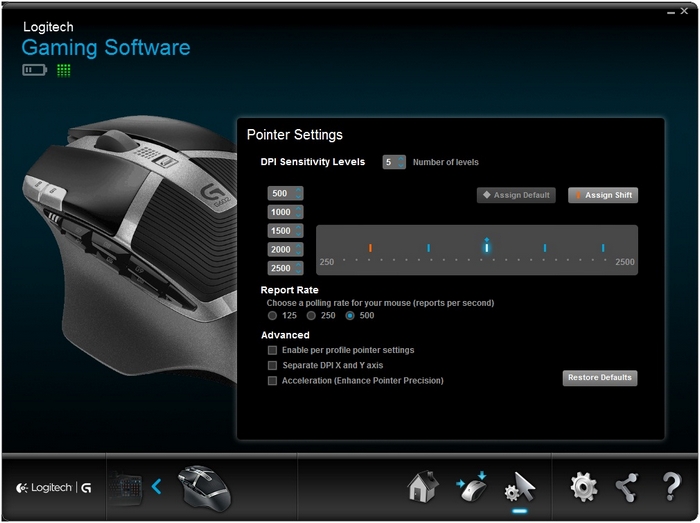

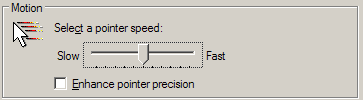


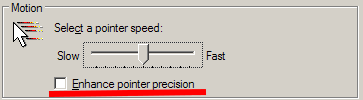


 If you’re willing to spend a little more, then opt for a rigid mousepad: these have the top made of plastic or even metal, provide even less friction than those of fabric and are more durable.
If you’re willing to spend a little more, then opt for a rigid mousepad: these have the top made of plastic or even metal, provide even less friction than those of fabric and are more durable.