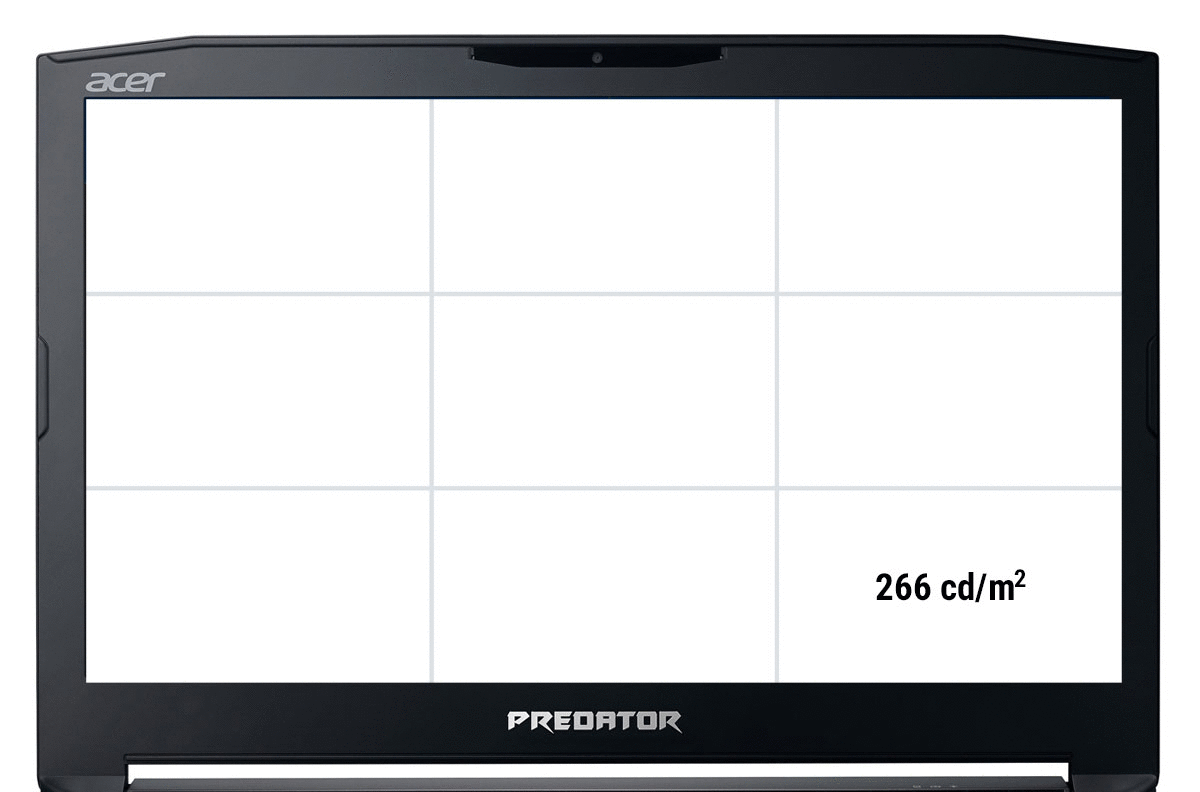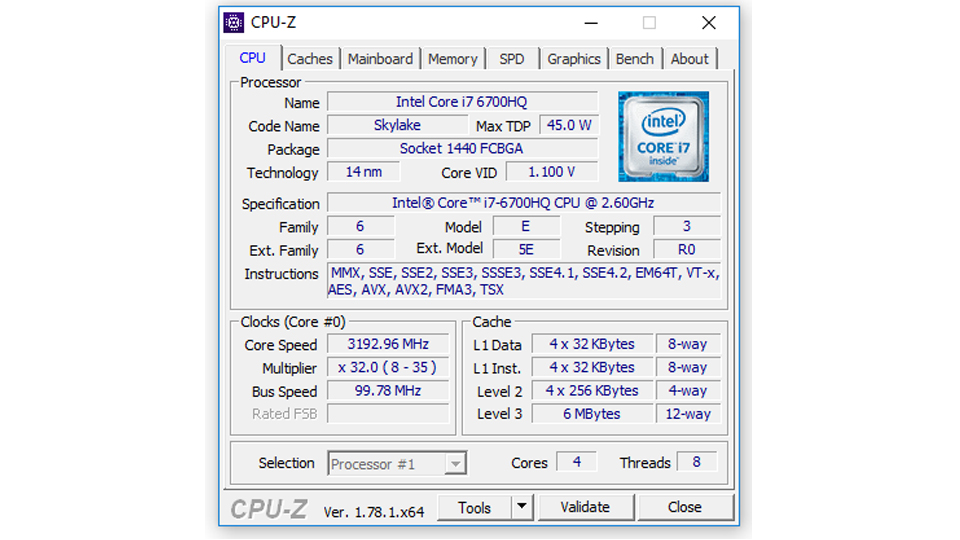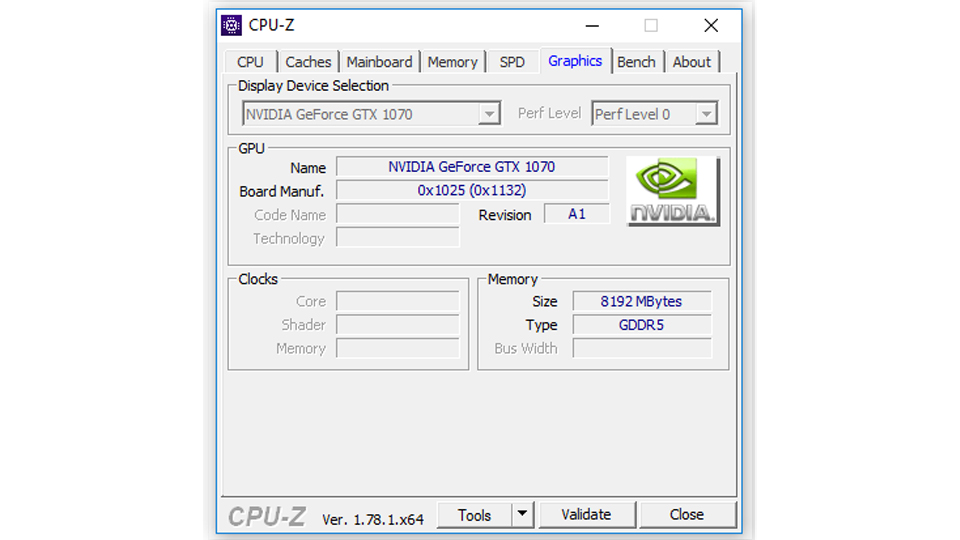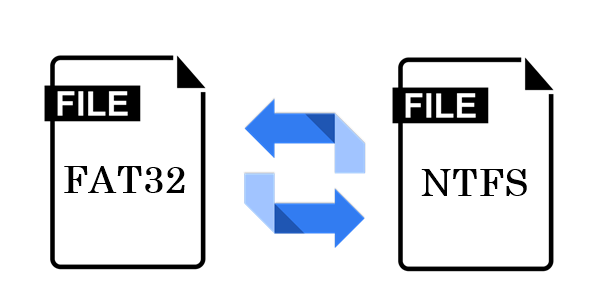Acer Predator 17 G9-793-78CM Gaming Laptop Review
With the Acer Predator 17 G9-793-78CM gaming laptop, you’ll achieve drool worthy frame rates in every game available. Thanks to its fast Nvidia GeFore GTX 1070 with 8 GB of dedicated VRAM, even the most recent titles run smoothly at high graphics settings. When using an external 4K display, the Nvidia chipset still delivers very good frame rates. The body design has been carried over from Acer’s previous models with some minor adjustments. This laptop features a 17,3” full-HD display, an Intel Core i7, lots of RAM, and lots of hard drive space.
Display
This gaming notebook comes with a 17,3” full-HD display. The matt surface keeps reflections at a minimum. IPS technology ensures wide viewing angles, and the panel offers good overall brightness at 288 cd/m2. The webcam is mounted at the center of the display bezel.
Hardware
Inside, a 6700HQ series Intel Core i7 processor makes the system tick. It is a quad-core processor that operates at a base clock speed of 3,6 GHz. In turbo-boost mode, the clock speed will automatically be raised to up to 3,5 GHz. It also supports Hyper-Threading which allows it to handle 8 calculations at the same time. Acer also offers this machine with a 7th generation Intel Core i7 CPU.