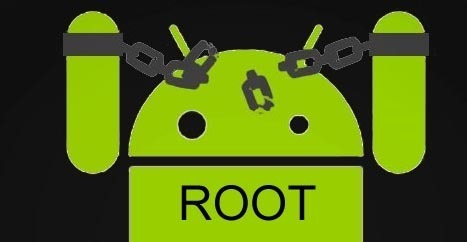HDR formats: even more confusion in 2018
Just like with Blu-ray VS HD-DVD, we are currently witnessing a battle between “HDR” image formats, specifically the HDR formats that use dynamic metadata. On the one hand, there is Dolby Vision – a proprietary format; on the other hand, there is the more open HDR10+ format.
If you are familiar with current developments in television technology, you will be aware of the fact that modern TVs have transitioned to 4K and HDR (High Dynamic Range) technology.
We will be focusing on HDR in this article. While 4K technology increases a display’s definition, its effect is not as readily apparent as that produced by HDR – a technology responsible for increasing the contrast of displayed images. The problem is that there are currently several different formats capable of producing this HDR effect.
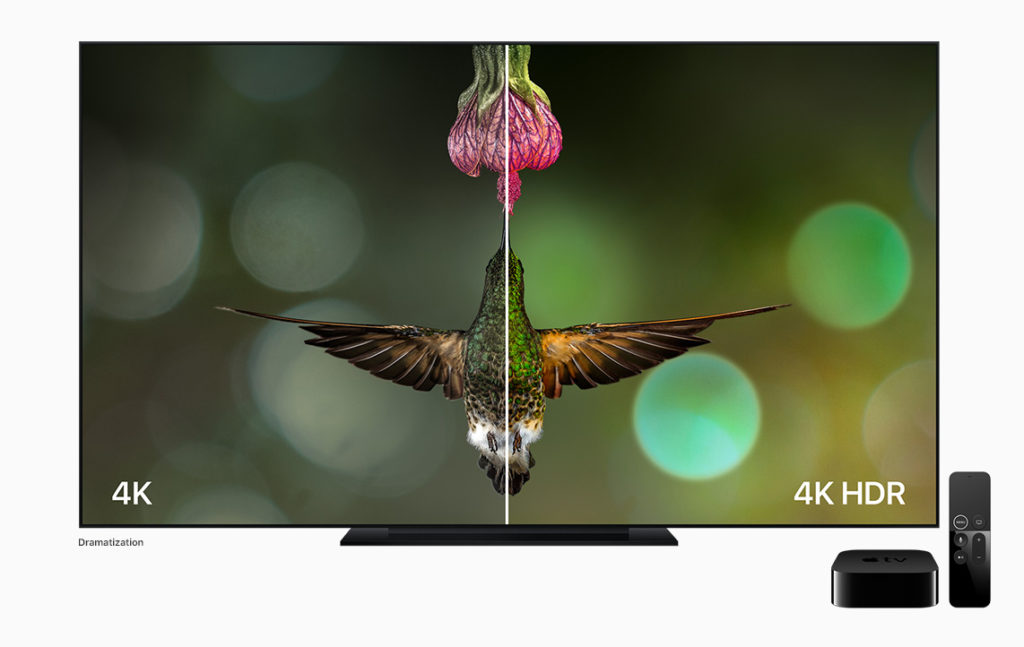
Who does what?
At CES 2018, Panasonic made up its mind regarding which format it will be supporting (or almost did…we will come back to this point later). While Apple, Netflix, LG, Sony, and Oppo all support the Dolby Vision format, Panasonic has decided to take a chance on HDR10+. Its future OLED TVs – the FZ800 and the FZ950 — will be compatible with the open HDR10+ image format developed by Samsung and Fox (in conjunction with Warner Bros) which has also been approved by the BluRay Disc Association.


 Very popular among people interested in surfing and downloading anonymously, VPNs are a good solution for securing computers, smartphones, and other connected devices. In the following paragraphs, you will find a basic overview of what VPNs are, as well as how to install and configure them.
Very popular among people interested in surfing and downloading anonymously, VPNs are a good solution for securing computers, smartphones, and other connected devices. In the following paragraphs, you will find a basic overview of what VPNs are, as well as how to install and configure them.