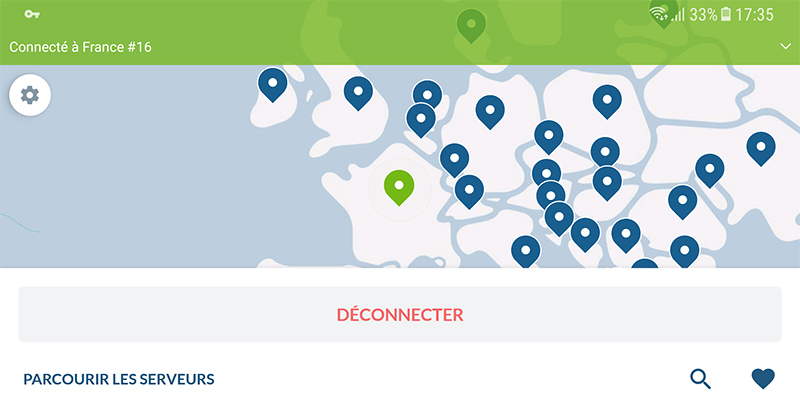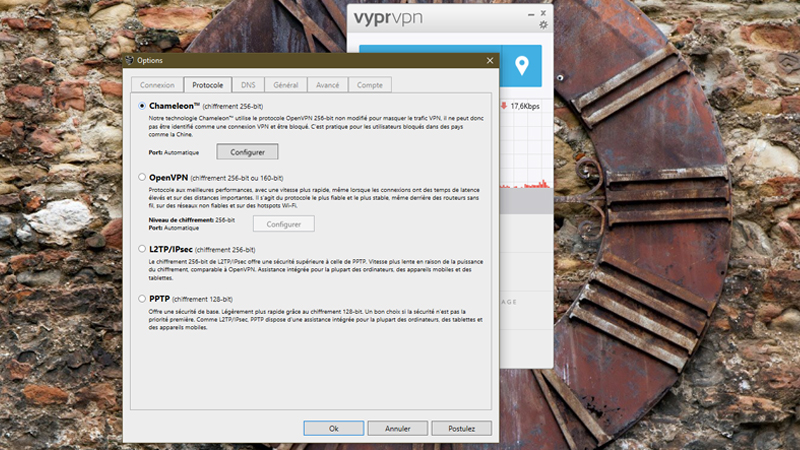What is a VPN?
VPN stands for Virtual Private Network. A VPN is a utility that makes it possible to surf the internet worry-free and completely anonymously (we will come back to this point later). Since VPNs ensure the complete anonymity of their users, they are very popular among people who download files illegally. However, VPNs can be useful for many other things as well.
When should you use a VPN?
First of all, a VPN can be used to protect a server from outside threats (a DDoS attack, for instance). A VPN can also be used for downloading files on a P2P network, as previously mentioned. Last, but not least, VPNs are used in certain parts of the world for watching TV programs and accessing prohibited sites or services.
How does a VPN work?
A VPN creates a direct connection between two computers – “insulating” the traffic generated by a remote computer. This insulation will prevent your traffic from being intercepted and analyzed by unwanted parties and will provide you with a measure of protection against hackers (since there will be no direct interaction between your internet connection and other internet traffic). A VPN can be thought of as a tunnel whose walls will protect you from prying eyes and external threats as you travel from point A to B.
The other main advantage that VPNs have (which may explain why these networks have become so popular today) is that they “hide” a user’s real IP address. A VPN will provide you with a new IP address to use while you surf the internet, making it impossible for a server to know your true identity (the VPN service provider will be the only party to know your real IP address).
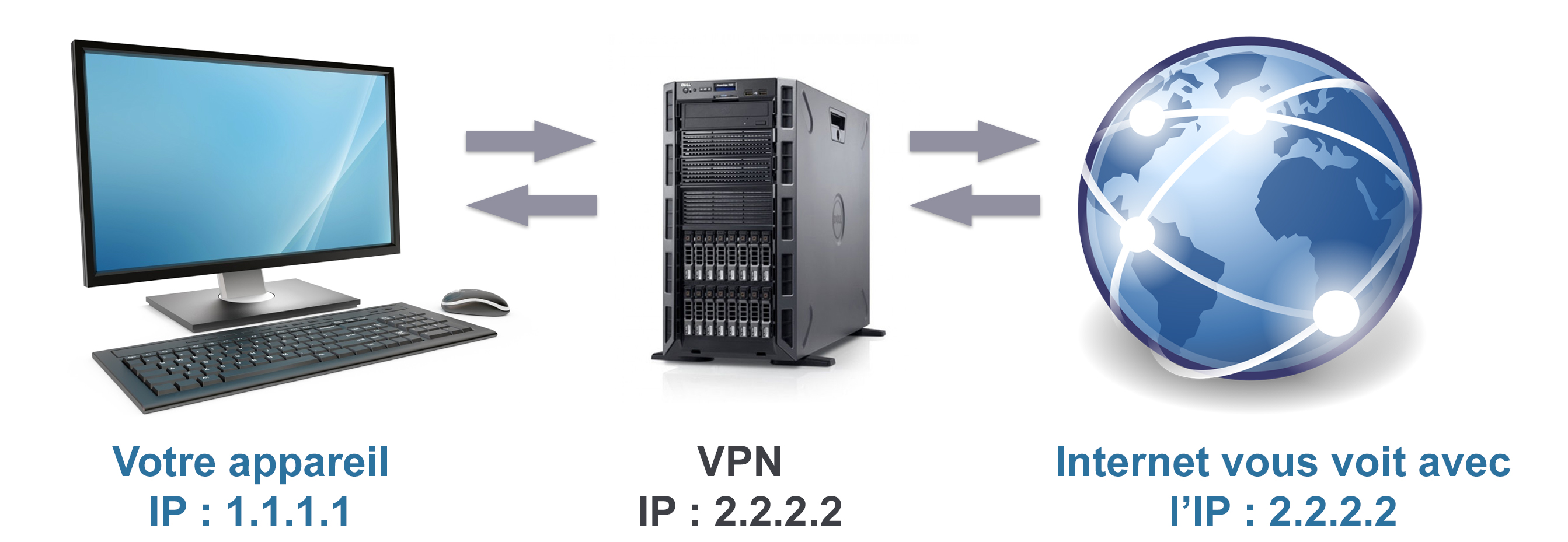
There is something else you should be aware of concerning VPN usage: while it does not happen very often, if you download a file illegally, the RIAA or any other association for the defense of artists’ rights could launch a complaint against your VPN service provider. As a result, your VPN provider could turn against you and cut off your access to its service or even initiate legal proceedings against you. Although using a VPN is an excellent way to surf the internet anonymously, you shouldn’t be under the illusion that a VPN will provide you with total immunity against prosecution.
In summary, and to simplify things, there are three different types of VPN service:
- VPNs that require you to install software on your computer and/or mobile device. We will be dealing with this type of VPN in the following paragraphs.
- VPNs that are directly integrated into an internet browser
- and don’t require any installation.
- There are also VPNs that you “inject” directly into an internet box or router. These VPNs are very efficient since they enable you to protect all of your connected devices without having to set up a VPN on each one. This type of VPN will even protect connected devices not equipped with an interface that would otherwise allow you to configure a VPN on them. However, this type of VPN is more difficult to implement, even if certain routers come pre-equipped with a VPN by default.
So, which VPN should you choose?
There are dozens upon dozens of VPN service providers that offer an application that can be installed on your computer or mobile device. These VPNs range in price from 2 to 10€/month. In order to describe how to install this type of VPN, we will use NordVPN and VyprVPN as examples. We would like to make it clear that we are only using these VPN service providers as examples and do not necessarily recommend them over other providers. Nevertheless, the wide range of configuration options, high level of performance, and low price offered by both of these VPN providers do make them good choices. If you would like to learn more about the different VPN service providers currently available on the market and find out which one would best suit your needs, don’t hesitate to check out our VPN comparison.
Properly installing and configuring your VPN (NordVPN)
Let’s begin by discussing NordVPN, which has over 4000 servers at its disposal throughout the world. NordVPN’s software can be used on Windows (7, 8 and 10), Linux, and macOS. It can also be used on Android, iOS, and Android TV devices. What’s more, this VPN can also be used via Chrome or Firefox by means of an extension. NordVPN’s service allows you to protect up to 6 devices simultaneously.
1.Navigate to NordVPN’s website in order to register (you will need to provide your credit card number). Once registered, download the application or extension for the device you would like to protect from this page: https://nordvpn.com/fr/download. The application will suggest that you activate a feature called CyberSec, which will protect you against eventual malware, invasive advertisements or phishing attempts which could compromise your computer. You should accept and activate this feature since it doesn’t cost you anything and since you can always deactivate it later.
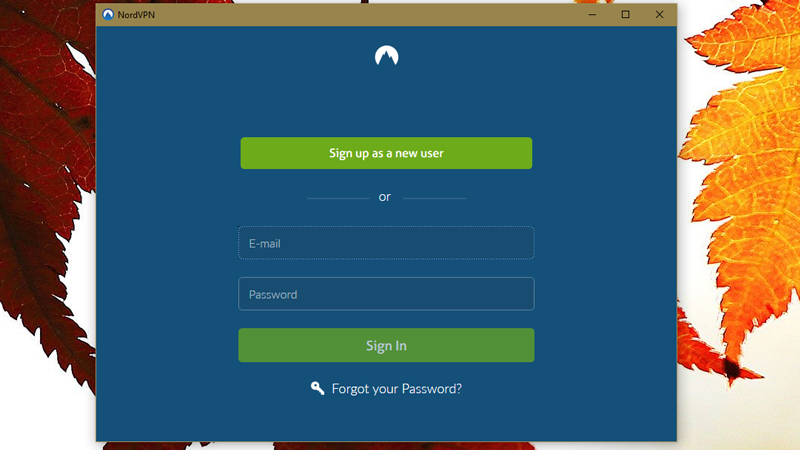

NordVPN also has servers reserved for using peer-to-peer services. In order to access these servers, click on Countries > Speciality Servers > P2P. Here too, you will be able to select a server based on its load. However, you will notice that most of the VPN servers dedicated to P2P have a much higher user load than the servers appearing on the Countries tab – proof that NordVPN is highly solicited by P2P users.
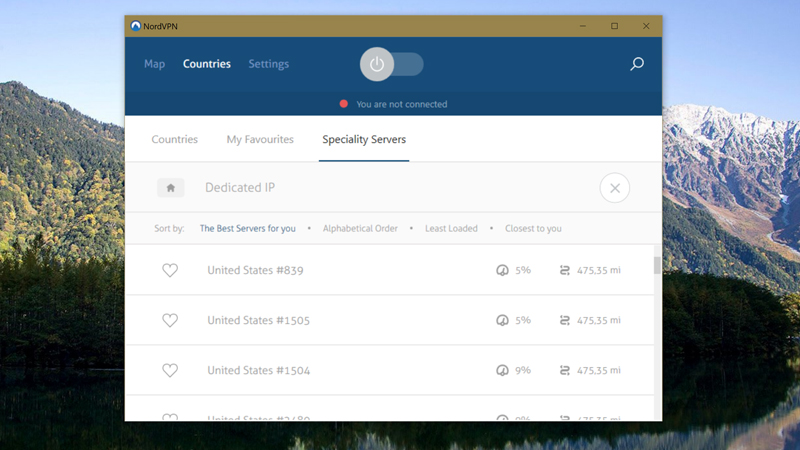
Properly installing and configuring your VPN (VyprVPN)
VyprnVPN is also available for various platforms: Windows, macOS, Android, iOS… It can even be used with Qnap brand NAS devices, with Android TVs or as a router application.
1.Navigate to https://www.goldenfrog.com/fr/vyprvpn/vpn-apps and download the version corresponding to your device. Don’t forget to register while you are at it (this service will cost you 3.96€/month for 3 simultaneous connections or 5.42€/month for 5 connections plus access to the VyprVPN Cloud and Chameleon protocol features). It is worth noting that you can try out all of this provider’s various services for 3 days without spending a dime.
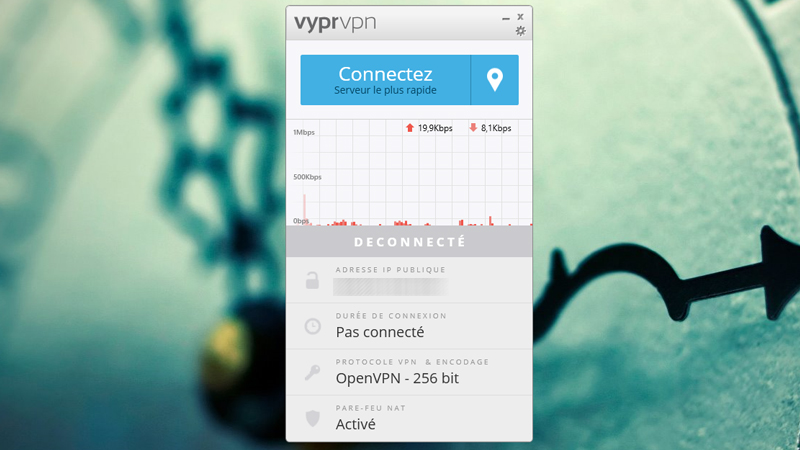
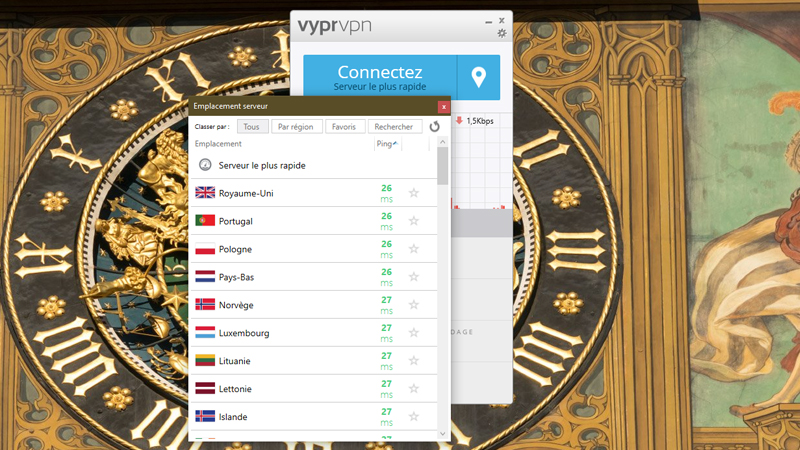
Finally, if you decide to go with VyprVPN’s Premium package, you will have access to other features such as the Chameleon protocol which can be activated via the gear icon located at the top of the application’s main interface or via its Options menu (you will find the Chameleon option in the Protocol section). What is this option? The Chameleon protocol offers to hide your activity from servers that analyze traffic in order to detect VPN users; it randomly searches for open ports in order to prevent your traffic from being blocked in certain countries or to prevent your bandwidth from being capped.