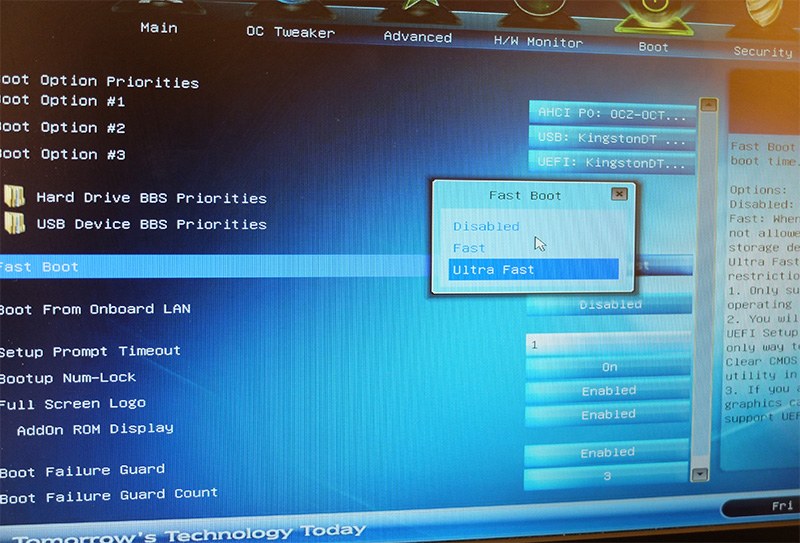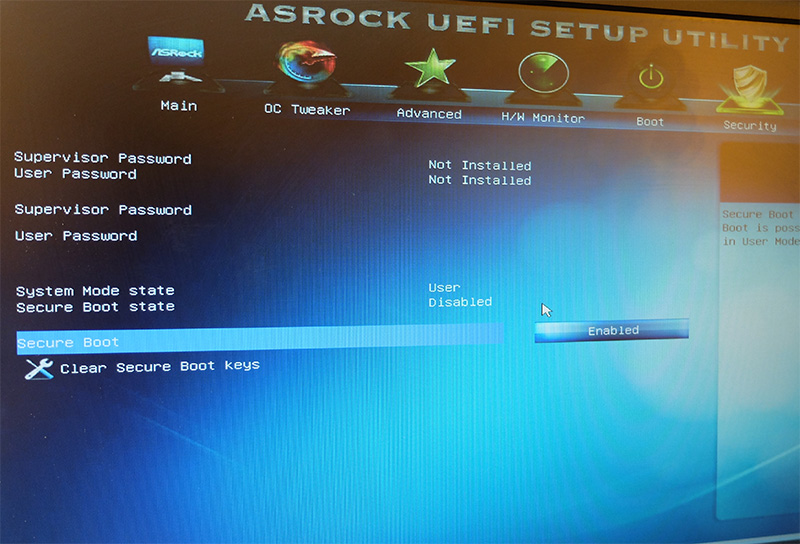It is known that a proxy is connected to a remote computer and a VPN network is also connected to a remote computer, so one would imagine they’d be the same, but it is not so, because proxies are a poor substitute of VPNs.
Every two weeks there is an important story about encryption, data filtering, IGMP, or other digital privacy issues. Many of these articles speak of the importance of security your Internet connection can have, such as using a VPN (virtual private network) when you are in a public place on a Wi-Fi network.
Even though they are completely different, virtual private networks and proxy servers have only one thing in common: both allow you to appear as if you’re connecting to the network from another location. They also offer privacy, encryption, and other functions, however, it varies greatly from one to another.
Proxies hide your IP address
A proxy server is a server that acts as an intermediary in the flow of Internet traffic, so your activities on the Internet seem to come from elsewhere. Traffic from the web browser could come from the remote computer and not your own.
Read more