Nowadays, most of the existing smartphones are designed with a built-in capability to allow users to edit a simple video, exactly as they would do with most of the laptops. However, when more serious photo and video editing is needed, these devices require an upgrade. You probably observed that gaming, photo and video editing is an intensive task. Therefore, most laptops have become powerful and adaptable devices that are capable of handling this task. However, only a few laptops show good results for such job.
When you are trying to find such a laptop, there are a few things that you need to pay attention to, such as processing power, memory, hard drive space and graphics card. Parts such as the processor, storage, RAM and display have an important role in this equation. Generally, you should look for a laptop that contains a powerful processor, for example i5 or i7, high RAM, such as one of 8GB or 16GB, and a full HD screen resolution. Such a screen resolution offers a crystal-clear view that is required for media editing and for appealing movies.
Our main concern in here is on displays and we will focus on their size, panel type, resolution and calibration. We will also discuss about the performance perspective and we’ll evaluate your need for processing power, storage and memory.
Display
Resolution A higher resolution offers a better looking picture and it provides you with more features. When choosing a laptop for photo editing, the minimum recommendation is a full HD or 1,920×1,080 pixels, otherwise known as 1080p. However, you would most likely prefer investing in a system with even higher resolution, as it will give you the opportunity to see as much detail as possible. It is preferable that you choose a minimum of full HD resolution of 1920x1080p, as this provides you with more than two million pixels to use. If you are able to get a more expensive laptop, then you would get even more pixels. For example, a MacBook Pro offers more than double the amount of pixels than a standard 1080P laptop does.
One of the ultra-high resolution laptop available on the market is Apple’s MacBook Pro, which features a resolution of 2,880×1,800. This is followed by the 13-inch MacBook Pro, with a resolution of 2,560×1,600. Windows offers devices with even higher resolutions, such as the 14-inch Razer Blade and Aorus A3 Plus v3, with 3,200×1,800 pixels, and the Dell XPS 15, with a resolution of 3,840×2,160, which is also known as 4K or quadruple 1080p. Since this assembly was announced in the press in June 2015, Toshiba has announced its first 4K convertible, which is the Satellite Radius 15 Ultra HD Edition.
Screen size: Conventional laptop display screen sizes are 13.3”, 14”, 15.6”and 17.3”. The larger the display screen, the more comfort it will provide for the user at a desktop or workstation for things like lengthy image editing. In general, if you decide to increase the size of your display screen, by changing one size up or one size down, it shouldn’t cause you much difficulty. However, if your considering move from a 15.6” screen to a 17.3” size, then it could have an effect on the life of your battery and also be heavier and bulkier to carry around.
Types of Displays: The resolution of a display is just one specification. The LCD panel is the thing which dictates the quality of images displayed on a screen. TN (twisted nematic) panels are usually more common in the entry-level styles of laptop, but these should be avoided because of the limitations in their viewing angles. Colors can fade or change their appearance when viewed on these type of screens from the side rather than straight ahead.
A more popular choice is those with an IPS (in-plane switching) or rarer yet, the IGZO (indium-gallium zinc oxide) displays. These are commonly preferred for any photographic work. The IGZO technology can be found in laptops such as the (Lenovo) Y70 Touch or (Aorus) X3 Plus. Either of these have almost unlimited angles for viewing and also lack the color fade or shift of those with TN displays.
It is true that display colors can shift in time, but they can also be calibrated to show more accuracy in color. This is particularly vital when image editing or even when web-browsing. Calibration is achieved through using an external colorimeter. The Lenovo ThinkPad W540 has an in-built X-Rite calibrator in the palm rest, which makes it fairly easy to fine-tune the display to match the Pantone color chart.
Accurate Color Reproduction: For getting accurate color reproduction, it is important to pay attention to the monitor’s panel. Most laptops use twisted nematic (TN) panel monitors. These types of monitors have 6 bits per RGB color and they don’t produce true color. Starting with 2014, more laptop options became available, and they include IPS panel monitor, which offer the needed 8-12 bits per RGB color, which can accurately reproduce 16.7 million colors.
Although these factors above are not very important for those who can connect a photo editing monitor to their laptop, they are essential for those who are spending a lot of time on the road and need to work solely on the laptop.
Is touchscreen good for Video & Photo Editing?
While it is a concern that many touch screens are not up to par with laptop performance in the video post production arena, this is largely due to touch screen tablet’s, and even laptop’s, inability to successfully run high-powered editing and compositing software. Traditionally, this type of software is not compatible with touch screen gestures, further complicating their usage.
Touch screen features do have some editing benefits. This includes the capability to quickly swipe through various media, to efficiently mark ins and outs, and build simple rough cuts. However, most editing features will still be easier to access using traditional means, including a keyboard and mouse. This does not negate the fact that other editing features, such as the rough cutting process, may be more suited to a touch screen experience.
Adobe’s most recent update, Premiere Pro, After Effects, and Character Animator, all came with some level of touch screen compatibility and interactive interfaces. This reflects Adobe’s hope that more touch screen computers and tablets will be upgraded enough to successfully use their software as intended. In addition, Adobe seems to be preempting the fact that many devices are including touch screen capabilities.
Processor
Most of the intel-based notebooks or laptops come fully-equipped with dual-core processors, which are low-voltage and notably “U” class battery-friendly, like the i5-7200U. These are ideally suited for things like photo editing on a more casual basis, but the more juice-hungry editing creators require a quad-core processor CPU, similar to that of the Core i7-7700HQ which work muck quicker when working with or applying complicated Adobe Photoshop filters or when working with an HDR image.
RAM
When working with so many high resolution images at the same time, photo or Video editing work has a way of getting a large part of the memory. As a matter of fact, we recommend a minimum of 8GB for your next notebook and if you will working with raw files, 16GB is better. Since laptop’s RAM is more expensive than that of a desktop, it is recommended to order for a laptop with considerable memory and you can then add to it. Those that sell laptop charge higher than what you spend on upgrading RAM.
STORAGE
Storage drive performance is not as important when it comes to photo editing, but if you are talking about video editing then that is a different story altogether. Having said that, it is still important to have a good SSD for your primary storage. “Scratch disks” can be used for editing photos in Photoshop or similar, as these benefit from the improved speeds for reading and writing which is offered from the SSD’s, that which is not necessarily offered from the more traditional hard drives.
Laptops in these instances are limited to 7200rpm drives (which remains standard on most desktops), they get way too hot and far too noisy for any standard laptop use. So, generally speaking it usually comes down to a choice of using a slow 5400rpm drive (which can bottleneck or stall when used for image editing), or an SSD (which is ideal, but doesn’t hold sufficient data). Optimally, you will get a system which has a fast SSD and a slower but larger hard drive together. A hybrid drive whereby you have an SSD cache combined with a standard drive would be the next best thing. This combo (SDD + HDD), in my view, would be the best choice, giving you two drives working at the same time. It would also be a great way to improve your I/O speed. You would have data on one drive, and Adobe docs would help you locate the caches on the other.
Graphics card
Generally speaking, when it comes to a graphics card, you really don’t need that much. Any low to mid-range AMD or NVIDIA 3D platform accelerator will do the job. Over the last 12 months, integrated graphics have come on in leaps and bounds, and for many, they no longer need a dedicated GPU. This is particularly true for the Intel fourth Generation, processors (i5 and i7) which have integrated IIG (Intel Iris Graphics). From a Photoshop perspective, it only uses 3D acceleration for a select number of operations, so you don’t really need to add video cards to gain any benefit from performance. Currently, Lightroom doesn’t use it much either, but they will definitely continue adding more ways to utilize it with GPU processing becoming more widespread in many things,
Based on your specific software requirements, it is possible you may still need a dedicated graphics card with a bit of power. If this particular specification is a priority for you, then we would recommend you check out our post which gives a list of the top gaming laptops based on their prices.
Our Recommendation of Best Laptop for Photo&Video Editing
There were still some clear leaders in the market when we last checked this out in 2016, but, since then we have updated our list and there are some clear champions in the mix who are returning with their updated versions. But, there are also a few newcomers who are pushing their way onto our list.
The comparison of Top five laptop for for Photo&Video Editing
[table “13” not found /]#1, Dell XPS 15
Looking for a laptop that can do just about everything? Then, let us introduce you to the Dell XPS 15, considered to be a high-end laptop. What makes it so amazing? The answer to that is a tough processor that packs a punch, an outstanding screen, a shockingly long-lasting battery life, and a pretty decent graphics chipset.
Yes, it’s true, last year’s 9550 model is, indeed, identical to this year’s XPS 15 (9560) model in build. Dell uses a combination of soft-touch paint and carbon fiber for the display’s interior and machined aluminum for the exterior. It ends up looking somewhat like an Oreo cookie with a plushy softness on the inside and a stylish hard metal shell on the outside which is great for user interaction and typing.
Dell keeps the weight to a minimum by utilizing carbon fiber. The weight of the Full HD version clocks in at exactly 4.32lbs (1.96kg). The newer battery pack, which incidentally is larger, is slightly heavier compared to last year’s 4.29lbs (1.94kg).
Dell’s XPS 15’s is epic, a superb 4K display panel, almost to the point of gaudy. Get ready to be amazed! It comes with a ridiculously roomy 15-inch display, giving you ample space for two side-by-side full-sized windows, and the massive resolution guarantees flawless, pitch-black text.
Clearly, a decent display normally gives users a 90-99 percent range when we’re talking sRGB spectrum. With the AdobeRGB spectrum, a good screen can show you, more or less, from 76-80 percent. That means it cannot render approximately 20 percent of those spectrum colours. Enter the Dell XPS 15 to knock all other monitors out of its way, hitting 99 percent of the spectrum to reproduce almost every single colour in the AdobeRGB spectrum.
This 4K panel should be your first and only pick if you’re a video, graphics, or photography professional.
Performance:
There’s a lot of configuring options for your Dell XPS 15. The new “Kaby Lake” processors are Seventh Generation Intel. They are available in the higher-end i7 or quad-core Core i5 processor.
Everyone, let’s be clear about something: the main factor that sets the XPS 15 apart from the HP Spectre x360 15 or the Surface Book 2 (which are both dual-core) is the quad-core Intel processor. When it comes to performance, there is an enormous discrepancy between a 45-watt quad-core and a 15-watt dual-core CPU. Nonetheless, not every person will need a quad-core. The dual-core Core i7 is ideal for video editing, gaming enthusiasts, architects, and virtually anyone in need of “crunching data.”
The NVIDIA GTX 1050, though not specifically for gamers, has some pretty neat features that can cause some heads to turn its way. It comes in a fraction below the 980m, way ahead of last year’s 960m, proving to be comparable to a GTX 970m.
Unfortunately, there is one exception to gaming on the XPS 15 (9560), namely, the display response time. Response time clocks in at approximately five milliseconds which creates visible ghosting during certain games. This flaw is apparent in the 4K and Full HD displays. And, honestly, it’s a big reason why gaming laptops have lesser quality, albeit faster, screens. Regardless, if you aren’t a gamer expecting a gaming laptop then playing RTS, first-person shooters, or other similar type games will be perfectly fine.
The XPS 15 is a productivity laptop and not a gaming laptop. There’s a huge difference. Yes, you can game on it, but don’t expect miracles.
The ample storage, speed, and quality graphics make the Dell XPS 15 a top-notch choice among professional photographers who work with large files. Filmmakers have also found this particular model attractive due to its unique ability to render 4k video files in Adobe Premier. However, if portability is more important for you, perhaps the Dell XPS 13 might better suit your needs.
>>More information and user reviews on Amazon<<
(Update: Dell has updated it’s XPS series in May, 2018, the new version adopts the newest 8th-generation intel processor and more powerful GTX 1050TI GPU. However, it gave up using a 4K screen: More information on Amazon)
#2, Apple Macbook Pro 15-inch with Retina Display
Professional photographers continue to choose the Apple Macbook Pro 15-inch with Retina Display time and time again, confirming it as one of our choices for the year 2018.
One reason this is the first choice among professional photographers include Macbook’s consistent, high-quality display. Instead of creating hit-and-miss models, Apple has been relentless when it comes to improving color gamut and laptop display. The dedication to enhancing resolution puts Apple ahead of other suppliers, and has earned it the first choice laptop for the year. For photography enthusiasts worldwide, the Retina Display is indispensable for viewing and editing photographs.
Compare to Dell XPS 15, which is better?
It’s impossible not to notice all the differences when comparing the MacBook Pro 15 and the XPS 15. First off, while the MacBook Pro 15 uses several of Intel’s 7th-generation processors, the XPS, on the other hand, opts to use Intel’s newest 8th-generation Intel Core.
(Update: Apple has updated it’s Macbook in July, 2018, the new version adopts the newest 8th-generation intel i7-8750H processor which is the same with the Dell XPS 15 uses. Moreover, the 512GB SSD version Macbook Pro uses the fastest mobile processor Intel Core i7-8850H which Is the first computer to use this processor.
Furthermore, the Dell XPS 15, setup with the latest Nvidia graphics card GeForce GTX 1050 (4GB VRAM). Depending on your model, the MacBook Pro also has the AMD Radeon Pro 555X or 560X. But when it comes to gaming performance, the top Radeon Pro 560X still doesn’t match the performance of the GTX 1050.
Regardless, we have to say the clear winner is the XPS 15. Even though it’s not a gaming laptop, it does have great graphics performance because of GTX 1050, as well as a powerful CPU. Having said that, you can certainly play games on it, which is not the case with the MacBook Pro.
Display:
Before we start analyzing screen quality, we want to say that both of these notebooks feature unquestionably impressive displays. The MacBook Pro 15’s Retina display is so crystal-clear you’d think you were looking through a window. The XPS 15, with its 4K touchscreen panel, is unerringly the strong competitor. Without a doubt, these models both have gorgeous displays.
Interestingly, the XPS 15’s impressive 4K display can render 99 percent of the AdobeRGB scale. That’s one heck of a feat considering it is a laptop screen. Typically, an average laptop display can show about 76 percent. And, although the MacBook Pro 15 only clocks in at 91 percent it’s still one amazing model.
Aside from this, it is capable of highly accurate colour reproduction. Alongside the XPS 15, you will find the Apple MacBook Pro 15 and the Dell XPS 13 since they both have displays capable of incredible color accuracy. The XPS 13 carries a color error of 2.65. Although this is considered to be average, it is also deemed too high a range. This means those XPS 13’s display colours won’t have a “real life” effect and instead will look a bit off .
Conversely, the MacBook Pro 15 has an average color error of 0.61 displaying nearly perfect images. The display would be ideally suited to professionals who work with color-sensitive photo and video editing. And right down the middle comes the XPS 15, with display colors that are almost flawless, and an average color error of 1.23.
In addition to all of this, the MacBook Pro’s 1400 to 1 contrast ratio Retina display is out of this world, giving photos a surreal depth perception. It seems that the XPS 15’s 4K screen doesn’t display videos or movies like the MacBook Pro. Pictures “pop” on the MacBook Pro, which, at maximum brightness, shows a contrast ratio of 1000 to 1.
There are so many ways to judge display quality, yet, when all is said and done, it’s your eyes that run the toughest test. Does one look better to you? We say it’s the MacBook Pro. Why? Because with phenomenal color accuracy and superior contrast ratio the MacBook Pro’s Retina display is simply more superior than its competitors. Yes, the XPS 15 does looks awesome in 4K with a higher maximum brightness, but it still stands in MacBook’s dust. However, don’t forget Dell XPS can render 99% of the AdobeRGB scale, if you need it.
>>More information and user reviews on Amazon<<
#3, ASUS VivoBook Pro 15 (Affordable Choice)
While the Windows personal computer market is flooded with the latest kinds of machines such as laptops, ultrathin tablets, and convertible 2-in-1s machines, full-size laptops are still in plenty. They are available from a price range of $500 to premium laptops above $2,000. The ASUS VivoBook Pro 15 has an average price tag of $900 while offering the performance of a high-end machine for photo edting.
The edges, lid cover, and inner parts are made of a brushed metal texture. On the underbelly, you will see a fine and smooth plastic which should not be an issue. It has a backlit standard keyboard with the keys much firmer than the ones on the VivoBook Pro 15. The power button is on the upper right corner of the keyboard, so remember to disable it in the settings.
The touchpad is located slightly to the left because of the numeric keypad which has been included. It is a multi-touch pad with a smooth feel which is ideal for smooth gliding and the size is sufficient. The touchpad is clickable on the lower part which has a stripe dividing left from the right side. However, there is a sound it produces when it’s clicked, it makes it sound cheap. You can login to Windows 10 Hello using the fingerprint scanner on the upper right corner of the touchpad.
This awesome laptop is perfect for photo editing. It has a 15.6-inch Full High Definition display that is 1,920 x 1,080 or 141 pixels per inch. The color gamut is wider than most competing systems. When tested on the colorimeter, the color gamut stands at 74% of AdobeRGB and 100% of sRGB. Color accuracy is commendable at 1.65 though it could’ve been lower. Gamma’s brightness of content is darker and the reading stands at 2.3. The ideal brightness is 2.2. Contrast hits a ratio of 620: 1 when brightness is at its fullest and the display is at 240 nits which are assisted by the anti-glare coating
ASUS VivoBook Pro 15 uses a Intel Core i7-8750H processor that is meant for handling more than basic tasks. The six-core processor which supports Hyperthreading can handle up to eight threads at the same time. It runs at speeds of 2.2 GHz to 4.1 GHz. This laptop has the capability of using two graphic adapters: The GPU Intel HD Graphics 630 together with the Nividia GTX 1050 with a capacity of 4GB VRAM. The GPU which is integrated runs simple applications such as office apps. The dedicated Nvidia GTX 1050 runs heavy tasks such as video editing and gaming.
The ASUS VivoBook Pro 15 armed with a seventh-generation processor, brings great performance and competition to high-end touchscreen machines at a reasonable price. It is capable of handling tasks such as photo editing quite easily. With its colorful 15.6-inch display, this machine is ideal for anyone wishing to test their skills in photo editing.
>>More information and user reviews on Amazon<<
#4, Razer Blade Stealth
While the Razer has been around the block since more than a decade, this brand has completely taken their game to the next level in the last four years. One of the mainstay reasons for that is the release of the Razer Blade Stealth laptop. This build comes with a wide roster of features. As the Razer is known for it’s highly-powerful gaming laptops, there’s also another side of the coin, which is their suitability for the Editors.
The Stealth boasts a QHD display which has the resolution of 3200×1800. This single feature may impact a lot of the editing purposes of a laptop, as the resolution determines the quality of your photo editing work. With such a rich display, the editors can assure themselves that their photo and video editing process can go with high accuracy.
This laptop model comes with a touch screen display which measures exactly 13.3 inch, incorporated with the IGZO technology. The display has the highly effective 100% sRGB coverage of color, along with the brightness levels ranging up to 400 nits. With such a range of rich display features, the editing of photos and videos may become such a straight-forward process with which the editors can attain the quality.
Now, it’s time to look at the power and performance details of the Razer Blade Stealth. The laptop comes with the latest breed of processor, an Intel 8th-gen to be precise. Editing softwares can take up a good chunk of the computer’s resources, for which there’s a high need of a very good processor. Razer Blade Stealth ensures that the laptop gets the highly-needed performing power with the processor that’s about 90% faster than it’s predecessor.
Battery life of this laptop scores well too. For any editor, this is a very important aspect, as they usually drain themselves in the editing process and forget about charging. For such editors, this laptop can be a great deal with a very good battery life. So, with a great display technology, touch screen, high power processor, and a good battery resource, the Razer Blade Stealth can be a great choice for the editors who’re into photo and video editing.
>>More information and user reviews on Amazon<<
#5, Surface Book 2
Perhaps what’s most important is how the Surface Book 2 looks in terms of a viable option for professional photographers. Its performance levels are more than promising for those who need to view and edit photos and videos. The hardware and high-specs make it a premium option, complete with the ability to edit as many 4K videos as necessary. If you perform some light to medium compositing and color work, everything will be exported within a mannerly time frame. In short, the Surface Book 2 is a high quality option, and its performance will not disappoint.
It’s able to display 92.7% of the sRGB scale, and 66.4% of the AdobeRGB scale, while obtaining an average color difference of 1.5 deltaE. The human eye can only detect a difference of more than one, so the Suface Book is close to perfection.
The display also achieved an outstanding contrast level of 1,824:1, the best we’ve ever recorded from a laptop — with the exception of the Yoga X1’s OLED display — and almost twice its next best competitor, the XPS 15 (1074:1). Dark scenes in movies look deep and true, even with the brightness turned up. Vivid colors pop, but stay consistent once they’re on screen. While the modest color gamut takes away from the SurfaceBook’s performance, it’s an excellent display overall, and a good choice for work or play.
In essence, this is arguably the one of the most advanced display currently available to consumers. The outstanding resolution places this device in its own league, and it is highly impressive, especially for the machine’s size. However, to achieve the maximum desired effect one has to adjust the screen to the somewhat awkward aspect ratio of 3:2. On the other hand, this vertically oriented perspective may come in handy when considering specific applications.
There are many Windows-oriented touch screen options. However, the Surface Book 2 distinguishes itself by its ability for professional video production. The high specifications and dedicated GPU enhance the overall performance of the Surface Book, making it a top choice for many consumers.
Thus, this Windows laptop/tablet has continued to make a splash on the market, and is one of the leading devices to date. The machine’s easy portability, along with its high specs, raise the price, but professionals will be well reimbursed by the machine’s high-quality performance.
>>More information and user reviews on Amazon | Microsoft <<
#6, ASUS ZenBook 14 Laptop
The ASUS ZenBook 14 looks and feels like the UX303UA. It is an Ultra-Slim laptop and lighter, yet ASUS manages to reduce its price. The 2.6 pounds Zenbook fits perfectly in a laptop bag with its dimensions at 12.7 x 8.7 x 0.5 inches. The lid has a dazzling spun metal finish in silver. The general shiny coat of the machine is achieved through small metallic particles in the plastic material. ASUS ZenBook 14 retails at $1200 on Amazon. The price is a great offer for its capabilities.
The chassis is thin, and it has two full-size USB ports one placed on each side. The right edge of this machine has a micro-HDMI port. You will also notice there is a USB 3.1 Type-C connector. You can use the connector for powering peripherals such as USB monitors and storage devices independently. It also has a 3.5mm headset jack and an SD card reader but, it does not have a port for Ethernet. Wireless connectivity is possible through Bluetooth 5.0 and 802.11ac Wi-Fi.
Though the laptop has a compact size, the keyboard is large with reasonable keys size. Keyboard backlighting is available with three levels of brightness. The left shift key has the same size with the letter keys. ASUS integrates a firm power button into the keyboard. This feature is also found across the ASUS range of laptops which is also similar to the MacBook Air. The touchpad has a built-in-fingerprint sensor. When you touch it for the first time, you will not get that awesome feeling you get from MacBook Air or Dell XPS 13 but, it is fairly good.
The display size is 14 inches with a panel of 1,920 x 1,080 screen resolution. This machine is ideal for editing photos and videos. The sRGB gamut is rated at 100% and an amazing 74% AdobeRGB ideal for displaying more colors. For a laptop in its price range, these figures are better than most users expected.
The contrast ratio is not bad either; it is at 940:1 better than the Dell XPS 13, and laptops with similar price tags such as the Acer Swift 3 by far. Maximum brightness is at 315 lux which is not so impressive. But it is ideal for a machine with an anti-glare screen. It is great for users who stare at the screen for long periods of time.
This ZenBook 14 is equipped with the 8th generation Intel Core i7-8565U processing power. It has an 16GB LPDDR3 RAM and an Intel graphics card. Processing speeds range between 1.8GHz and 4.6Ghz. This laptop is a powerhouse with solid multitasking capabilities for everyday users.
This ASUS ZenBook 14 is a powerful machine that is not to be ignored. With an 8th generation Core i7-8565U and a price tag of under $1200, it is a deal not to be brushed aside by video and photo editors.
>>More information and user reviews on Amazon<<
#7, ACER-E5-576G-5762 Laptop
When shopping for a budget laptop, you want a machine with components and elements that are useful to you at the best price. The Acer-E5-576G-5762 laptop has a comprehensive range of features and an attractive design that is beyond expectations. This machine offers impressive performance and excellent battery life at the price tag of $599.99 on Amazon. Though the laptop is available at a budget price, it has a desirable set of specifications to make your life easier.
The Acer-E5-576G-5762 has an awesome design for a budget laptop but, it does not look or feel cheap. The body is entirely made of plastic except for the lid which has a brushed metal look and an aluminum keyboard deck. It has dimensions of 10.2 x 15.08 x 1.19 inches and weighs 5.27 pounds. The hinge is stiff, and you need both hands to open the lid, but the display stays in place firmly.
This laptop has a thick chassis for better noise and heat management. The fans spin fast when the CPU and GPU are running, but it is silent. Another advantage of the large chassis is that this machine can be upgraded. You can open the bottom cover and upgrade its RAM to the maximum 16GB and manage storage slots too.
Connectivity includes a 1 USB 3.1 Type C, which is usually enough for most users. It is also loaded with two USB-A 3.0 ports, USB-A 2.0 port, and a VGA port. The Acer-E5 also packs a full-size HDMI port. The WiFi uses MU-MIMO technology which is now the standard for wireless devices. It will also work impressively with the SU-MIMO router and Bluetooth. This laptop sums it all with a 3.5mm audio jack, and Ethernet.
The display’s size is a 15.6-inches fully-HD for crisp and sharp images. It has LED-backlit display with a resolution of 1920 x 1080. The Aspire E5 produces 74% of the sRGB spectrum and brightness is up to 200 nits that is below the 229-nit mainstream laptop average, and the aspect ratio is at 16:9. The pixel density is 100 ppi, and the pixel pitch – 0.253 x 0.253 mm.
The Acer-E5 is a powerful laptop featuring an i5-8250U processor which is part of the 8th-Gen of Intel chip. This machine has speeds of 2.5GHz up to 3.1GHz in Turbo mode. It has a modern GeForce MX150 dedicated video card and GPU. The CPU and GPU combination makes this laptop’s battery last for more than10 hours which is longer than expected. Likewise, the 8 GB DDR4 and SSD combined is a recipe for high performance.
It will not be easy to find a better laptop within this price range of 600$. It is a remarkable laptop for video and photo editing plus multitasking.
>>More information and user reviews on Amazon<<
At the end, who wins?
It’s a tough call since laptop users are sure to win out no matter which model they purchase. Apple and Dell are plainly superior computers. Despite this, they both have cons. Not everyone out there will agree with us on who our top picks are. That’s because everyone has their own list of pros and cons. Some users insist that a laptop display and design is more important than laptop performance and price. While still others believe the opposite to be true. We all have our own opinions; it’s kind a like picking between a Mercedes and BMW. Only you can decide what is best for your needs.
However, the XPS 15 is a better value. Many people feel it is a superior laptop and it’s probably the great one you should buy.






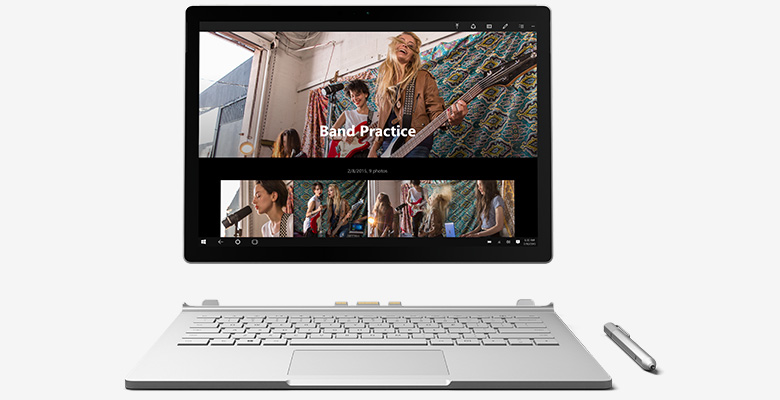
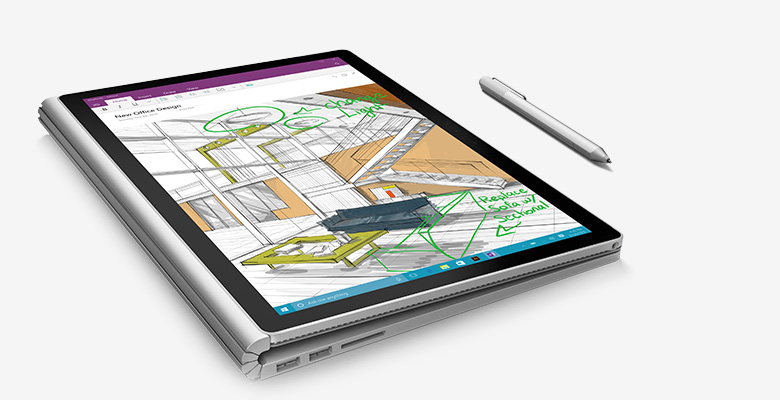


WHat about the FHD version of the Dell XPS 15? That’s also an IPS screen, I’d like to know its gamut coverage.
I see the same laptops mentioned over and over again which is reassuring of course – if the Dell XPS 15 is considered good enough , what are your thoughts on the Dell Precision 4k 7710 and 4k7510 ?
suck my dick peter