Is it better to use two monitors or one large one? Is a panoramic monitor practical? What are the pros and cons? What do I need? What are the recommended applications for each solution? These are some of the questions that users ask themselves when putting together their setup for work or play.
Through the years, I’ve tested several configurations, multi-monitor as well as with only one. They’re all interesting although, depending on the moment or application, some can be better suited than others, I’ll tell you about my experience with multi-monitor setups.
Working with multiple monitors: pros and cons

Everything has its pros and cons, nothing is perfect which means there is no universal solution. We all must find the most practical and useful solution for our needs, be it for work or play.
Using two or more monitors has its pros and cons, but it will be on the user to fully take advantage of it.
When you work with multi-monitor setups you will find pros and cons. I would only recommend using one monitor if it has a 1440p resolution or higher. If not, I can manage but there will be a lack of workspace. Anyway, when using several monitors, you have to keep in mind things like resolution but also size and aspect ratio. But let’s talk about the pros and cons of a multi-monitor setup.
The first advantage is that it helps our productivity. When we use several monitors workspace increases, and for that reason, our productivity increases. We will have more visible information, be able to use several applications more comfortably, etc. There have been different studies about this but you have to try it for yourself and see what you think.

The second advantage is that we can use one monitor for entertainment and at the same time browse social media or other websites on another one. Yes, it is multitasking and we probably won’t enjoy it as much but it’s cool to have a video in full screen and an application on the other screen. Or you could also browse the web while chatting with your friends or posting stuff on social media.
Developers, designers, video editors and even gamers, can all benefit from multi-monitor setups.
The problem is, as I said, that using several monitors also has some disadvantages. The first and most important one is that it becomes a potential risk since it allows us to have more visual distractions.
When we are writing or adjusting an image, editing music or video etc. it may not be very good to have those possible distractions. Picture it, you’re writing an article and out of the corner of your eye you’re glancing at Twitter messages, Facebook chat…
Of course these distractions are the least of the problems since notifications from Windows, Mac or our smartphone or tablet will mainly be the ones interrupting our concentration and affecting our productivity if we’re not careful with how they’re set up.
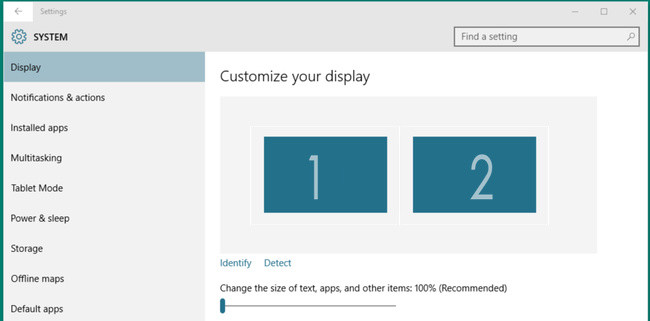
The main problems with a multi-monitor setup are the required desk space, available connections and graphic power that our PC must have to handle the extra pixels. This last factor is key, when choosing monitors as well as to have an optimal experience Because managing a 4K UHD screen requires more graphic power than two Full HD ones.
Also, HDPi resolutions capable of supporting the system are also important. Because sometimes, working with a panel’s native resolution is not convenient at all. Try using a 5K iMac at its native resolution. The interface is so small that it’s cumbersome to use the system. Therefore, Windows or OS X provide us with other HDPi resolutions like 2560×1440 or 3200×1800.
Types of monitors, the first step
In order to choose a monitor, the first thing we have to do is to know the types of monitors that currently exist. Only that way will we be able to decide or make a first approximation that adapts to our expectations or needs. Because according to this, we will be interested in a bigger or smaller screen, more or less resolution or with a different aspect ratio.
Choosing a multi-monitor setup will depend on the monitors we will use.
The types of screens that we can find nowadays are varied. And I’m not referring to technical specifications or price, I say it because there are sizes for every taste, resolutions for every need and even several types of aspect ratios.
Read More:
Best monitor for gaming | Best Monitor for Photography
Size matters
If we’re going to use more than one monitor, we will have to keep in mind the space that they will take up in our desk or workspace. It’s important that we be comfortable, that having too many screens doesn’t annoy us and that, also, that we be able to place it or them at an adequate distance for its resolution.
It’s not always the case that a bigger screen is better for working, it all depends on the resolution of the screen.
I mean that at an adequate distance for its resolution, it must have an adequate pixel density, preventing us from seeing pixels as big as fists. You already know, a 27” 1080p screen seen 50cm away is very different from seeing it from 100cm. Therefore, check at which distance you will place the monitors and choose the size that best adapts adapts according to its resolution.
I always say that having a pixel density around 100 ppi is the minimum. That means that if we choose to have a 1080p screen it should be 23” at the most. Still, it’s all a matter of taste.
The resolution factor
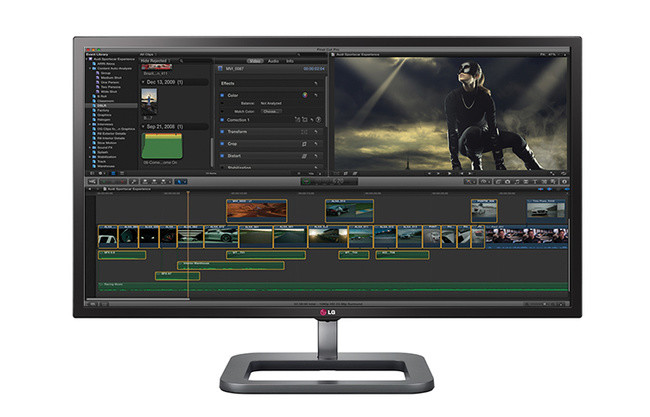
Resolution is a very important factor to consider. If we’re looking for more workspace, an UHD monitor offers more pixels than two Full HD screens. With the former we will have 3840×2160 while the latter option will give us 3840×1080 pixels if we add both monitors.
If your PC supports a UHD screen it can be more interesting than choosing two 1080p monitors.
With a UHD monitor you won’t get that “cut” although it is true that it’s usually more expensive. Maybe, the best option in terms of price and features would be to have two 1440p screens. Here we have many 27” options although lately 25” options like the Dell U2515H and the Phillips are more attractive.
Lastly, since not all computers can support a UHD screen, there’s another option which is becoming more popular. Ultra panoramic monitors. These types of screens provide a very attractive and productive workspace, especially models like the LG 34UM95.
Types of multi monitor setups
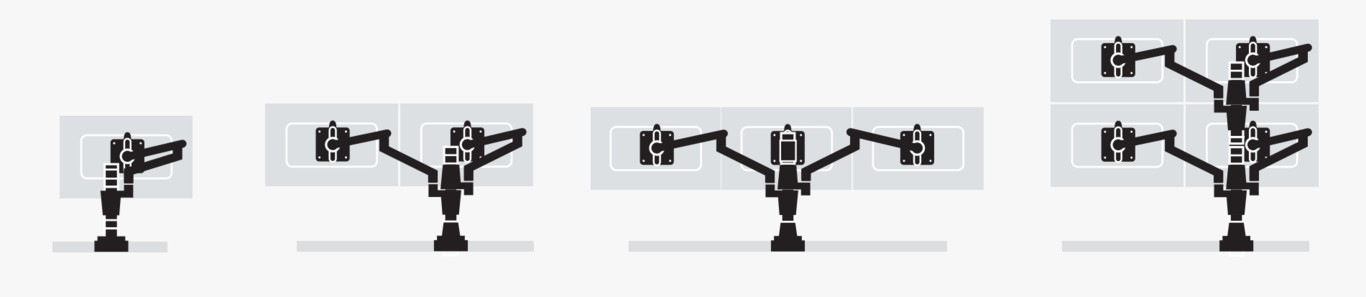
As I said, having a multi monitor setup is due to the need of a larger workspace. So, obviously, what’s needed are more pixels and not a larger screen. So let’s take a look at some setups and their most interesting uses.
Laptop + external monitor
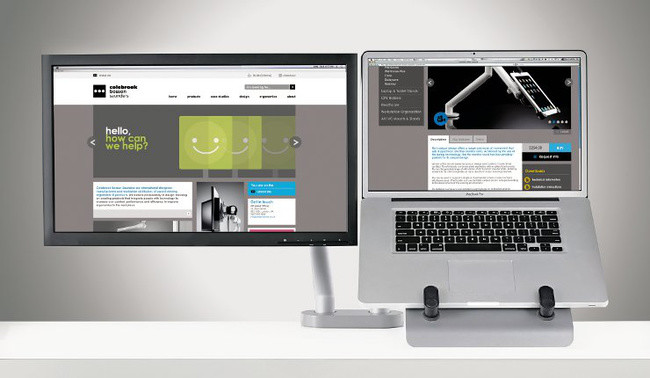
Using a laptop plus an external monitor is the most popular and most frequently used multi monitor setup. User with 15” or smaller laptops who sometimes don’t need portability, at home or in the office, choose to have an external monitor for more comfort. Extending the desktop or closing the laptop and only using the external monitor.
Personally I like the extended desktop option. It’s a very useful configuration for every use although I’m sure there are a lot of creative people who can even get a performance boost out of it. For example, being able to have tools on one screen and the canvas on another.
My only recommendation with this setup is to use a stand to place the laptop next to the monitor, aligning the top part of the monitors. That way, moving from one screen to the other will be easier since if they have different resolutions this will prevent the “step.”
Read more: Best Monitor for Macbook Pro
Using two screens

It may seem strange but the idea of having an additional monitor to use with your laptop is more popular than having a second monitor for your desktop. The reason is that acquiring a bigger screen for working more comfortably seems like a more cost-effective investment than a second monitor for increasing workspace. I disagree, especially because with the increase in productivity, the return on investment of buying a second monitor is very fast.
If you decide to have two monitors to use with your desktop, it’s ideal that they have the same resolution and are the same size. Moreover, if they are exactly the same, even better since this has important advantages such as a correct image calibration.
With this type of setup, you will gain a lot although recently panoramic screens are starting to compete, because they avoid that annoying “cut” between the screens. And for certain types of users they are even more comfortable. Especially if they are used more for entertainment like for movies or games.
I really recommend them although there are occasions where we should consider if that increase in pixels makes up for the two monitors. For example, with the LG 34UM95 we have a desktop of 3440×1440, although there are other interesting options as well. A more than adequate workspace for tasks such as video editing. And also for other types of applications and to increase productivity since you will be able to use multiple browser windows and other apps without having one on top of the other.
If, on the other hand, we look at another one of the LG Ultrawide screens with less resolution, things change. If you’re interested in the LG 29UM67, the workspace resolution will be 2560×1080 pixels. A smaller area than if we used two Full HD monitors with which we would have 3840×1080 pixels.
The select three screen club

Having a desk with three monitors is starting to become less common. Moreover, there are people who consider that it’s a special select club to which only certain users belong to. Not because of the price but because of the actual practicality of the setup.
I can think of many different uses to take advantage of the three screens, although it is true that certain creative activities only work well with two monitors, so the most interesting uses would be the ones where one would need to see a lot of data.
The only problem is that having more than two video outputs is not so common. And when you do have them, “the sacrifice” in performance is not worth it. Unless we’re talking about systems with powerful GPUs. Although there is always the option of a USB GPU, at least in order be able to have more screens if we won’t need a lot of power.
Do you want more? Six screens and reaching the limit

Could we use more than three monitors? Well of course, seeing desks with four monitors where the user has to control and visualize a lot of information quickly is common. Still, having six screens is not common.
The amount of power you would need and the price that comes with having such a setup is very high. But hey, someone did it and it looks spectacular.
Monitor requirements for multiple monitor setups
All monitors can be used in a multi-monitor setup but if you keep in mind some aspects you will be more successful. Here is my list of requirements.

First of all, they must have VESA supports. This is important because thanks to the use of the special arms you will be able to adjust the position and the height much better and of course you will have a much cleaner desk.
Next, if it doesn’t have special arms, the height adjustable support or base and with the option of rotating the screen. If you’re going to use it with other different screens, to program or in situations where you would like to have more vertical than horizontal pixels is key.
Thirdly, same resolution and size. You can combine different screens, you may even be interested in having a UHD monitor for working and a Full HD monitor for previewing, for example edited videos. But as a general rule, same size and resolution is preferred. Again, if your system doesn’t have leftover graphic power.
Using identical monitors prevents image calibration issues.
And lastly, it’s better if they can be the exact same screen. If you use two identical monitors your setup will look more aesthetically pleasing but, especially, it will prevent problems such as different image calibrations.
Are multi-monitor setups for me or not?

What do you think? Is a multi-monitor setup for you or not? I think everyone can reach their own conclusions. If you use your computer for social media, email and web browsing it might not be for you. If you’re mostly going to be playing it may be a better idea to connect your PC to a TV. But for the rest I would recommend using two monitors. The boost in productivity and comfort when working is noticeable. Although it does certainly require some getting used to. Because if your idea is to maintain your focus one screen would be better.
Still, the only problem I see when working with two screens is deciding which ones to buy. You can go with two FullHD screens which are currently quite affordable, go with two 27” 1440p screens which would make for a very interesting setup. Or you could choose to have a 34” ultra-panoramic screen like the one from LG which offers all the advantages that come from a larger horizontal workspace. It’s difficult to choose the ideal option but it’s clear that having two Full HD screens is more practical for everybody.
If price isn’t an issue, you can choose the screens that you most like. Personally, I like the LG 31UM97. Having two of these would be great. Although for more modest budgets, two Dell U2515Hs or two Acer H257HU among other options would be good solutions.

