Since Windows 7, you can have multiple languages installed on your PC, provided you have the appropriate version, and change not only the keyboard layout, but even all the interface.
This simple trick will allow you to quickly switch from one language to another. It is important when you’re working, for example, with clients who speak other languages and you have to send them information or documents and you want to use the appropriate correctors at all times (which affect Microsoft programs, as others may require custom settings, such as the dictionaries of certain browsers).
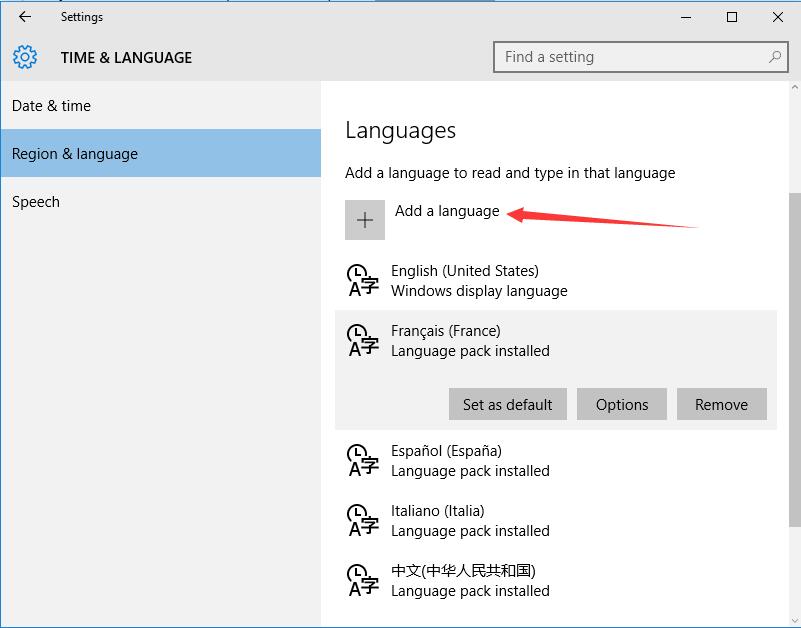
It is also useful when you have keyboards from foreign layouts and you want to use them with different distributions at software level at specific times. You can add new languages to the system settings.
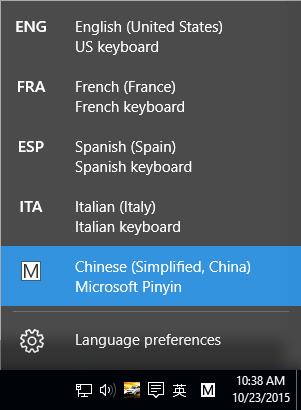
When you have more than one language installed, an icon appears in the taskbar. From there you can switch between different languages or keyboard layouts. But if you want to make a quick change then it is best to use the key combination “Windows key + Space”.
This will bring up a window menu in which successive pulses of space, and by holding down the Windows key, you can cycle through the different options. This way you can change languages quickly and directly.
Read More:
Windows 10 free download
How to activate Windows 10 from the ISO during a clean installation
How to create a Windows 10 bootable USB disk for a clean installation