Choosing the right Chromebook is not easy. What features should it have? How much will you need to spend in order to buy a good Chromebook?
To help you make the right decision, I have written this guide which goes over all of the important points to consider when choosing your Chromebook.
Choosing a Chromebook based on your needs
Your choice of Chromebook should be based on your particular needs. And your choice may vary depending on whether or not you intend to use it as your primary computer for school or work as well as entertainment and communication.
As a primary computer
If you would like to use a Chromebook as your main computer, choosing the right model becomes even more important.
In fact, until the Play Store becomes accessible to Chromebooks, you will be limited to the Google Chrome web browser and to the few other available applications.
Before choosing a Chromebook to be your only laptop, make sure that you don’t rely on any applications for your work or studies which are only available for Windows.
For example, if you absolutely need photo editing software such as Photoshop or professional video editing software like Adobe Premiere, a Chromebook is probably not the right computer for you.
However, in the vast majority of cases, the possibilities afforded by Chromebooks and websites are more than adequate for most people’s needs.
A Chromebook will allow you to edit documents, create presentations and spreadsheets as well as to do photo editing and many other tasks.
Since you will be using your Chromebook as your primary laptop on a daily basis, you should consider choosing a really good model so as not to regret your decision later on.
Fortunately, in the world of Chromebooks, choosing a very good model does not necessarily mean that you will have to spend a lot of money. In fact, there are some excellent models such as the Toshiba Chromebook 2 or the Acer Chromebook 14 which retail for around 300$.
As a secondary computer
If you are buying a Chromebook to use it as a secondary computer – with a Windows PC or Mac as your primary computer – you will not need to worry so much about what applications it is able to run.
Incidentally, this is my personal set-up. I have a powerful desktop computer which I use for performing complicated tasks or playing demanding games such as Overwatch; in addition, I also have a Chromebook which I use when I move around.
As I am a student, I spend most of my time at school with my Chromebook. When I get home, I switch over to my desktop computer.
One of the major advantages of using a Chromebook as a student is that I always have access to all of my files, no matter what device I am using.
By using Google Drive to store my notes, my assignments and my presentations, everything is safely stored in the cloud and I don’t have to worry about transferring my files from one computer to the other.
Using a Chromebook as a secondary computer allows me to take advantage of the great mobility of Chromebooks while retaining the ability to use a powerful Windows PC for more complicated tasks.
The main features you should pay attention to
Once you have decided whether you will be using your Chromebook as your primary or your secondary computer, you can move on to investigating the main features it should have.
Design
Your Chromebook’s design is the first important element that you should pay attention to.
The majority of Chromebooks are constructed out of plastic in order to reduce their cost and to make them more lightweight. Before choosing a plastic Chromebook, make sure that it is durable – that the quality of the plastic used in its construction is good.
Certain Chromebooks, such as the Acer 14, are of an aluminum construction which gives them a much more refined and professional appearance – resembling that of a Macbook. Moreover, this type of case is more resistant to impacts – a good thing if you intend to take your computer with you whenever you move around.
However, metal cases tend to be heavier and more costly. If you are on a tight budget, opting for an aluminum case is not an absolute necessity, especially since the majority of plastic Chromebook cases are of good quality and are impact-resistant.
When choosing a Chromebook, you should also pay attention to its various ports. Most Chromebooks only have two USB ports, an HDMI port, and a 3.5 audio jack.
You may have noticed the lack of any ethernet port on Chromebooks – which can be a serious problem if you prefer to connect to the internet via ethernet instead of WiFi. Fortunately, there are other ways of connecting an ethernet cable to your Chromebook via USB.
The majority of Chromebooks also have an SD memory card slot, which can be very useful for increasing the storage capacity of your computer or for transferring files. If you would like to use an SD memory card on your Chromebook, make sure the model of Chromebook you are interested in has this capability – some models are not equipped with this type of port.
Display and audio
The display is an essential element of any laptop – one which many people often neglect.
You will be spending hundreds if not thousands of hours in front of your computer’s display – reading articles, watching videos, etc. – so make sure that you choose a computer with a good display.
Most Chromebook displays use IPS technology which provides rich and brilliant colors, but which has the downside of being susceptible to reflections.
The display’s definition is also an important consideration. If you select a 13-inch model – or larger – its display definition should be at least 1080p (full HD).
Chromebooks allow for the adjustment of the display’s luminosity via the keyboard’s keys. This simple and conventional functionality is very practical when changing between environments with different lighting conditions (daytime/nighttime, sunlight/artificial light, etc).
The final important consideration regarding your Chromebook’s display is whether or not it is a touchscreen. More and more Chromebooks are being equipped with touchscreens which allow for faster navigation in addition to allowing the computer to be used as a tablet.
With the arrival of the Play Store for Chromebooks, touchscreens are becoming increasingly important since many Android applications – among which the majority of games – use touchscreens as their primary input device.
However, being equipped with a touchscreen significantly increases a Chromebook’s price. Moreover, the range of touchscreen-equipped Chromebooks available in Europe is very limited – you will therefore not have much choice in the matter.
As a result, it will be up to you to decide whether a higher price and a more limited selection are a price you are willing to pay in order to acquire a Chromebook with a touchscreen.
Another frequently overlooked element is a laptop’s audio equipment.
Generally of very poor quality on Windows portable PCs, the speakers on Chromebooks are usually very good and will allow you to listen to music without cringing.
There is also a very noticeable difference in the sound quality between speakers placed on the top side of a laptop and ones placed on the bottom side. Generally speaking, sounds will be much more muffled on speakers placed at the bottom – although some manufacturers manage to work around this limitation.
As a general rule, the best way to listen to music on your Chromebook will still be to connect a pair of good-quality headphones using the 3.5 audio jack or via Bluetooth.
Keyboard and trackpad
The keyboard and trackpad of Chromebooks are noticeably better than those used on Windows PCs.
While using a trackpad on a portable Windows PC can be torturous, it is usually an enjoyable experience on a Chromebook.
As a matter of fact, it is so enjoyable that I do not even bother using an external mouse with my Chromebook. In addition to avoiding the need for me to transport a mouse and mouse pad with me everywhere I go, my Chromebook’s trackpad increases my navigation speed and, as a result, my productivity.
My Chromebook’s keyboard is also very enjoyable to use. Fast and efficient, I am able to type on it as quickly as on my 40€ desktop keyboard.
When choosing your Chromebook, make sure that its keyboard and trackpad are of very good quality. In so doing you will save time by increasing your productivity.
Performance and connectivity
Choosing the right Chromebook means choosing a model with sufficiently good performance characteristics for accomplishing all of your intended tasks.
Generally speaking, all Chromebooks offer fast and fluid web navigation thanks to the continuous optimization of the Chrome OS operating system.
You will, therefore, be able to access Facebook, watch Youtube videos and surf the web without any problems. Contrary to entry-level Windows laptops, Chromebooks do not sacrifice performance in order to lower their cost.
However, even Chrome OS’s optimizations have their limits. Moreover, the processors commonly used in Chromebooks such as the Intel Celeron are not designed to provide a great deal of processing power and the 2 to 4 GB of RAM most Chromebooks come equipped with are also a limiting factor.
If you only use your Chromebook for conventional tasks like visiting social networks, watching videos and surfing the web, choosing a Chromebook with an Intel Celeron processor should not pose any problems for you.
However, if you intend to use your Chromebook for intensive tasks – or if you would like Chromebook to be extremely fast – it would be a good idea for you to choose a more powerful processor such as an Intel i3.
In terms of WiFi connectivity, Chromebooks usually have an excellent dual antenna system which allows them to achieve very fast download speeds and to connect to WiFi signals from a great distance.
Battery life
All Chromebooks have very good battery life – which can range anywhere from 6 to 15 hours depending on the model and the way in which you use your computer.
In order to make your battery last longer, you should reduce your display’s luminosity and decrease the number of tabs that you have open at any given time. By optimizing the battery life of your Chromebook, you may be able to use it for several days without needing to recharge it.
Before buying a Chromebook, pay attention to its battery life and to how long it is able to last before needing to be recharged – especially if you intend to travel a lot with your computer.
What is the best Chromebook you can choose?
The best Chromebook for you is the one which satisfies your particular needs and which has all of the features that you want.
Best Chromebooks 2018 Comparison:
| Models | Detail Information | Screen | CPU | Storage/RAM | Connectivity | Battery/Weight |
| Samsung XE510C24-K01US (Convertible) |
More information on Amazon | 12.3 inch; 2400×1600 | Intel Core M3 6Y30 (0.9 – 2.2 GHz); HD Graphics 515 | 32GB eMMC; 4GB LPDDR3 | 2x USB-C; Bluetooth V4.0 |
Up to 9 hours; 11.06″ x 8.72″ x 0.55″; 2.38lbs |
| ASUS Chromebook Flip C302 (Convertible) |
More information on Amazon | 12.5 inch 1920×1080 Touch screen | Intel Core M3 6Y30 (0.9 – 2.2 GHz); HD Graphics 515 | 64 GB eMMC SSD; 4GB DDR3 |
2 x Type C USB3.0; Bluetooth V4.0 | 2 Cells 39 Whrs Battery; 11.97 x 8.28 x 0.54 inch; 2.65 lbs |
| Samsung Chromebook 11.6 | More information on Amazon | 11.6 inch; 1366×768 | Intel Dual Core Celeron N3060; Intel HD Graphics 400 |
32 GB eMMC SSD; 4GB DDR3L, | 1 x USB 3.0; 1 x USB 2.0; 1 x HDMI; Bluetooth 4.0 |
Up to 11 hours; 11.37″ x 8.04″ x 0.7″ ; 2.54 lbs |
| Acer Chromebook R 13 (Convertible) |
More information on Amazon | 13.3 inch; 1920 x 1080 Touch screen | Intel Core MediaTek MT8173C; Integrated Imagination PowerVR GX6250 Graphics | 32 GB eMMC SSD; 4GB DDR3 | 1 x USB 3.1; 1 x USB 3.0; 1 x HDMI; Bluetooth 4.0 |
3-cell Li-polymer (4670 mAh) Battery Up to 12-hours; 12.83 x 8.98 x 0.61 in; 3.28 lbs |
| Acer R11 (Convertible) |
More information on Amazon | 11.6 inch; 1366×768 ; Touch screen | Intel Quad-Core N3160 1.6 GHz, Up to 2.24GHz ; Intel HD Graphics 400 | 32 GB eMMC; 4GB DDR3L | 1 x USB 2.0; 1 x USB 3.0; 1 x HDMI; Bluetooth4.0 |
3-cell lithium-ion; Up to 10 hours; 8 x 11.6 x 0.76 in; 2.76 lbs |
| Acer Chromebook 14 (Certified Refurbished) | More information on Amazon | 14 Inch; 1920×1080; | Intel Celeron N3160; Intel HD Graphics; | 32 GB SSD; 4GB DDR3 | 2 x USB 3.0; 1 x HDMI; Bluetooth 4.2 |
3-cell li-polymer, up to 7 hours; 9.31 x 13.43 x 0.67 in; 3.42 lbs |
| ASUS C202SA-YS02 | More information on Amazon | 11.6 inch; 1366×768 ; IPS | Intel Celeron N3060; Intel HD Graphics | 16 GB eMMC; 4GB DDR3 | 2 x USB 3.0; Bluetooth 4.2 | Up to 10 hours; 0.9 x 11.6 x 7.9 in; 2.2 lbs |
| ASUS C213SA-YS02 | More information on Amazon | 11.6 inch; 1366×768 | Intel Celeron N3350; HD Graphics 500 (Apollo Lake) | 32 GB eMMC; 4 GB LPDDR4 | 2 x USB 3.0; Bluetooth 4.0 | Up to 12 hours; 12.1 x 7.8 x 0.8 in; 2.7 lbs |
Our recommendation:
Samsung XE510C24-K01US Chromebook Pro (High End Choice)
Priced at $500 this chromebook Pro sports an elegant QHD touch-display with 3:2 aspect ratio. Perfect for a 2-in-1 tablet notebook. It is aimed at people who care a lot more about portability and longer battery life than they do about performance.
It runs the Chrome OS, has a moderately powered Core M3-6Y30 with base frequency of 0.9GHz processor and a turbo frequency up to 2.3GHz. A base frequency that low especially helps in maintaining longer battery life and guarantying all day use. Paired with 4GB of LPDD3 memory the configuration can stand having multiple applications running at the same time, without any trouble.
The storage is 32GB of flash media, and it forces you to use the cloud storage to backup all your data. If you wish you can expand this storage by adding another memory card.
The body design is unique and unconventional. While it may be awkward for regular users, designers and sketch-artists would find the 12.3 inch, 2400 by 1600 panel as a digital canvas with sharp images at a 3:2 aspect ratio and 400-nits of brightness. The display turns a full 360 degrees and with an included stylus can be used for taking notes, sketching ideas and designs.
The entire body is made of metal and weighs only 2.4 pounds with a thickness of only 0.5 inches. The keyboard is spill resistant and the battery can last up to 8 hours on a single recharge.
There is a USB type-C port available, along with volume rocker keys and an SD slot available to extend the capabilities of the device. It is also equipped with 802.11 ac wireless for better connectivity.
You are never going to miss out on the next muse or the next stroke of inspiration. Samsung XE has got your back.
>> More information and user reviews on Amazon <<
Asus Chromebook Flip C302
With silver metal body, 12.5 inch touch screen and a sleek design it is hard to believe that the chromebook is only $485 in price. Its design isn’t the only thing that is premium about this laptop, let’s have a closer look.
The CPU used in this is an Intel Core-m3 clocked up to 2.2GHz with 4GB of RAM and a decent 64GB of flash storage. The boot time is about 3.5 seconds, suggestive of how responsive the system is going to be. Bear in mind that the operating system in use is Chrome OS which is simpler and light-weight compared to Windows 10.
The display is a 1920 by 1080 display with touch functionality so you can have the best of both worlds. Asus has gone with a more laptop like form factor and aspect ratio. However, there is still a 360 degree flip functionality for the tablet mode of use and a lot of intermediate modes for viewing movies and other comfortable positioning. The device also comes with 100GB of Google Drive storage for 2 years which can be used to back up all your media and work related files safely and have it accessible from any other device that you may have.
The metal body construction is not only sleek and futuristic by being only 0.5 inches thick, it is also robust and durable. The display is also strengthened by Corning Gorilla Glass. The chromebook is also very light weighing only 2.6 pounds.
The battery life, on a single charge, is up to 10 hours making it a perfect device for outdoor usage. You can finally complete your paper, story or project at your favorite coffee shop with having to look for a plug point.
Connectivity options include USB 3.1 type-C, micro SD slot, a standard audio jack and for wireless you get Wi Fi 802.11 ac and Bluetooth 4.0
>> More information and user reviews on Amazon <<
Acer Chromebook CP5 for Work
To bring a more traditional laptop in the competition Acer has come up with a really affordable 14” chrome book with laptop grade hardware, running Chrome OS priced at $475.
The CPU is an Intel i3-6100U clocked at 2.3 GHz with 2-cores/4-threads and 3 MB of Cache this processor can run Chrome OS and its apps without any troubles whatsoever. To improve things further we see not 4 but 8GB of LPDDR3 RAM which takes this device’s performance to the next level in terms of multitasking and also raw benchmark.
Storage, as you might expect, is limited to only 32 GB of flash and we would recommend you to use cloud or local back up device for your important data. The build quality is more than premium with options like customizable Corning Gorilla glass, up to 45 cm of safe drop, up to 60 kg of stress tolerance and up to 10 hours of battery life all of which is packed in less than 0.7 inch thick device that weighs only 3.2 pounds.
The display is a standard 1920 by 1080, 14 inches IPS panel. The body is dull black, and the keyboard is backlit as well as spill resistant. Sadly, the keyboard doesn’t have a separate numeric pad but that is expected in the 14 inches form factor.
The connectivity options include USB 3.1 type-C, 2 USB 3.0 port, 1 HDMI port and to top it all off for wireless with 802.11 ac dual-band Wi Fi and Bluetooth 4.0
>> More information and user reviews on Amazon <<
Samsung Chromebook Plus Touch Laptop (XE513C24-K01US)
This convertible laptop from Samsung is priced at $406 and is a cheaper alternative of the Samsung chromebook we saw earlier. 360 degree flip, full touchscreen with 3:2 aspect ratio and a full metal body.
The processor is clocked at 2GHz and is complimented by 4GB of RAM which runs on Chrome OS. Being the lightweight operating system that it is, you can do a lot of multitasking and run a lot of background apps on this tiny little device. With 32 GB of storage you will have plenty of space for your apps, media and other important files. Along with which you can also use your cloud storage provider of choice.
The display is quite unique and is designed for the purpose of sketching, note making and providing a pen and paper experience, as close as possible. The form factor itself is quite unique at 3:2 which makes the 12.3 inch screen quite usable and makes this device so much more than just a Netflix viewing device. The resolution is 2400 by 1600 which completely out-matches any 1080p panel.
Along with the gorgeous touch panel comes a stylus which lets you make use of the display in ways that your fingers couldn’t, and it also helps reduce the finger prints to grease the display. The Chiclet keyboard is also quite comfortable for typing if you don’t love to use the touchscreen.
The body is completely made of metal and is sleek and modern in terms of look and feel. It is only 0.6 inches thick and weighs 2.4 pounds. The connectivity options include USB type-C, Wireless 802.11 ac, and a micro SD slot. The battery lasts up to 10 hours, making it a compelling option for college students on a budget.
For $100 less than the Samsung Chromebook from earlier, you get most of its functionality with the only downside that the available storage is only 32GB instead of 64GB.
>> More information and user reviews on Amazon <<
Acer Chromebook R 13
Acer comes back on our list with a convertible this time priced at $420, this 13.3 inch tiny device packs quite a punch and coming from Acer you are guaranteed that this would be the portable and powerful at the same time.
The CPU in here is a MediaTek MT8173C Core Pilot Quad-Core ARM which is mobile processor and helps to give this device an insane battery life. Along with that we have 4GB of LPDDR3 on board memory for all the multi-tasking performance that you desire. The ARM processor is the only let down in this device as we will soon see, and this is Acer’s strategy to segment the market by delivering something a little less powerful but at a lot cheaper price. As a bang for buck the performance still holds its ground.
Storage is limited to 32 GB of flash media and being a chromebook it relies heavily on cloud for both backups and real-time storage. The display is a stunning 1920 by 1080 resolution IPS panel that spans 13.3 inches. It has full touch support, and the hinges allow a full 360 degree flip for tablet mode, viewing mode and a more traditional laptop mode at various angles. Sadly, there’s no mention of an included stylus but if you do get one this can be a useful device for college and office use-cases.
For chassis, we again see a brilliant metal body and thin bezels around the screen. It is super easy to carry around being only 0.6 inch thick and weighing only 3.3 pounds. This little chromebook will be there for when you need it, where you need it.
The battery life is an obscene 12 hours long. Making it an ideal partner for college or office use cases. Even for binge watching Netflix on that high resolution display is going to be super convenient without the hassle of a charging cable.
Connectivity options include 1 USB 3.1 type-C, 1 USB 3.0 port, an HDMI port and for wireless we get 802.11 ac dual-band Wi-Fi and Bluetooth 4.0
>> More information and user reviews on Amazon <<
Asus Chromebook Flip C101PA-DB02
In the race of making tinier and tinier chromebooks Asus has come with this 10.1 inch model that doesn’t compromise functionality for portability in a convertible chromebook form factor. Size isn’t its only selling point either! This chromebook is highly affordable at only $270.
It is sporting a Rockchip RK3399 Quad-Core 2.0 GHz as a processor with 4GB of memory. The use of an ARM processor is really acceptable at this price point as that offers longer battery life and can still run an operating system as light as the Chrome OS. The RAM include offers plenty of multi-tasking capabilities and allows multiple apps to run in the background without slowing the system down.
Storage options are where you can see the corners are being cut, given the price point. You get only 16 GB of flash storage making it rely more than even on cloud services for additional storage and backups. It does come with 100 GB of Google Drive storage space for two years.
The display is a 10.1 inch multi touch panel with IPS technology and 1280 by 800 resolution. Although the resolution is a bit odd from the standard form factors, it does offer a decent pixel density for the given display size. The images are going to be sharp and crisp.
Next is the body which is all metal and has an elegant silver finish, built in a sturdy fashion, and speaks volumes about the quality control that Asus is well known for. It weighs only 2 pounds and is a mere 0.6 inch thick. Making it the lightest device on our list so far.
Connectivity options are abundant, starting from 1 USB type-A port, 2 simple and elegant Type-C ports, a micro SD slot, wireless 802.11 ac and Bluetooth 4.0
>> More information and user reviews on Amazon <<
Acer Chromebook 14
If you want something along the lines of a more traditional laptop but not at a high price, this Acer 14 inch beauty is priced at only $296 and has all the goodness of laptop like hardware with Chrome OS running on top of it all.
The CPU is an Intel Celeron N3160 clocked at 1.6 GHz with bursts up to 2.2 GHz. It is a quad-core processor and as it is an AMD 64 architecture processor it performs better than ARM processors which are similarly priced but work at higher clock speeds. The quad-core architecture along with 4GB of LPDDR3 memory offers enough space for your running apps and enough threads for their simultaneous execution without any hiccups or noticeable lag for the user.
Storage options include 32 GB of flash storage and the usual 100GB of Google Drive space for 2 year that you get with most chromebooks.
The aluminum body has a beautiful gold finish which is a nice change from all the silver and black devices that we have seen so far. The display is 1920 by 1080 IPS panel of a decent 14 inch size. Offering a decent viewing experience with wide viewing angles ideal for watching movies, productivity and casual usage.
Despite being sleek and futuristic looking it still manages to cram a battery large enough to support up to 12 hours of usage making this an ideal device for office and college uses. Not to mention the IPS panel also helps offer better color reproduction and brightness for extended outdoor usage.
The device weighs 3.4 pounds and is 0.7 inch thick which is slightly more than what we see while reviewing a typical chromebook. But bear in mind that this is supposed to compete with traditional laptops as well and does need room for cooling the high performance hardware.
>> More information and user reviews on Amazon <<
Samsung Chromebook 11.6 inch
Last on our list is a very budget oriented chromebook from Samsung priced at only $225 with a few corners cut in terms of display and a plastic body Samsung is offering Intel processor at the lowest possible price.
The CPU is a Celeron N3060 dual-core chip clocked at 1.60 GHz with burst speeds of up to 2.4 GHz and 2 MB of L2 cache. Along with this is 4GB of DDR3L RAM and 32 GB of eMMC storage. The performance of this device is not going to be affected by its lower price however we are seeing some compromises in terms of display quality.
The display resolution is 1366 by 768, spanning 11.6 inches, and the panel has a matte finish to it. Being a low resolution panel, it won’t tax the integrated CPU graphics and would leave much of the RAM free to run apps at the best possible performance that the hardware can offer.
The chassis is built out of plastic and is rugged and strong although it is not as premium as a metal body, it makes every effort to look classy. It weighs 2.54 pounds and has a battery life of up to 11 hours. Given an Intel processor and such a large battery, it is surprising that the device is only 0.7 inch thick, although it is thicker than an average chromebook.
The ports and connectivity options includes 1 USB 3.0 port, 1 USB 2,0 port, Wireless 802.11 ac, micro SD and Bluetooth 4.0.






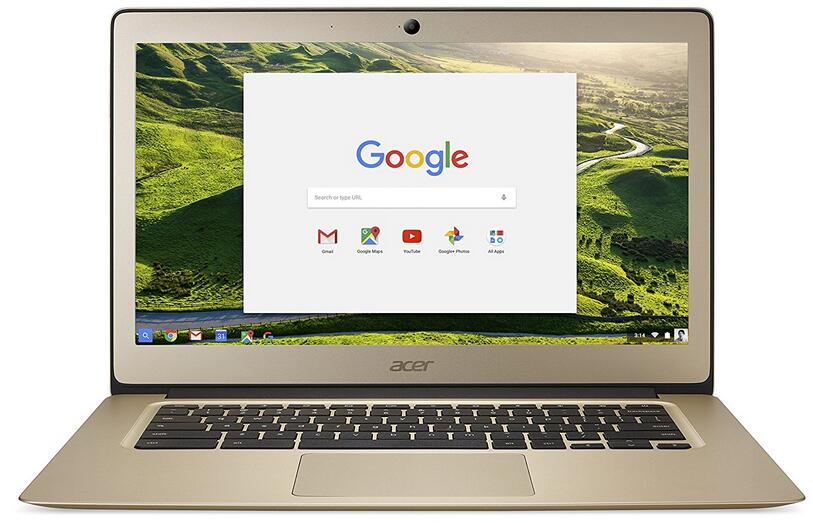

Chromebooks are wonderful for reading, browsing, research, and productivity using cloud-based applications (e.g. Google Docs, Google Sheets etc.). The author should point out that Google is only supporting a subset of available Chromebooks for running Android apps – at first, these were only those with Intel processors.
I use my Chromebook every day as a secondary/portable device to my main (Windoze) desktop. I’m reminded with each use how nice it is not to have to wait 20 minutes for a dozen Windows updates to install. It reboots in under four seconds, so it can be shut down to preserve battery life, whereas with Windoze, you put a laptop to sleep so you don’t have to wait several minutes to reboot it each time.