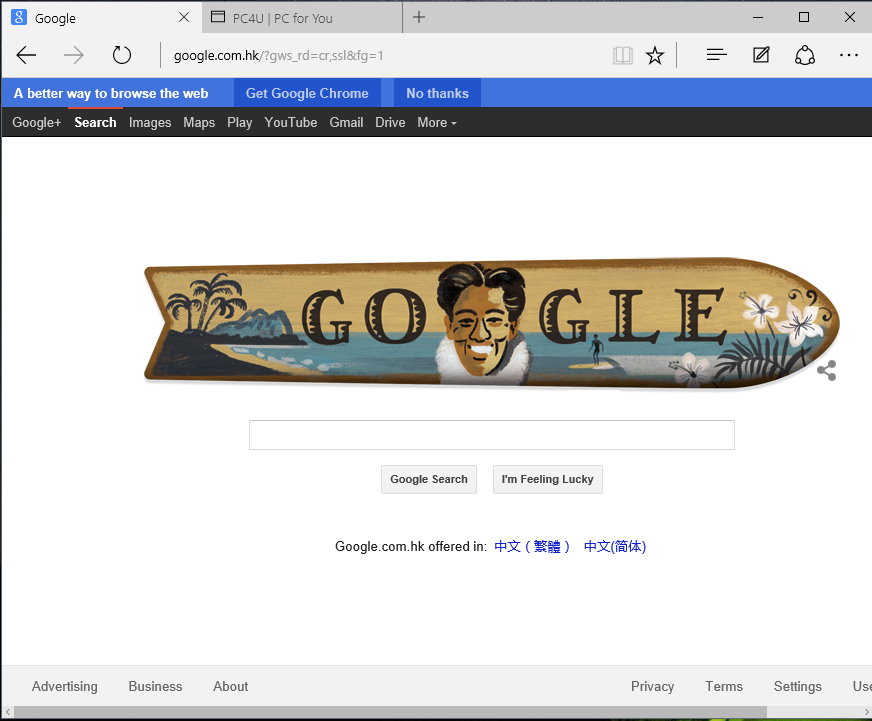MJ Technology LLC is a startup that has recently announced the development of a tablet with Ubuntu, which incorporated the desktop version of the popular Linux distribution OS.
There will be two sizes of these tablets, of 8.9 and 10.1 inches, and the technical specifications are really promising, as they incorporate an Intel 2.4GHz quad-core CPU, 4GB of DDR3 RAM, 64GB or 128GB of internal storage, a microSD card slot that supports up to 128GB of capacity and a mini PC-Express slot with external access. Like other physical connections, it has the following:
- A USB 2.0 port.
- A USB 3.0 port.
- Micro USB port.
- Micro HDMI port.
The screen on both sizes will be IPS with Full HD resolution (1920 x 1080) and 10 multi-touch points, Wi-Fi, Bluetooth 4.0, two speakers of 2 watts, a frontal 8-megapixel and a rear 13 megapixel cameras, a gyroscope sensor (G-Sensor) and a Compass sensor.
Read more