This trick is very simple and more than one is going to have a happy the day. The new browser Edge introduced in Windows 10 is a good method to gain speed of load, support hardware, reducing consumption of resources and even some users detect greater autonomy in their tablets and notebooks.
But a browser without your favorites links is like a garden without flowers, so the first thing we must do is to import the bookmarks from another alternative browser. like Firefox, Chrome. Then these favorites should be integrated in the synchronization that makes Microsoft with its cloud, that if you use an online account such as user profile.
If we open Edge and click on “hub”, the icon in the top right whit the stripes of different size aligned left, we will see that it gets opened by default a Favorites option (the empty five-pointed star) and we have the option to “import favorites”.
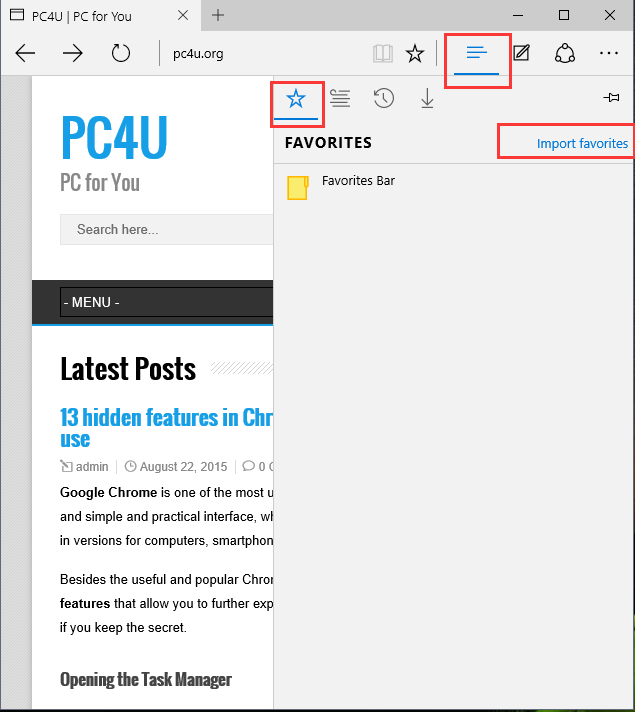
It will detect browsers installed, in my case Internet Explorer (which is still residually in Windows 10) and Chrome. You choose the one you wish and click on the button import.
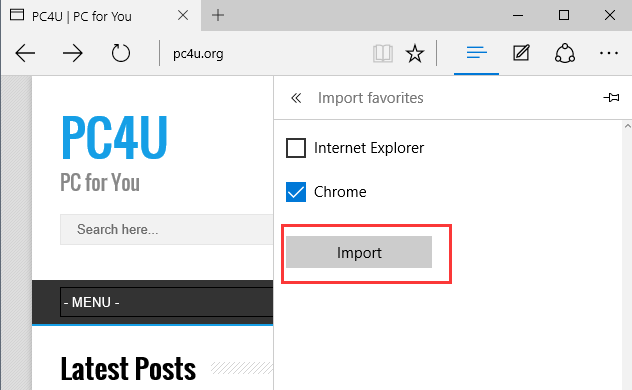
There is nothing more to do, he will catch our favorites folder structure and introduce it to Edge, if we want to organize we can delete, move, create new folders, etc.
Read More:
Desactivate the use of Flash in Microsoft Edge
13 hidden features in Chrome that make chrome easier to use