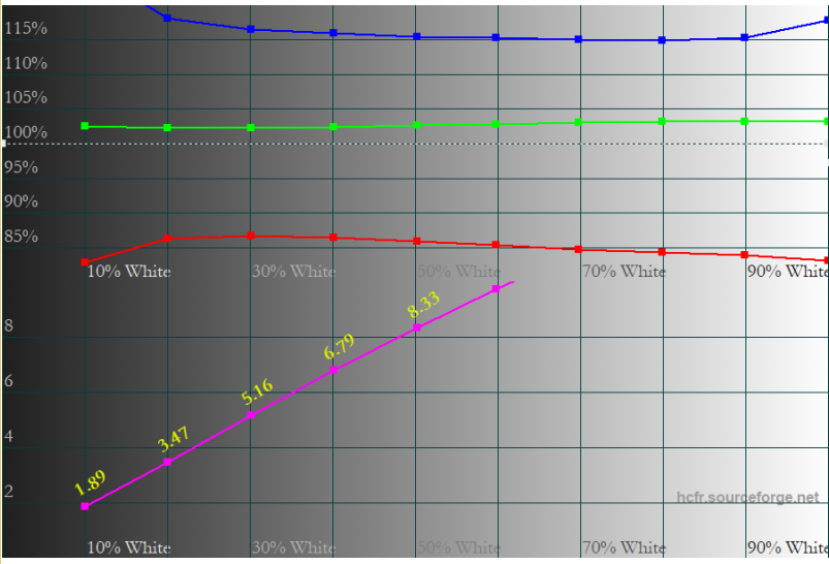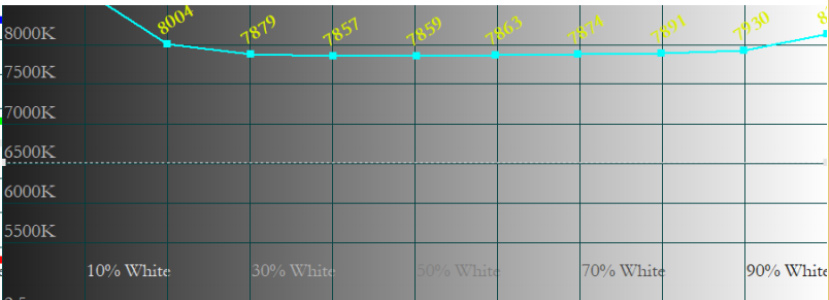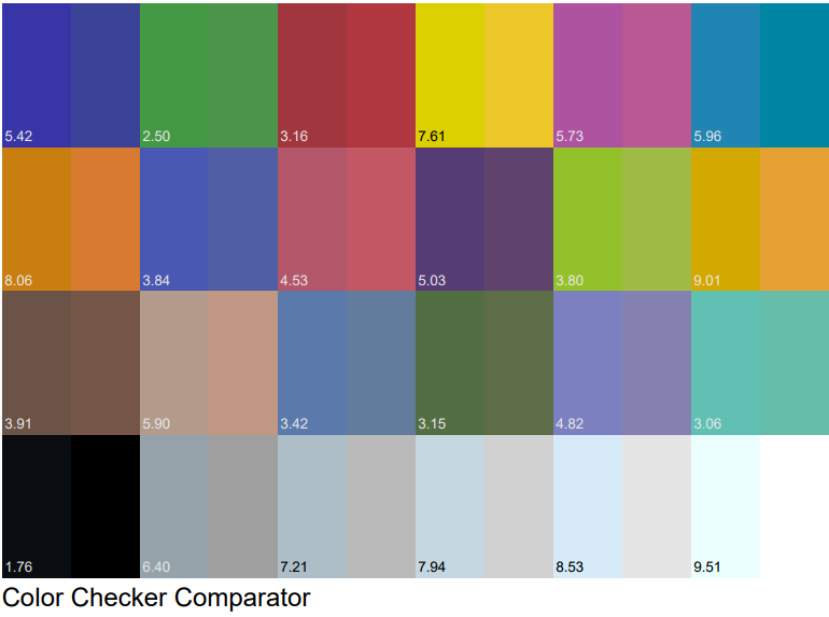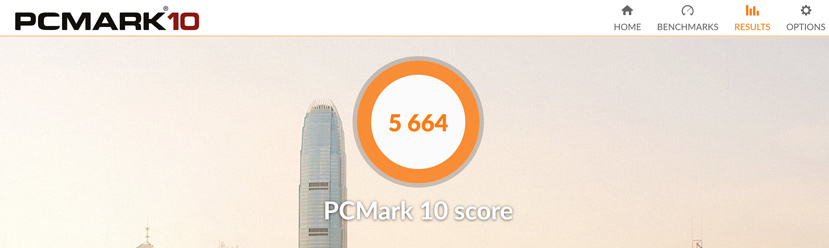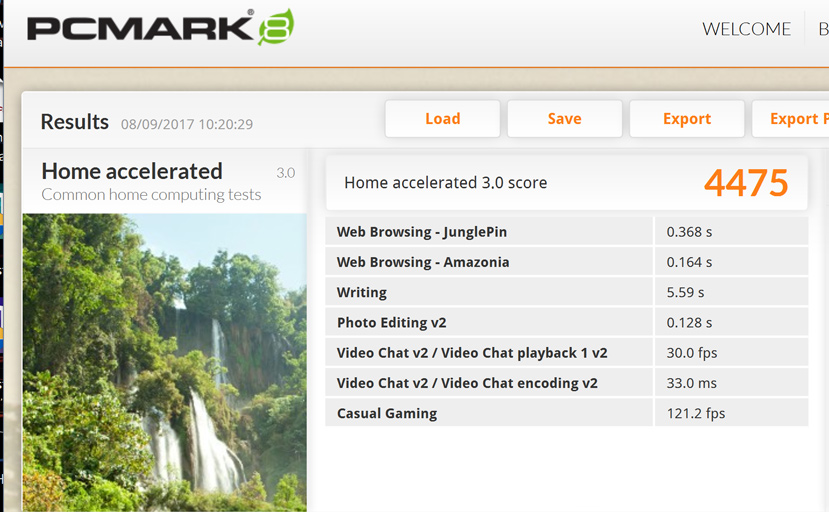Introduction and specifications
When you want to stand out in a market as competitive as the gaming laptops market, doing the same thing that others do is not enough. It is essential to offer some extra feature that the competition lacks, and that is exactly what Gigabyte is looking for with its AORUS lineup, which gives us models such as the new AORUS X5 v7.
When we reviewed the AORUS X7 v6, we realized that AORUS was looking to step up its game on the gaming laptops market by putting emphasis on build quality, compact sizes and reduced thickness, which does not mean reducing costs.

This AORUS X5 v7 has a GTX 1070, which is the same graphics card found in its older sibling, and a Kaby Lake processor with an unlocked multiplier in a smaller and slimmer body. Let’s see how well it performs in our tests.
2. Design
The AORUS X5 v7 keeps the same external design rocked by AORUS’ gaming laptops lineup: a fairly sober finish besides having gaming touches, meaning that it has sculpted lines strategically placed. This is not one of those laptops that are so obvious in showing elements of the target audience they are meant for, as it might be perfectly mistaken for a business laptop, which in a lot of cases is something good.

The lid is embellished with the AORUS logo. The hinges under the lid are slightly recessed from the case, giving the laptop more room for cooling.
On the left side, we find two USB-C ports (one with Thunderbolt 3.0), a DisplayPort 1.3, and the audio input and output.

On the right side, we find two USB-A ports, a HDMI 2.0 port and the SD card reader.

The rest of the connectivity options are found on the back alongside the power supply: two USB-A 3.0 and the Gigabit Ethernet LAN port surrounded by two ventilation slots.


Once we open the lid, we have a 15.6-inch display to which we will dedicate a section to talk about its characteristics and calibration. In terms of design, it is clear that reducing the bezels was not a priority, meaning that we have quite large bezels all around the screen.


Also, the laptop’s surface is a fingerprint magnet.

Internal design
Getting inside the AORUS X5 v7 is not difficult, we just have to unscrew the lid and take it off, although the screws are not the typical Phillips screws but Torx screws. There is a sticker covering both of the bottom screws to make things a bit more complicated, which has no explanation at all considering that other manufacturers try to make this task easier.


Once we take the lid off, we gain access to every component without having to dig any further. Here we have the battery next to the 1 TB HGST hard drive and the two subwoofers.

We find both the Killer Wireless-AC network adapter and the M.2 NVMe SSD on the left side.

We can add another M.2 SSD in the middle, as there is an available M.2 slot. A curious fact is that there is room, as well as the pins, for another M.2 unit, but the connector is missing.
Besides the pre-installed RAM, we also have two available SO-DIMM slots to increase the RAM capacity.

The cooling system comprises two fans, each of them connected to heatpipes that expel the air through copper fin heatsinks.
The right fan is responsible for cooling the GPU and the GDDR5 memory through three exclusive heatpipes. The left fan takes care of the processor through two heatpipes while a third heatpipe helps to cool the GTX 1070. As we will see later, the graphics card’s temperature will not be a problem, but the processor does struggle if we use the overclocking functions provided by the laptop.

It is worth noting, and not in a good way, the excess of thermal paste where the GTX 1070’s GDDR5 memory modules are. Additionally, the thermal paste has been put on the thermal pads carelessly, also oozing out of the heatsink.

3. Keyboard and touchpad
The AORUS X5 v7’s chiclet keyboard has a decent key travel distance that gives us a nice sensibility, which is something we are grateful for when gaming and typing. We have to bear in mind that the enter key is small and narrow, at least on this model using the US keyboard layout, and it might take us some time to get used to it.

We are thankful for the numeric pad, which is a feature that might be hard to find nowadays on 15.6-inch laptops, especially those trying to keep a small size.
Each of its keys has independent RGB LED backlighting, meaning that each key can use any of the millions of available colors. On the keyboard’s left side, we have five G keys that we can customize with the functions or macros that we want to add.

The touchpad is large and is located on the lower side, just below the space key and slightly to the left of the laptop’s surface. It also has the metallic orange AORUS logo on top that gives the laptop a distinctive touch.

4. Display
One of the key points that we spoke of at the beginning of this review is found on the AORUS X5 v7’s display. We are not only talking about its resolution (the model that we reviewed had a 4K UHD resolution on a matte panel) or its G-Sync technology, but also about its X-Rite Pantone factory calibration, which gives us colors that are much closer to reality than usual.

We already tested this calibration on the Gigabyte AERO 15 with great results. Now we can see once again how the values that we obtained when measuring different parameters improve considerably by activating the calibration.
If we like any other type of calibration (not everyone prefers maximum color accuracy over a better visibility, for example), we can choose it through the AORUS control panel.
When doing the RGB tests (the closer the red, green and blue colors are to 100%, the better), we can see how the calibration gives us some striking values: the red and green colors accuracy is practically at 100% while the red color is always over 90%.
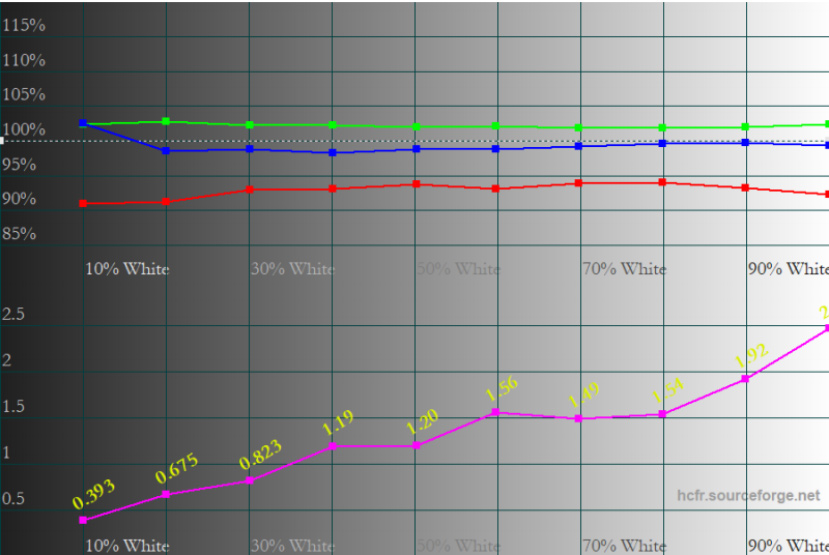
X-Rite Pantone calibration activated
Without Calibration
The results are awful with the calibration deactivated. In fact, the red color stands below 85% and the blue color goes over 115%.
In terms of white balance, the results are similar (‘true white’ is the one considered to be closer to the 6500K color temperature): In normal mode, we get values at around 8000K, which are cooler and blueish (many people like it this way), whereas using the calibrated mode keep values at 6600-6700K (much closer to the true white).

X-Rite Pantone calibration activated
Without Calibration
The CIE diagram does not change much with the calibration, as the sRGB color space coverage practically remains at 100%.
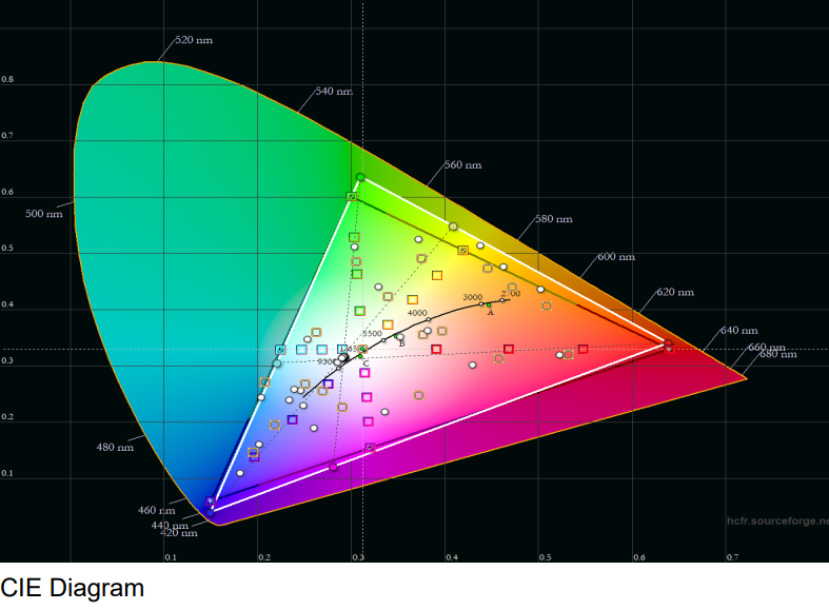
As we always do when we test displays, we show you a color checker chart where you can see both the color that was intended to be reproduced and the actual color reproduced by the display. Since color reproduction depends on your monitor, the aim of these tests is to show you the difference between the reproduced color and the expected color. Each color’s numeric value indicates the difference between them (the higher the value, the greater the difference, therefore the worse the result).
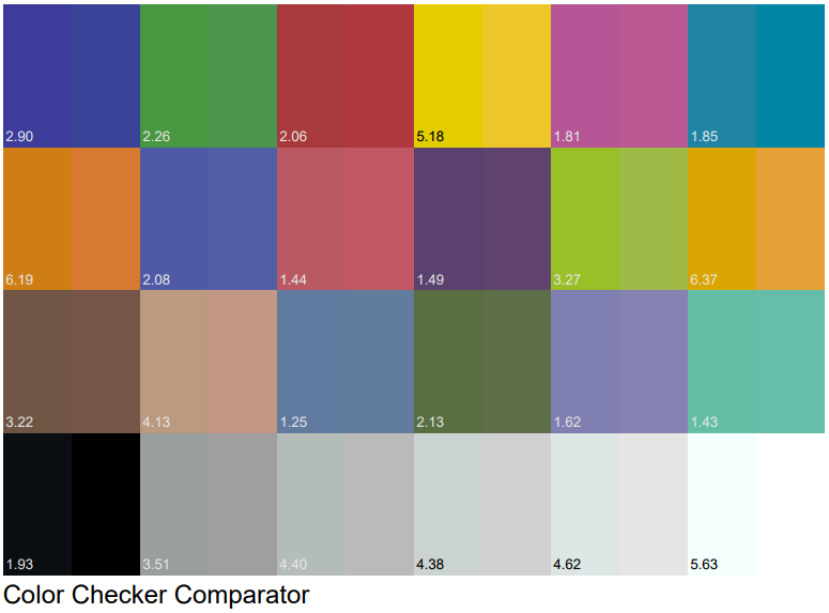
X-Rite Pantone calibration activated
Without Calibration
As we expected, the differences are smaller with the X-Rite Pantone calibration, achieving a more accurate color reproduction.
Lastly, the display’s peak brightness values stand at about 305 cd/m², while its native contrast ratio is 729:1.
Featuring a matte panel is a successful move, as it eliminates annoying brightness. Additionally, the X-Rite Pantone calibration greatly improves the color reproduction, the white balance and other parameters in order to bring colors closer to the real ones. Undoubtedly, the calibration is an extra that many other laptops fail to include, and if they do, it does not reach the AORUS X5 v7’s level.
Having 4K resolution might seem somewhat excessive, especially in the long term, but we will have to see how the laptop does over the years as new games come out. In any case, its hardware is currently more than capable of running most games on the market at this resolution, although we might have to lower the most demanding games’ graphics quality.
5. Battery life, performance and temperature
The battery life of gaming laptops is usually not a priority, as it is not something that users look for in this type of devices. However, Gigabyte wanted to use a battery a little over 94 Wh with a great autonomy, allowing the AORUS X5 v7 to exceed our expectations.
With the PCMark 8 battery life test, (where the laptop runs tasks such as text editing, graphics rendering, video reproduction, image presentations, web browsing and so on in a loop), we get a result of 1.56 hours, almost 2 hours on a full charge, but an average usage might easily double that.
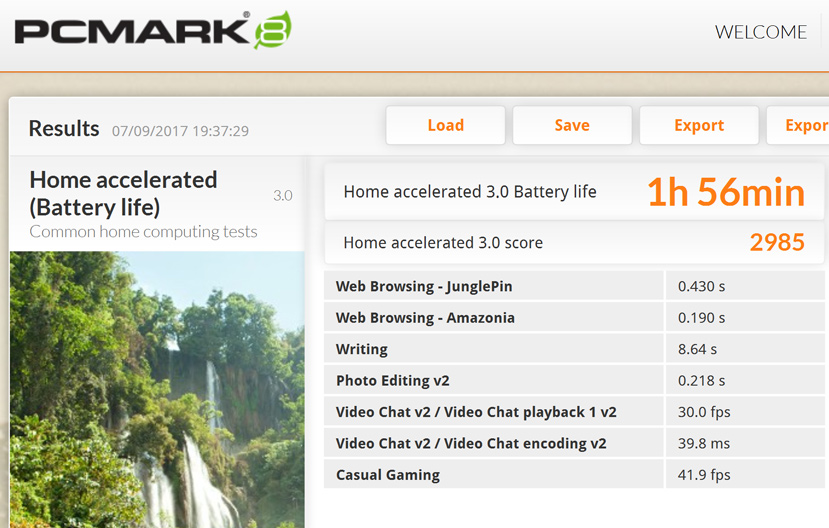
This is far from the 4 hours gotten by the Aero 15 when we tested it with the same battery (and with a much smaller build), but 2 hours is still great for such a powerful laptop.
Performance and overclocking
One of this laptop’s main features is that it is capable of overclocking the GTX 1070, the Core i7-7820HK with an unlocked multiplier and the RAM memory.
In terms of AORUS’ utilities, we can spot three overclocking levels both for the graphics card and the processor. We have run several performance tests with and without overclocking to see any performance gain.

At the maximum overclocking level, the processor hits 4.3 GHz, the memories go to 4,004 MHz and the GPU stands at 1,542 MHz.
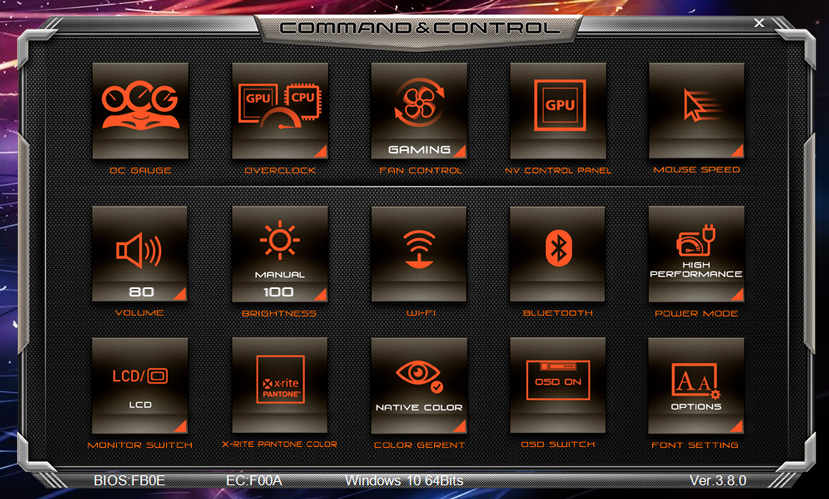
This gain will be bigger or smaller depending on the test, but it certainly is an extra feature to be grateful for when we need a little boost during any specific situation and as long as we are in a cool place. We will tell you why later on.
Here we have the different performance tests run with and without overclocking.
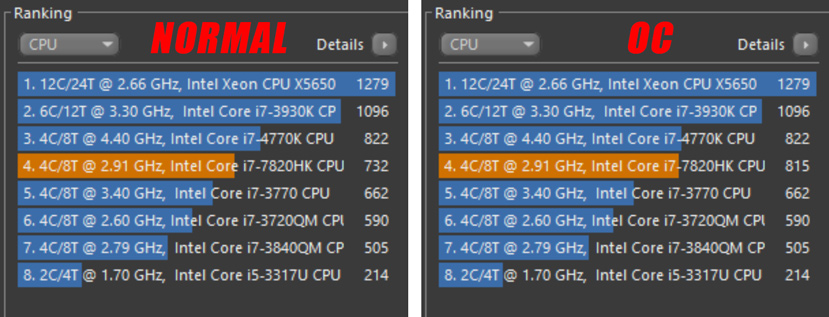
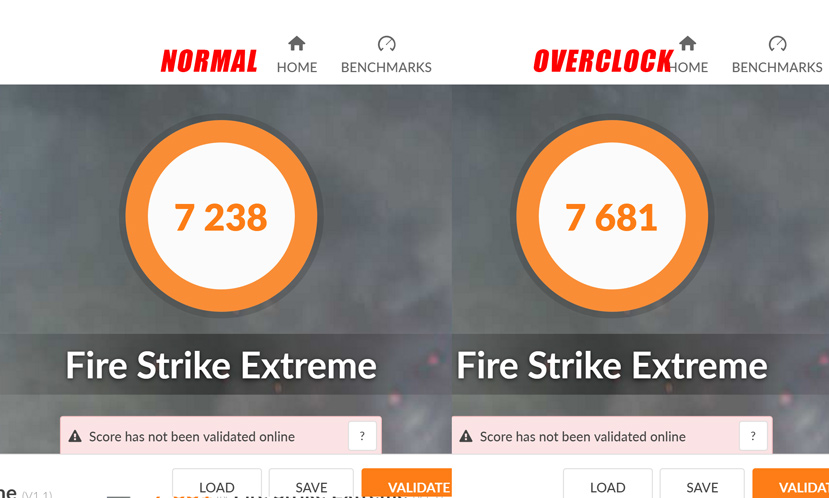
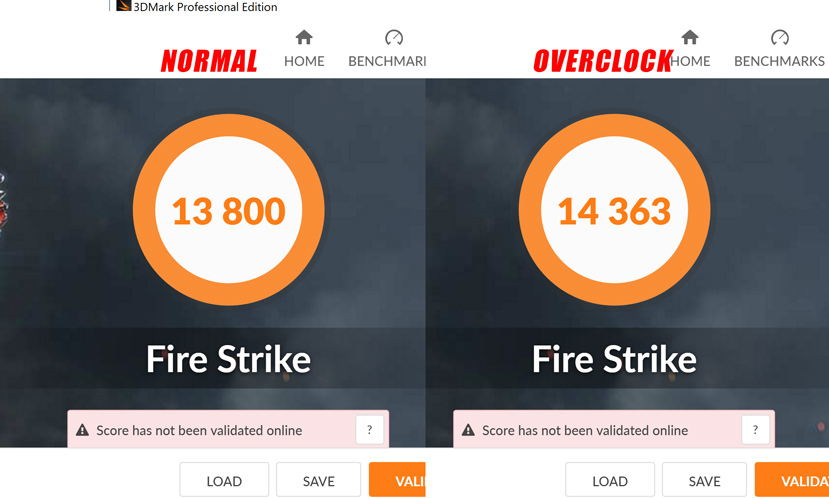
DOOM gam
eplay at 4K and with details at maximum. We can see that the AORUS X5 v7 is quite smooth and makes the game perfectly playable (overclocking is enabled).
Temperatures
Usually, the bigger the cooling system and the room they have for cooling, the better. If we look for scaling down in size while keeping high-performance components, it will be more difficult to keep temperatures under control, which can be a problem. Actually, the AORUS X5 v7
By putting a conventional GTX 1070 (not the MAX-Q model) and such a powerful processor into such a thin body, even the dual cooling system cannot keep temperatures at bay. We have a problem once the laptop’s temperature impacts the user experience.
By playing a game such as DOOM, which is not one of the most demanding games on the market, we can see how the temperature of the laptop’s surface reaches 60 °C. This can be quite annoying when gaming using the W key to move, as we would have to take the finger off of the key after a while due to the high temperature.
This problem arises to a greater or lesser extent depending on whether we overclock or not, but in both cases using the keyboard for more than 20 minutes is annoying. Perhaps the solution would be using an external keyboard.
The CPU temperature stands around 85 °C without overclocking, which does not have a negative impact on performance, as it is the typical temperature found on this type of high-performance laptops. However, when we fully overclock, we get dangerously close to 100 °C, up to 98 °C in two cores and 97 °C on the other two, being at this point when the processors reduce frequencies as a security measure.
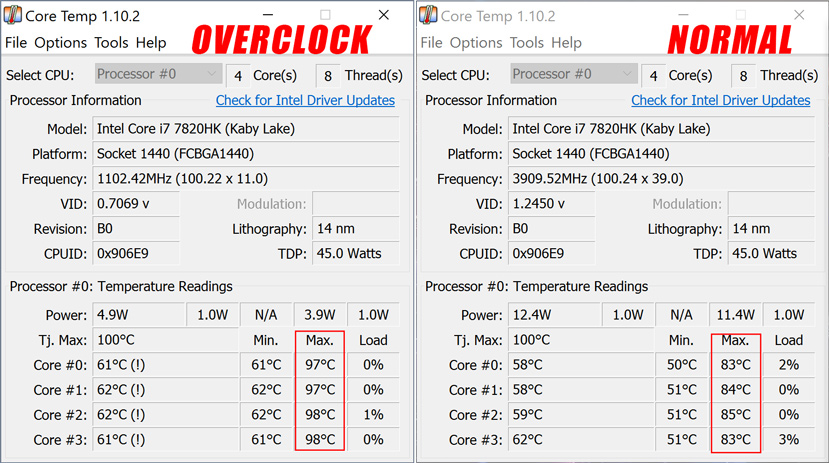
Overclocking the graphics card or using it on normal mode is practically the same, as the temperature remains at 88 °C in both cases during a DOOM game session.
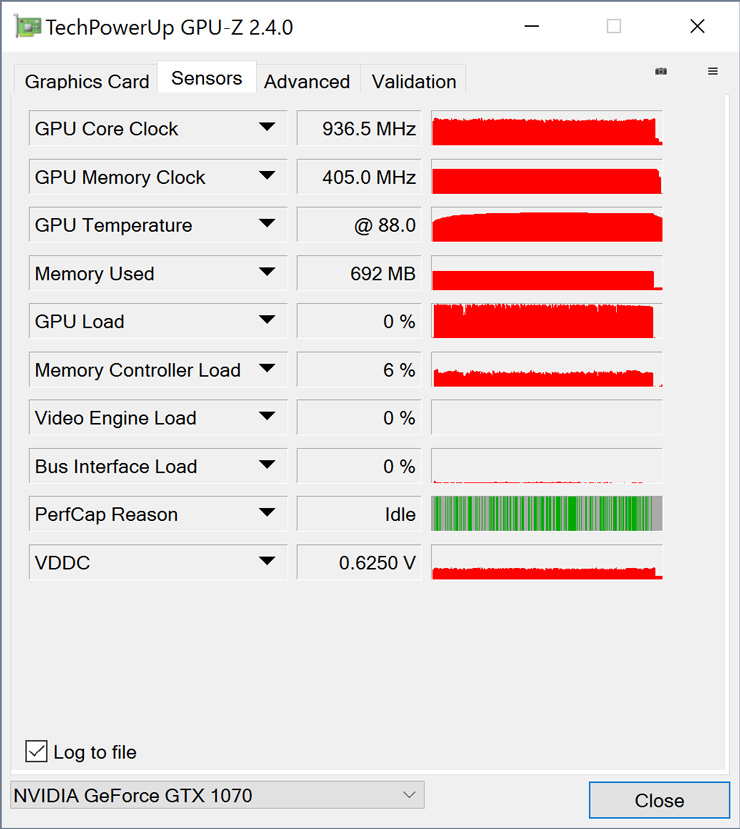
On the one hand, we are definitely grateful for having a gaming laptop with the option for several levels of overclocking that we can adjust according to our preferences and the place where we might be in. On the other hand, we have now confirmed that the processor is not able to keep temperatures at bay when we play after overclocking. Even without overclocking, the high temperature reached by the keyboard makes using the laptop uncomfortable.
Review and conclusion
Gigabyte stays on the same path created by its AORUS X7, a device that has a great build quality and packs some power inside a slim body. It also has a neat and sober design that we are grateful for, as it seems that every gaming device has to be over the top to draw attention.
The X7 rocked a 17.3-inch display, whereas the AORUS X5 v7 is scaled down to 15.3 inches for those who like this size. However, reducing the device’s overall size has its pros (lighter and easier to handle) and its cons (less room for cooling), the keyboard’s high temperature being the price to pay. We also need to be careful with the overclocking levels to avoid any throttling caused by high temperatures.

Even so, the Core i7-7820HK and the GTX 1070 give us a power comparable to that of many desktop PCs. The other components, such as the 32 GB DDR4 memory and the high-performance NVMe SSD, help to make this laptop the powerhouse it is. All of it happens inside a slim body that is virtually half the body that other laptops with similar components have.
Unlike other devices that have their thickness reduced to the maximum, AORUS did not want to limit its laptop’s connectivity options. We have everything ranging from Thunderbolt 3, USB-C, USB-A and WiFi to the integrated Gigabit Ethernet LAN port, taking advantage of three of the device’s four sides, therefore getting rid of the need of using adapters.
Its $2,675 price point might seem high at first sight, but the AORUS X5 v7, much like the X7, gives us some of the most powerful high-end components on the market, and a neat and compact design built with high-quality materials that make this laptop a very exclusive device.
Read more:
Gaming laptops under 1500
Cheap gaming laptop
Cheap gaming monitor