For me this is a problem because I use a machine in console mode connected to a TV by streaming, and every time the machine in question booted up, I skipped an error message of locked screen (specifically with the Steam Streaming system). Luckily, there is a simple method to prevent this.
We just need to open the System Configuration, search Account Setup, Sign-in Options and activate the option “never” under the heading: “Require Sign-in”. Now, when the device enters suspension or hibernation mode, either manually or automatically, you will not be asked to enter a password.
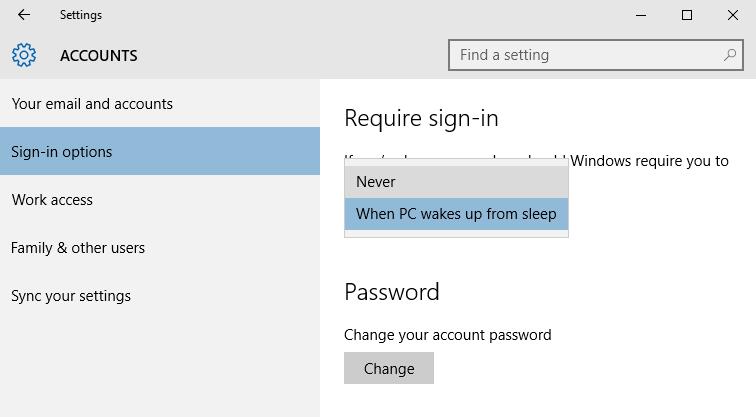
This only works if the user has a password. If not, you won’t see this option to check this box.
Read More:
Best Antivirus for Windows 10
How to add and change language in Windows 10
Enable MAC randomizer in Windows 10
Windows 10 free download