Microsoft is now rolling out via Windows Update the new Windows 10 Threshold version 2, the first major upgrade of their OS since its launch. As with all updates, it will be progressive but if you’re impatient and you want it right now (or if you want a clean ISO image for a clean install) we will remind you again how to do it.
It is the same method that we recommend for users that had trouble upgrading to Windows 10 via Windows Update and it’s also the one used to download the ISO. You can use it to update both Windows 10 installations as well as the migration from Windows 7 and Windows 8.1, if you still haven’t done so. This way:
1, Access the dedicated Microsoft Windows 10 web portal and click on the download button from the tool.
2, Run the downloaded file “MediaCreationTool” and it will take you to a screen where you can continue with the creation of an installation media, or you can go to the upgrade mode, which is what interests you in this article.
3, The trick is in the “what do you want to do?” screen. Don’t choose the “create installation media for another PC”, but the “Upgrade this PC now” option.
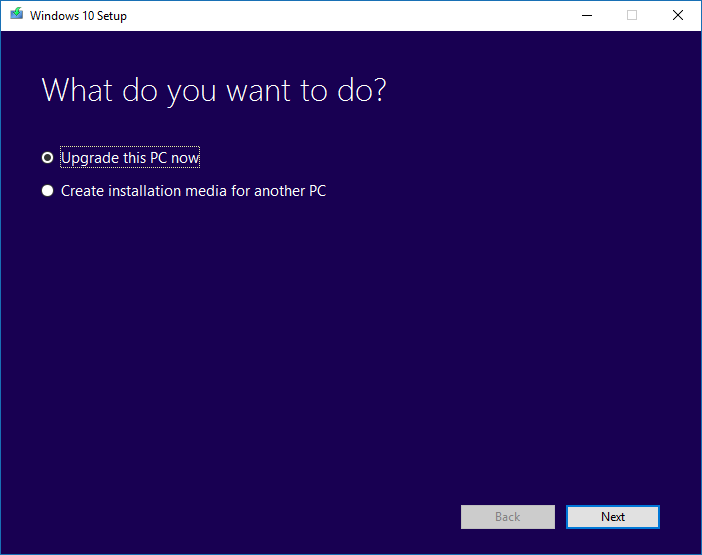
4, Then the Windows 10 update tool will start, reviewing the installed system, and will search and download updates up to the last public version of Windows 10, Build 10586, which is the one that corresponds to Windows 10 Threshold 2.
Of course, this will take longer than if you did using Windows Update, because it is a complete update that you must first download. Also it carries a higher risk of errors than simply upgrading from Windows Update.
Keep this in mind if you are going to do it from a working machine. The update eliminates all files (as if you were doing a clean install), retain only personal files or keep all files, user settings and applications.
It’s an alternative method for the enthusiasts who want to try the new Threshold 2, or those who still have problems upgrading from Windows 7 or Windows 8.1 from Windows Update.
Of course, this method is also used for the download/burn of the ISO image if you want to install the OS in another computer or if you want to do a clean installation.
Read More:
Windows 10 Free download
Best Antivirus for Windows 10