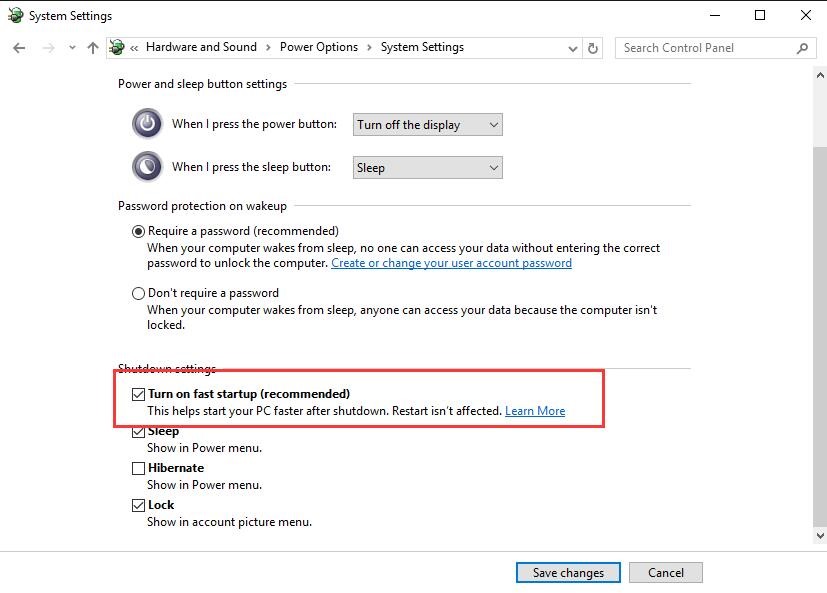One of the improvements that anyone can notice after trying Windows 10 is that the startup is significantly faster than in previous systems. Microsoft has worked the code hard for the essential services to load by themselves and delivers a well optimized system as standard, which requires little maintenance by the user or third-party software.
If you bought a new standard computer with Windows 10 or have performed a clean installation of the system, you have probably already configured correctly the Fast Startup. If, however, you have upgraded from earlier versions of Windows we recommend the following steps to improve the startup speed of your system:
1. To access quickly to the start configuration, type the word Energy in the search bar and click on Power Options.
2. On the next screen, click on the option Choose what the power buttons do.
3. In the options panel on the left, select Choose startup/shutdown buttons performance.
4. Click on the link Change settings that are currently unavailable (You may be prompted for username and password)
5. Finally, check the box Turn on fast startup and save changes.
This option speeds up the operating system startup when we switch on the computer from start, it does not affect the speed of restart.
Important Note: If, along with Windows 10, you have installed another operating system (dual boot configuration) you should not enable this option because it will cause problems at startup.
Read More:
Windows 10 Home / Pro version 32 / 64 bit ISO Full Version Free Download
How to activate Windows 10 from the ISO during a clean installation
How to create a Windows 10 bootable USB disk for a clean installation