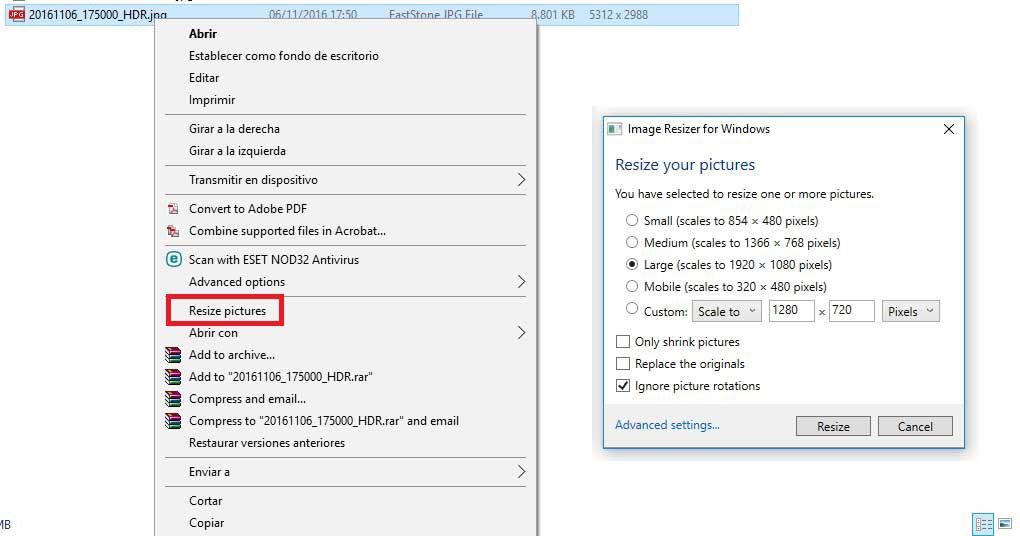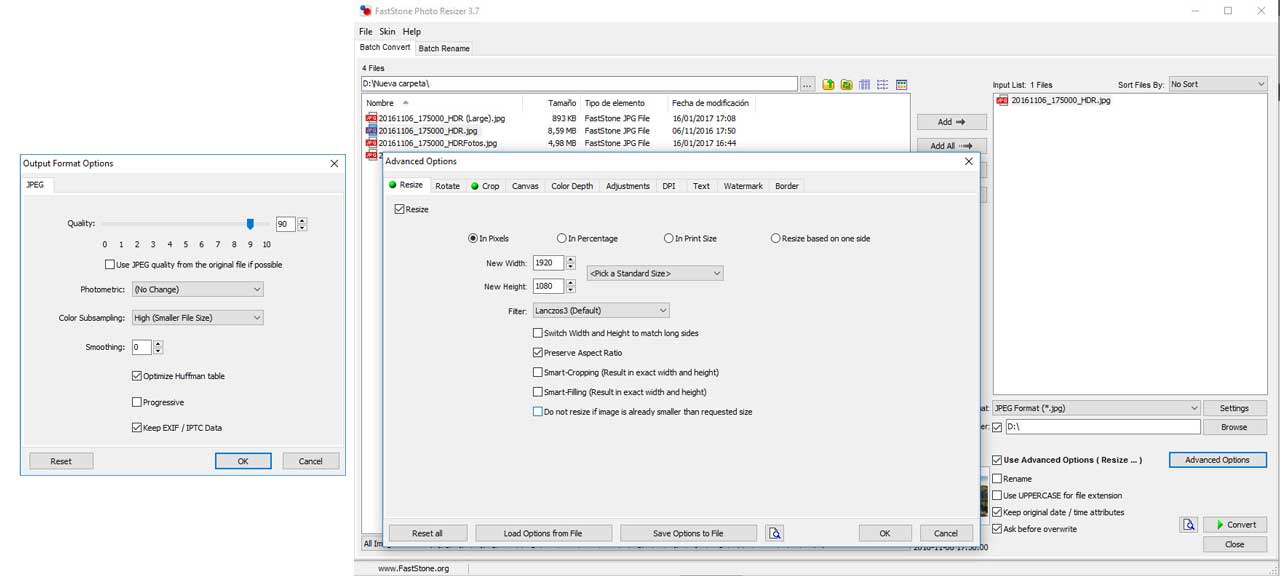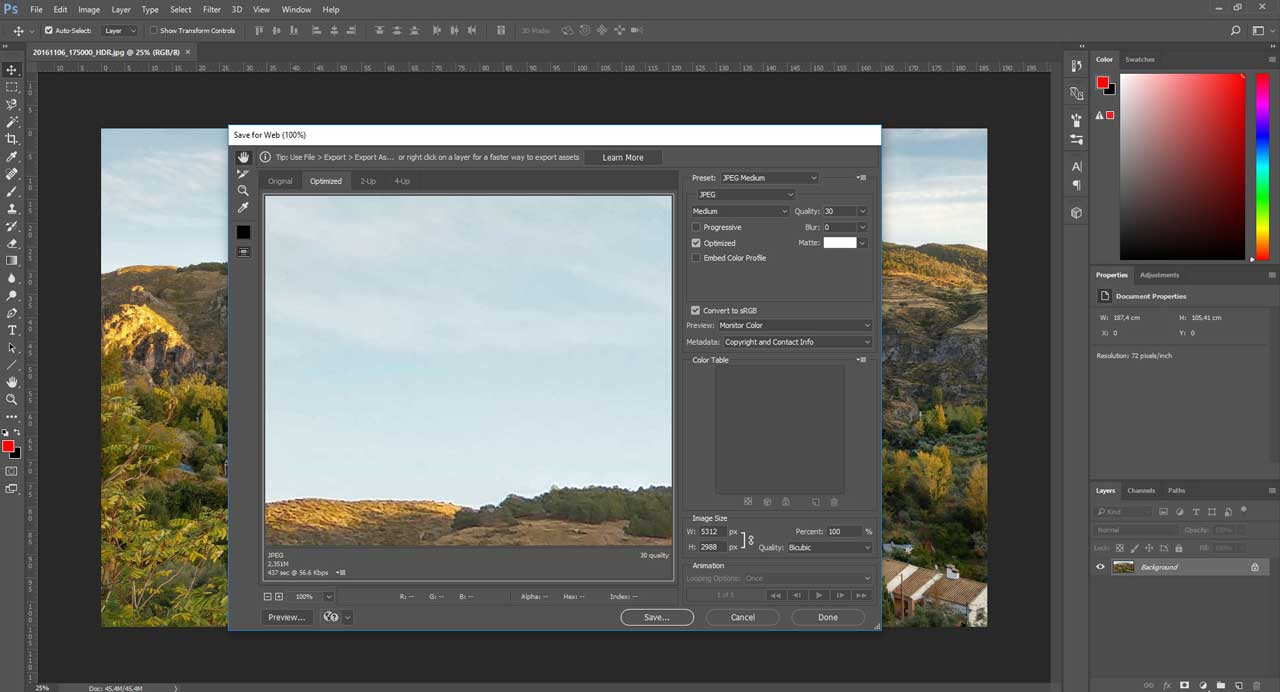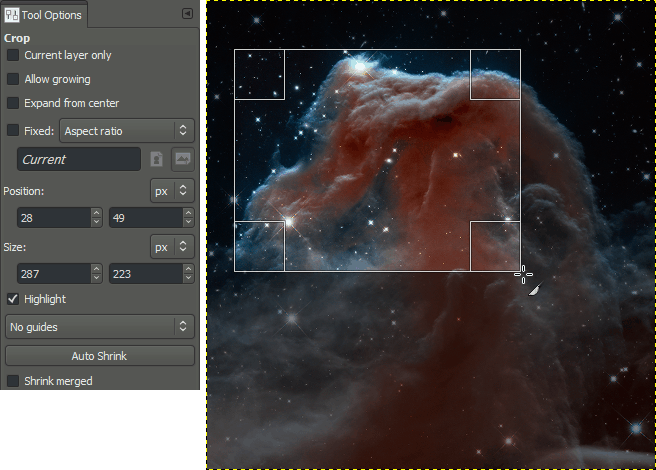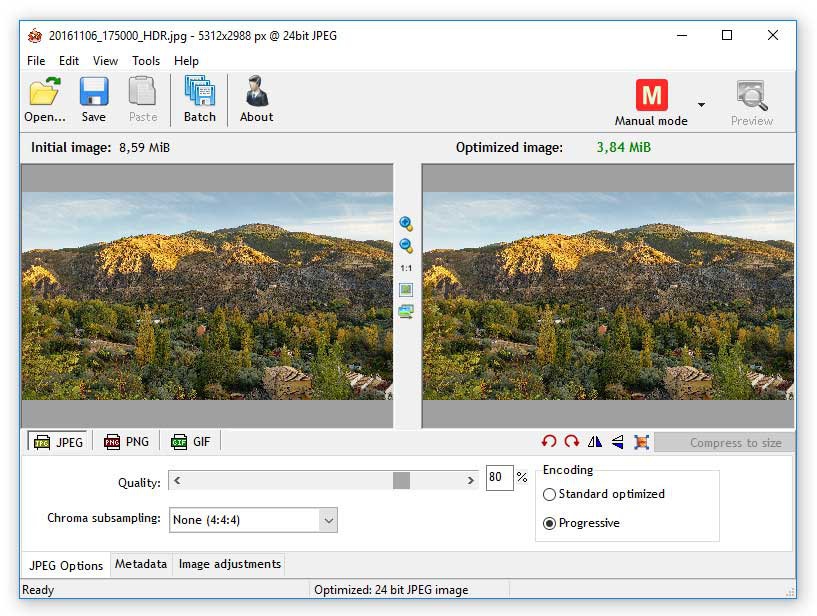Two months ago we explained how to compress files, particularly how compression works for several files, including images. This is something that’s been gaining importance in the last years, especially in big companies like Google or Facebook, since images just keep getting larger, and they are doing it at a faster pace than any company’s servers and hard drives, so compressing is a must.
The best options to compress your photos
It’s common to rely on websites to perform these functions, but if we don’t have a fast internet connection the process can be too slow. We also have Windows’ Paint or Photos, which compress the file of an image 20% if we save them, and in Paint we can even edit their size. The problem is that they barely have any customization options.
Therefore, we are going to compile some interesting image compression tools for our PC that allow us to maintain image quality. JPEG nowadays is the best format to compress an image. Playing with the compression levels we can find a nice balance between reducing the size of a file and any quality loss at plain sight, and depending on the program we use we can compress it up to 4 times its original size without any noticeable quality loss. Let’s see with which programs we can do this the simplest way possible.
Image Resizer
This tool allows us to simply resize any image and it easily integrates to Windows. Once installed, we go to our pictures folder, and select the ones we wish to resize. Only by making right click in the images, selecting ‘Resize pictures’ and the program will open. We can choose between the most common resolutions or a more customized one. Later on it will let us choose image quality or to personalize names as a unit.
FastStone Photo Resizer
FastStone is dedicated to creating image related programs. They have two photo viewers, a program to make screenshots, and also FastStone Photo Resizer. This program is probably the best option to compress several images of a shot (even hundreds or thousands), with the ability to customize any aspect at the time of resizing, such as the ratio or resolution of the photo, rotate, crop, rename files, change bit color depth, add text, or a watermark.
Download FastStone Photo Resizer here
Adobe Photoshop
If you are only going to export a few photos the popular photo editing tool Photoshop also includes an option to resize them. Using the Save For Web tool, we can save the photographs with the resolution and compression quality that we want. Thanks to its compression algorithms, the results are the best we can hope for.
The only downside, that we know of, is that Photoshop is paid for.
More information about Photoshop here.
GIMP
GIMP is the free alternative by excellence to Photoshop. Just like the Adobe software, GIMP has an image resizing tool. We can resize an image, and then choose JPEG quality when exporting.
RIOT
Finally, we have RIOT, which is available both independently or as a plugin for the Irfanview photo viewer, or for the aforementioned GIMP. The program allows us to comfortably resize a photograph, and to know in real time what its final size will be,depending on the resolution and the compression factor that we are using.
Read More:
Best Laptop for Photo Editing