This feature is only available in the paid versions of MiniTool Partition Wizard, the price of this software is $39 and can be a utility center really able to perform common tasks with our storage units. It is able to clone partitions, migrate entire operating systems, recover partitions, recover boot systems or safely delete our storage units.
This time we will convert a MBR drive to GPT format to take advantage of new more agile boot systems that provide most modern operating systems (Such as Windows 8 and Windows 10).
To perform this task, we just have to open Partition Wizard and right click on the desired unit. Careful, not on a partition but on the unit itself. This will open the tasks that we can perform on that drive.
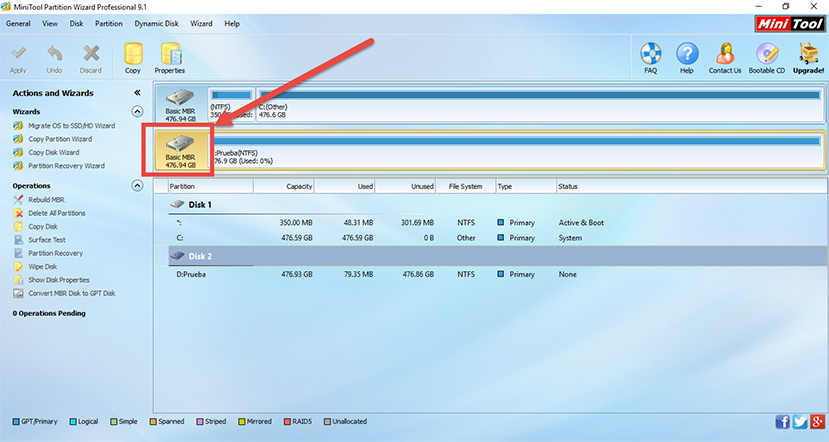
We’ll click on Convert MBR Disk to GPT Disk. This may take a while if we have data on the unit. Once the task is established we can run it. This program allows us to execute cascaded tasks so the system always lets us make the changes and then we execute the tasks.
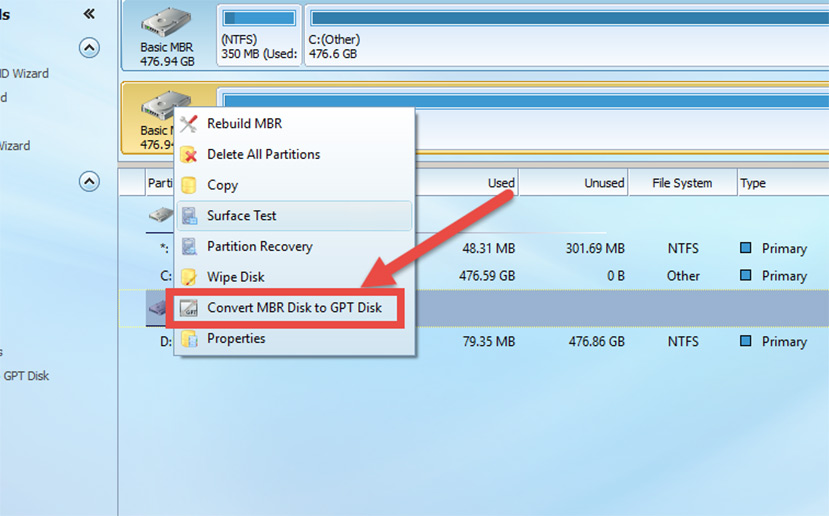
The process doesn’t even have to restart the operating system, at least when it’s not the system’s main unit. The interesting thing is to have the application on a PC where we can connect the units with which we want to work and then perform tasks on it.
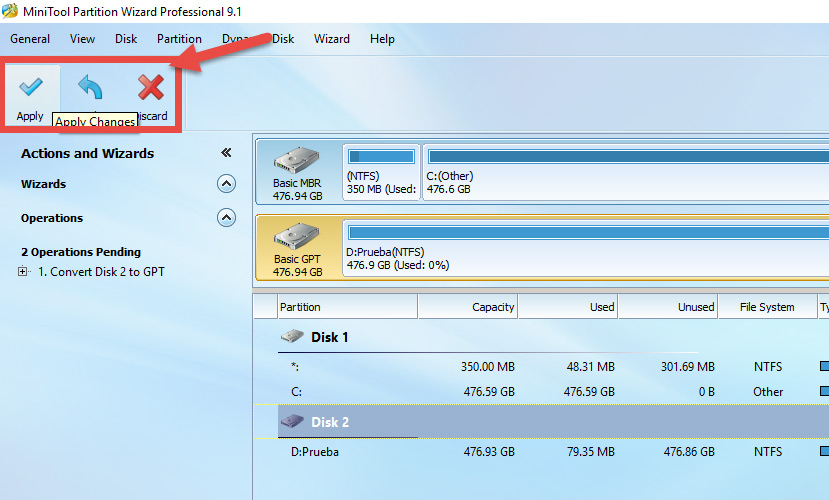
With this done we’ll be able to establish our motherboard’s, or our entire device’s most aggressive fast-boot modes.
Read More:
How to activate Windows 10 from the ISO during a clean installation
How to create a Windows 10 bootable USB disk for a clean installation
Best Antivirus for Windows