Lenovo is reacting quickly in the case of Superfish. A couple hours ago, the CTO, Peter Hortensius, recognized the problem and explained that they are already working on an automated tool that will allow any user to uninstall this adware from their computer in just a few minutes and without any technical knowledge. They have also published a complete list of computers that used to come with it from series from September to December 2014.
- G Series: G410, G510, G710, G40-70, G50-70, G40-30, G50-30, G40-45, G50-45
- U Series: U330P, U430P, U330Touch, U430Touch, U530Touch
- Y Series: Y430P, Y40-70, Y50-70
- Z Series: Z40-75, Z50-75, Z40-70, Z50-70
- S Series: S310, S410, S40-70, S415, S415Touch, S20-30, S20-30Touch
- Flex Series: Flex2 14D, Flex2 15D, Flex2 14, Flex2 15, Flex2 14(BTM), Flex2 15(BTM), Flex 10
- MIIX Series: MIIX2-8, MIIX2-10, MIIX2-11
- YOGA Series: YOGA2Pro-13, YOGA2-13, YOGA2-11BTM, YOGA2-11HSW
- E Series: E10-30
To uninstall SuperFish manually from your computer you just have to follow these steps:
1.- Search for “Uninstall and program” on your browser and clic on the drop down list.
2.- Locate “Superfish Inc. Visual Discovery” and clic on the uninstall button in order to remove it.
3.- Then go back to the browser and type the certmgr.msc command to access the certificate management. You should see the following screen.
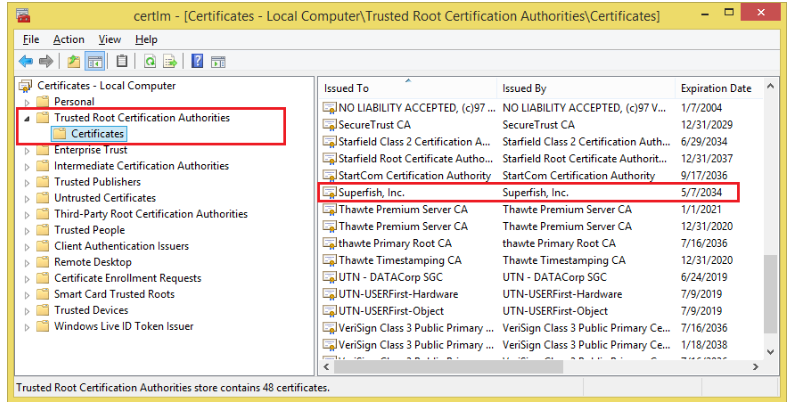
4.- In the Action tab, Search… Delete all the certificates that mention Superfish by clicking on the delete button.
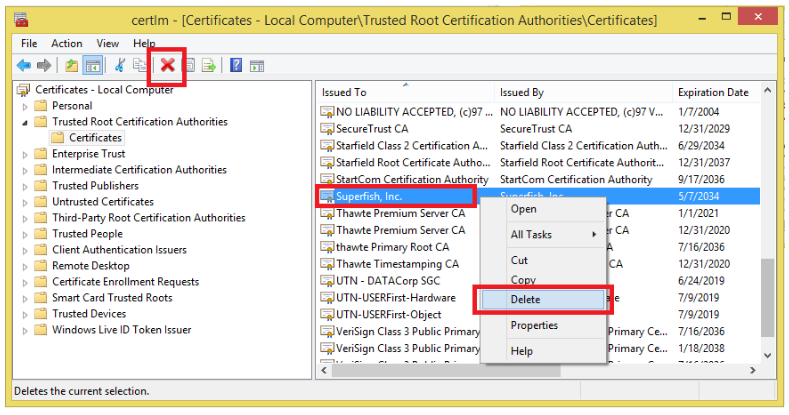
5.- Reboot the computer to complete the adware cleaning.