You have hired a high-speed internet service that offers so many megas or a mobile data connection that promises the fastest 4g service in the market.
Does the real speed connection of our internet service comes close to what you actually picked? With honorable exceptions, probably not. The internet provider is careful not to mention that the speed advertised is the max speed and that the real speed connection depends on many factors (i.e. area where you live, whether its fiber or cooper, network congestion, signal reception, your internal configuration, and so on.).
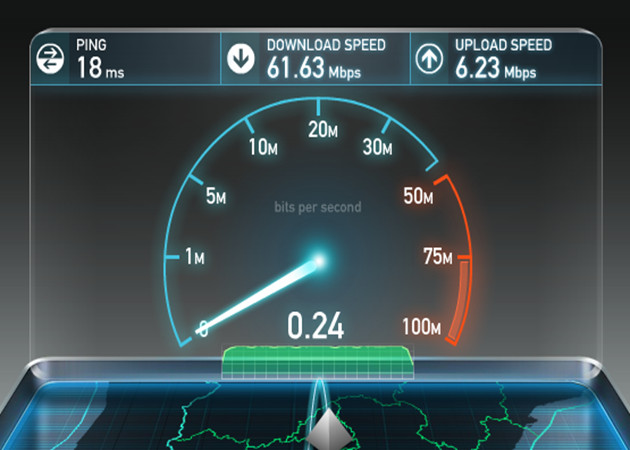
Since there can be plenty of situations, as users we can at least know what is our actual speed and compare it to the internet speed you picked.
Novice users tend to use the direct file download speed or peer to peer connection speed from your internet service. It can be an estimate but we cannot really rely on this kind of measures because it is up to remote’s server bandwidth, its congestion state, routing loop until it reaches our computer, etc.
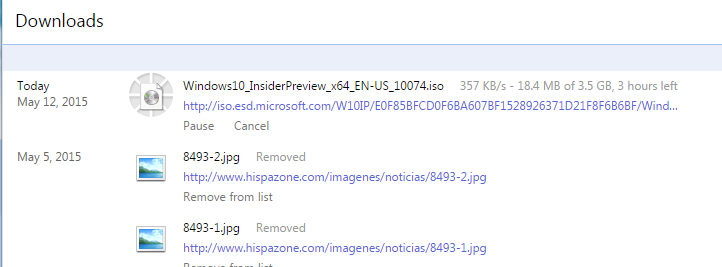
In the previous image we can see the speed of downloading the latest test version of Windows 10. Even though Microsoft serves a brutal bandwidth (best in the market), we didn’t get to make the most out of the connection (ONO 60/6 in this case). We could improve it making use of specific software for direct downloads but in any case we cannot rely on this kind of measures for knowing our connection speed.
Speedtest
Instead, we can use online tools which offer more accurate measurements. One of the most popular and easiest to use is Speedtest.net, as you will find out.
- We just need to open their website in our browser and we will see how the tool offers us our public IP address, location and internet provider.
- To begin the test we just need to make a simple click, having the option to choose the server from which we want to make the test. In general, the closest server will give the best results.
- The tool will return the max download and upload speed reached and the ping.
- The result will be available and we have the option to make a screenshot of it, to compare with future tests or to include it in our forum profile.
Some considerations
- In order to achieve maximum speed, you should use a wired Ethernet connection on the computer closest to the router.
- If you have multiple routers or access points connected, unplug them so that you can make tests on the man router.
- Avoid this or other PCs in the network to make use of the bandwidth for other services such as P2P since this can affect the test.
- Also for Wireless network testing. The differences here can be even higher depending on the terminals, location, wireless standard being used, channel it’s connected to. Try finding a channel that is not too saturated.
- The same is true for mobile broadband network tests. Ideally, you should locate a clear location with a good provider signal. The Speedtest mobile app is free for iOS, Android and Windows phone. Also, it supports LTE, 4G, 3G, EDGE and EVDO networks.
- It performs several measurements in order to obtain an average at different points of the day. The differences you will get may surprise you.