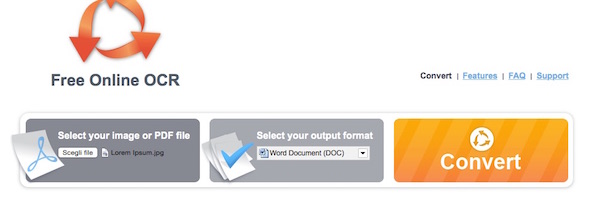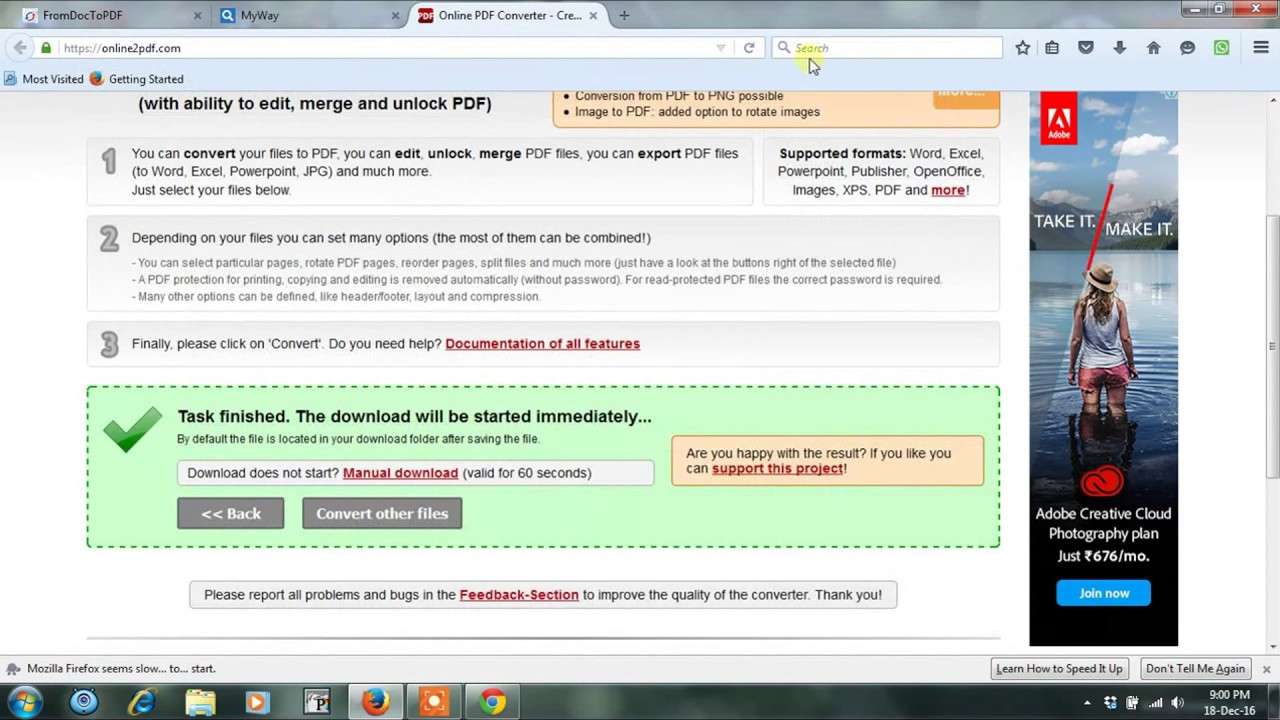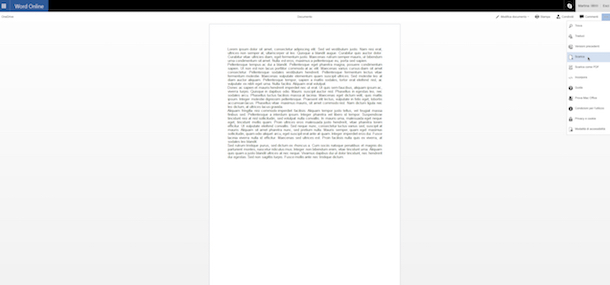Do you have to change the contents of a PDF document received via email, transforming it into a Microsoft Word file, but you’re not sure how to do it? Don’t panic. I think I’ve got some useful solutions that are just right for you. “What?”, you say. Isn’t that exactly why you decided to come to my blog? Well, what can I say, you chose well! With today’s guide I’m going to show you how to convert a PDF file into a Word file in a fast, practical and simple way.
In the following lines, I’ll show you what, in my humble opinion, are the best online services to convert PDF files to Word files. Right now the web provides many free services that allow you to succeed “in business” in a surprisingly simple way. They work without any extra plugins and are fully compatible with all major browsers. Of course you can also use them on any operating system and in most cases they don’t even require registration or need you to enter your personal information. Also, they protect your privacy by deleting any files uploaded on their servers a few hours afterwards.
The only thing you need to watch out for is to not exceed the maximum file size for uploads, but otherwise you can relax (although, if I were you, I would avoid handing over control of any sensitive documents to any web service). That said, if you are interested in finding out how to convert a PDF file into a Word file, I suggest you take a few minutes on reading the next few lines. Ready? Yes? Perfect, then let’s cut to the chase and get cracking!
Online2PDF
The first online service that I suggest you try to convert a PDF to a Word file is Online2PDF. This is an excellent online service dedicated to the modification and conversion of PDF files. You can use this service to convert PDF files to Word files and also to join two or more files together. The service is completely free but has some upload restrictions (you can’t process more than 20 documents simultaneously and you can’t upload files larger than 50 MB, or 100 MB for multiple uploads).
To convert a PDF file into a Word file with Online2PDF the first thing to do is click here to go to the service’s webpage. Click the “Select Files” button and select the documents from your computer to be converted. Expand the drop down menu found at the bottom and choose whether to create a single document by selecting “Standard Conversion” or to create separate files by selecting “Create a new PDF file for each page”.
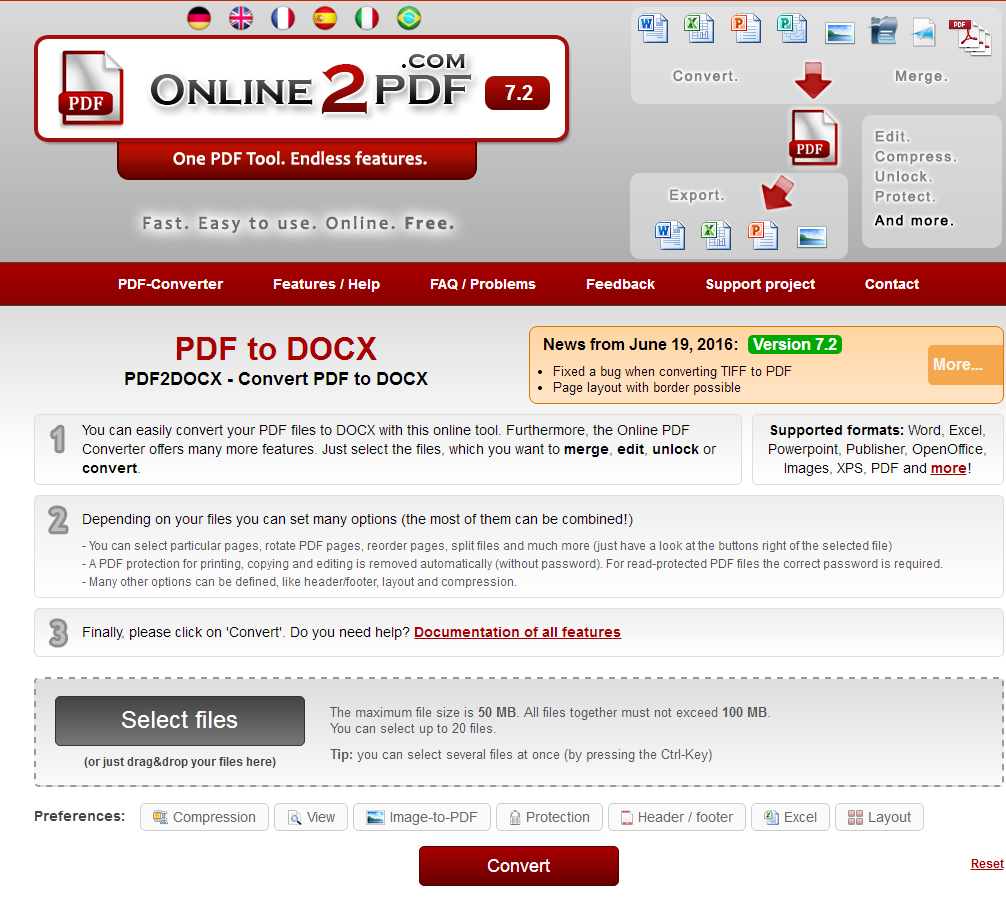
Then select the format you want to convert the document into using the drop-down menu next to “Convert to”. Depending on what you need, choose either “Word 2007-2013 (*.docx)” or “Word 2003 or earlier (*.doc)”.
To finish, press the “Convert” button and wait while your files are first converted and then downloaded to your PC. The file will start downloading automatically and you’ll find the file in the Downloads folder on your computer (if you haven’t made changes to the default settings in your web browser).
CloudConvert
My previous suggestion wasn’t to your liking? No? Well, then take a look at CloudConvert. This is a completely free service, works with all browsers and doesn’t require registration. You can use it to convert a PDF file to doc and docx Word documents, but also rich text or other text formats and it has an upload limit of 100MB per conversion. Let’s see how to use it.
To convert a PDF to a Word file first click here to go to the service’s webpage. Then, find section “1. Select files”, click on the “Select” button and select files directly from your computer. Alternatively you can select files from a specific URL, from Dropbox, Google Drive, from OneDrive, or from Box simply by clicking the downward arrow next to the “Select Files” button.
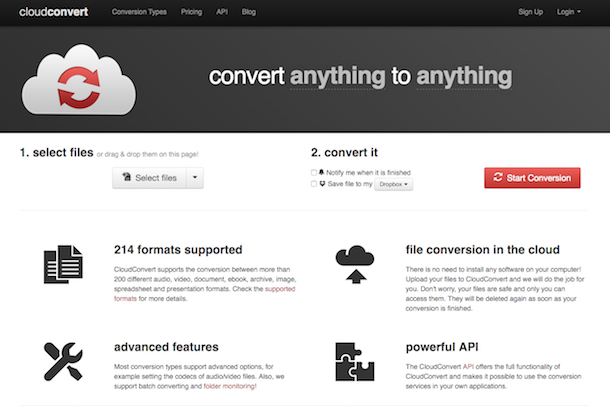
Click on “Start conversion”, wait until the conversion process is complete and then download the file or files by clicking on the download button. You can also download the file or files as a compressed file by clicking on “Create Archive” and selecting the desired compressed file format. In this case again, if you haven’t changed your browser settings the converted file will automatically be saved to the Downloads folder on your computer.
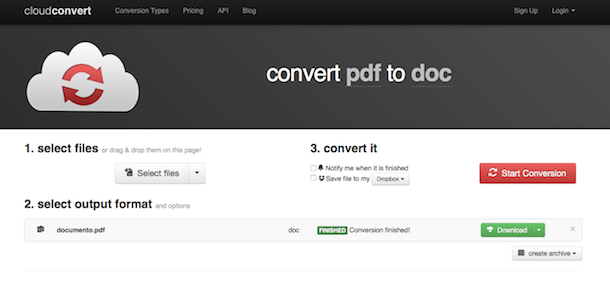
In addition, if you create a free account on the website you can increase the upload limit for each conversion to 1 GB. To sign up for CloudConvert, click on “Sign up” on the top right, click on “Sign up for free” under the Free plan and fill out the registration form. Alternatively, if you prefer to register via a social networking account, you can sign in using Google, Facebook and Twitter.
Zamzar
Another great online service to convert a PDF to a Word file is Zamzar. It’s a well-known and reliable online converter which allows you convert various file types, including those up to a size of 100 MB.
To convert a PDF file into a Word file with Zamzar, click here to go to the website. Next, click “Choose Files…” and select the PDF document that you want to convert. Now, choose either “doc” or “docx” from the menu under “Step 2”, enter your e-mail address in the field under “Step 3”, and then click “Convert” to start the conversion.
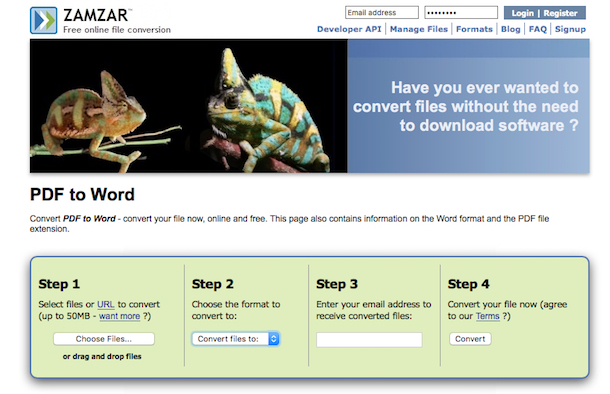
Smallpdf
Another good online solution for converting PDF to Word files is Smallpdf. It’s one of the best web services dedicated to converting PDF files. It allows you to get Word documents from PDF files in no time at all. The service can also convert PDF files into other types of documents or images and allows you to edit existing PDF files by rotating them, dividing them or joining them together. There are no upload limits and doesn’t require registration. In short, it’s a real godsend!
To convert a PDF to a Word file with Smallpdf click here to go to the website and then click the blue button, “PDF in Word”, and drag the PDF directly into the browser window, in the pane marked “Drag the PDF here”. Alternatively, instead of dragging, you can also choose files by clicking “Choose File” and selecting them one by one from your computer or you can click the options to choose from Dropbox and Google Drive which are on the right and select the documents you want to convert from there.
Once the file has been uploaded the file will be converted into a Word file. Once this is completed tap on the “Download file” button to download the converted document to your computer. Alternatively, you can click on the Google Drive or Dropbox logos along the side to save the file to your cloud storage account. Once the download is completed, go to the folder on your computer where the files are saved to view the converted file.
Free File Converter
Another good online service to convert PDF to Word is Free File Converter, allowing you to convert documents, media files, and many other file formats. Again, all this is done in a browser with just a few clicks. The upload limit for files on this service is 300MB.
To convert PDF to a Word file with Free File Converter, click here to go to the website and then click on “Choose File” to select the source document. Then, select “doc” in the drop down menu under item “2) Output Format” and click “Convert” to start converting.
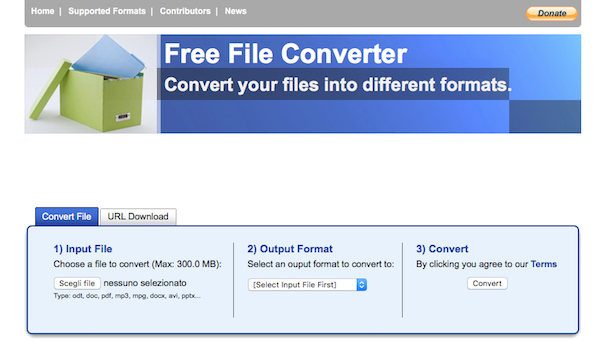
Word Online
You can also use Word Online, which is the online version of the famous word processor, made available from the Microsoft Office suite, where you can convert PDF to Word files directly from your browser window.
To do so just click here to go to the Office Online page, click on “Log In” found at the top right and log in to the service using your account.
Click the OneDrive icon, drag the PDF you want to export to Word in the browser window, wait for the upload to finish, and then click the “Open in Word Online” button located at the top left. Then click “Edit in Word” on the top right, click on convert, and click “Display”.
Finally, click the three dots on top right and select “Download” from the menu that appears. Once this is done you’ll find the new docx file in your Downloads folder. It’s as simple as that?
What to do if you have problems
There are PDFs that don’t convert to Word files? Then you’re probably trying to convert a document that doesn’t contain any text into a doc or docx file. Or perhaps, even though it contains some text, it’s actually in the form of a scanned image, like a picture, rather than written characters that your computer can recognise.
To work around this problem, you can use an online optical character recognition (OCR) service or software. OCR software can detect the characters shown in images – or in PDF containing scanned images – and turn them into editable text from any program (without the original formatting).