On more than one occasion you’ve needed to turn a PDF document into a Word file, into DOC or DOCX format, so you can modify it. However, not really being an expert in IT or technology in general, you’ve never really understood how to do it. Being well aware that you can’t keep putting this off you’ve decided to do some research and find out what tools to use and how to convert your files from one format to another. Searching on the Web you’ve found my tutorial dedicated to how to convert PDF to Word and now you would like to know if I’m actually able to help.
I’ll quickly reassure you … the answer is yes! If you allow me a few minutes of your precious time I can in fact illustrate, step by step, how to do it and that you don’t have to download and install anything on your computer, your smartphone or on your tablet (at least it’s not necessary though I’ll still tell you about some useful resources). You just need to use the right Web services and it’s done. Which ones do you use? Well, read the next lines and you’ll find out straight away. In general, they’re very simple resources to use, even for those who, like you, don’t really consider themselves a “geek”. Not only that, they’re all free (at least in their basic form) and perfectly compatible with any web browser.
But less chat and more action. Make yourself comfortable and concentrate on the information below. I’m sure that at the end you’ll be satisfied with what you have learned and that even you’ll be able to provide useful advice to all your friends who might need similar advice. Are you ready? Yes? Great! Then let’s go! I wish you, as usual, good reading.
Zamzar
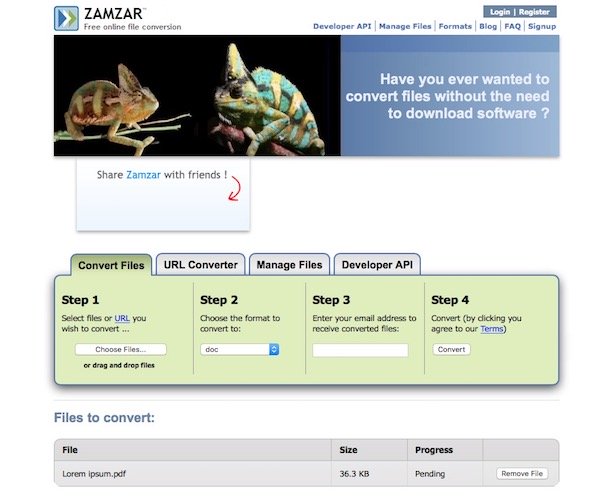
First of all, go to the Zamzar home page and click on the Choose files button in the Step 1 section. In the window that opens, look for the PDF document you want, select it and open it. Alternatively, you can drag the file directly into the browser window and drag them over Drop your files here.
At this point, select doc or docx (depending on what you want) from the drop-down menu in the Step 2 section and enter your email address in the text field of Step 3. Make sure the email address you type is written correctly, otherwise you will not receive an email.
Then click the Convert button and, in the window that opens, press the OK button. Then wait until the PDF document has been uploaded. If everything runs smoothly, it should open a new page with the words File upload complete.
Now you just have to wait for Zamzar to do its job. Keep in mind that it may take several hours. When Zamzar finishes converting your PDF document, you’ll receive an e-mail message from the service. Open it, click on the link inside and, on the page that appears, press the green Download Now button. Done!
The PDF you want to convert to a Word format is online? No problem, you can get it directly from the Web by clicking on the URL Converter tab on Zamzar, typing the link in Step 1 and proceeding in the same way as before.
Smallpdf
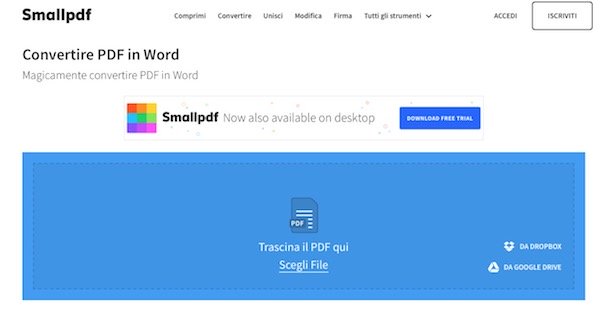
Do you want to know how to use it? I’ll explain it to you immediately. To start with, visit the Smallpdf page. Then drag the PDF you want to convert directly into the browser window, to the box marked Drag the PDF here.
Alternatively, you can choose the file to act on by clicking on the Select File link below and selecting it manually or you can click on the Dropbox and / or Google Drive entries that are located on the right to pick up the file to be converted from your Dropbox account or Google Drive account.
Wait for the document to upload and be converted and, when done, click Download the file on the left to download your file. You can also click on the Google Drive or Dropbox logos on the side to save the file on your favourite cloud storage account.
PDF Candy
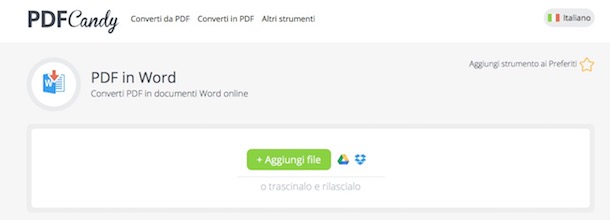
To use it, visit the page dedicated to the conversion of PDF files in Word and drag the documents you want to convert into the browser window. If necessary, you can also manually select the documents by clicking + Add file or again, you can upload from Google Drive or Dropbox by clicking on the relevant icons.
When the upload is complete, click on Download file or click the supported cloud storage icons to save everything directly to your cloud storage. Could it be any easier?
DocsPal
In an article about converting PDF files to Word it’s practically impossible to not mention DocsPal. It’s an online service that can convert PDF files directly from your browser window, but also all other major formats. Unlike the resources I have already told you about, it has some limitations regarding file size and your uploads can’t exceed 50 MB. Furthermore, it’s not possible to upload more than 5 files at a time. Otherwise, there’s nothing to complain about.
To try DocsPal, first go to their website and click on Browse file next to the words Step 1 and select PDF document that you want to convert. Alternatively, you can drag the file into the browser window where it says Simply drag and drop your files here.
If the PDF you want to take action is online, you can directly input the URL next to the words Enter file URL:.
Once you’ve selected your file, next to the section Step 2 choose the option DOC – Microsoft Word Document or DOCX – Microsoft Word 2007 Document (depending on what you need).
Then go to Step 3. If you want to receive an e-mail with a link to your document, check the box next to Send a download link to my email address (optional): type your email address in the field below and then click the Convert Files button to start the conversion process.
Wait a few moments for the conversion to start and finish, and then click on the link under the heading Converted Files: to download the converted Word file which can be edited on your device. If you had previously chosen to receive a link to download the file in an e-mail the check your e-mail for your download link.
Programs to convert PDF to Word
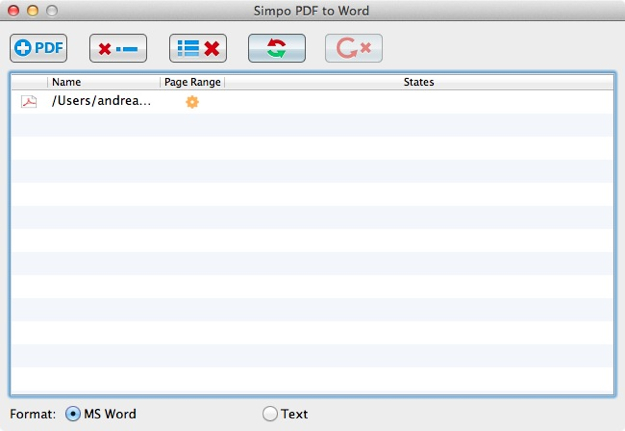
- Simpo PDF to Word – Excellent program available for both Windows and Mac that allows you to convert to PDF files (as well as TXT format) with a maximum length of three pages. It’s quite intuitive and also has a nice interface. It is paid-for but you can download the free trial version.
- Free PDF to Word Doc Converter – Excellent free software available only and exclusively for Windows operating systems. It’s very easy to use and leaves virtually all features of the original files unaltered, including text formatting and style, tables and images.
- PDF Reader Pro – Available only for Mac, it is a complete application for viewing, editing and even converting PDF files. It’s available in two variants: a free one, which allows you to convert documents up to a maximum of 10 pages, and a paid one, which doesn’t have any limits. As far as conversion is concerned, it’s able to maintain the original formatting of documents and is also a fairly intuitive and easy-to-use tool.
App to convert PDF to Word
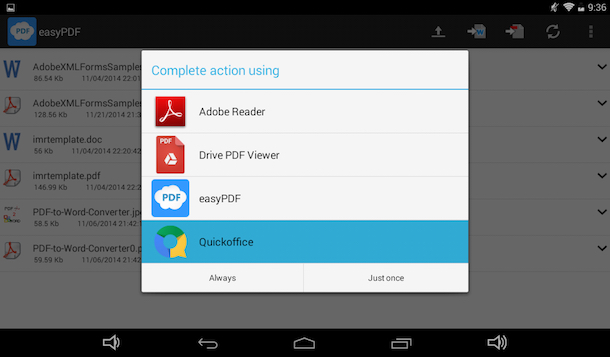
- Easy PDF – PDF to Word Converter (Android / iOS) – Application available for Android and iOS that does only one thing but does it impeccably: convert PDFs to Word documents. It’s able to take files from various sources, has simple and intuitive commands and also allows you to share the conversion with various apps.
- PDF to Word Converter (Android / iOS) – As the name implies, this is a handy free app (but which offers in-app purchases to add more features) for Android and iOS devices designed specifically for converting PDFs into Word files. The conversion is done online and on the device so the app has virtually zero impact on battery life. The only thing to take into account is that to complete the free conversions you have to wait an hour or so.
- PDF Conversion Suite (Android) – Another very valid option for Android brand devices for converting PDF files in many other formats, DOC and DOCX included. The user interface is quite intuitive and also requires very few permissions. In short, why not try it now?