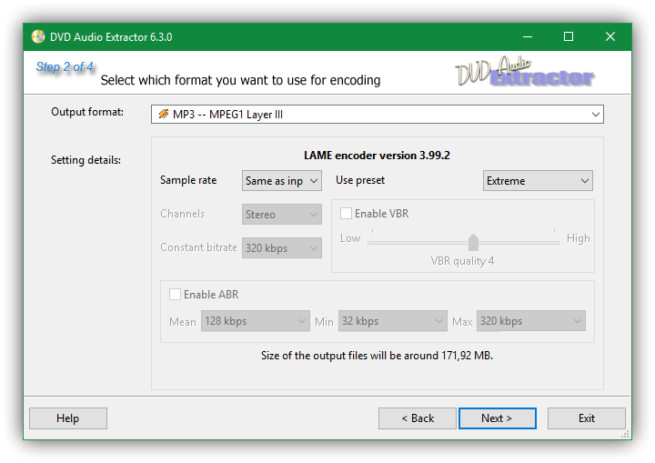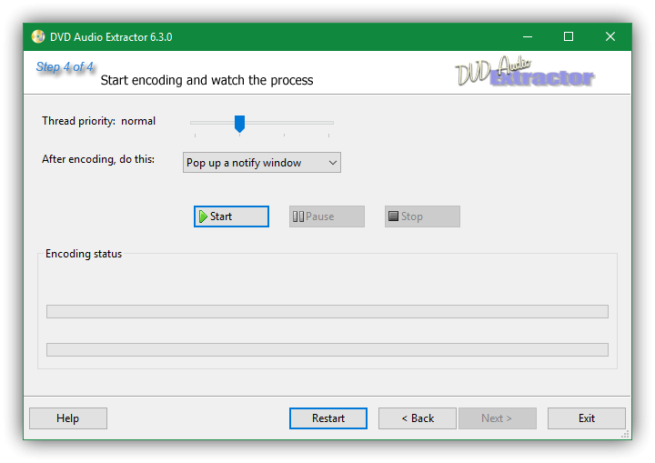On the web, there are a lot of apps and tools to extract a DVD audio and save it in another format, like MP3. Unfortunately, most of the apps that worked a few years ago, and that were the recommended ones, no longer work. They either cannot be found on the web or have not been updated to be run on the latest Windows versions.
Therefore, in this article we are going to recommend a tool that still works nowadays, in 2017, perfectly serving its purpose: DVD Audio Extractor.
How to convert a DVD to MP3 with DVD Audio Extractor
To use this app, the first thing to do is to download it through its webpage. This is a paid app, although we can download a free trial that we can fully use for 30 days.
Once we install it on our PC, we just run it and we will see a window like the one below.
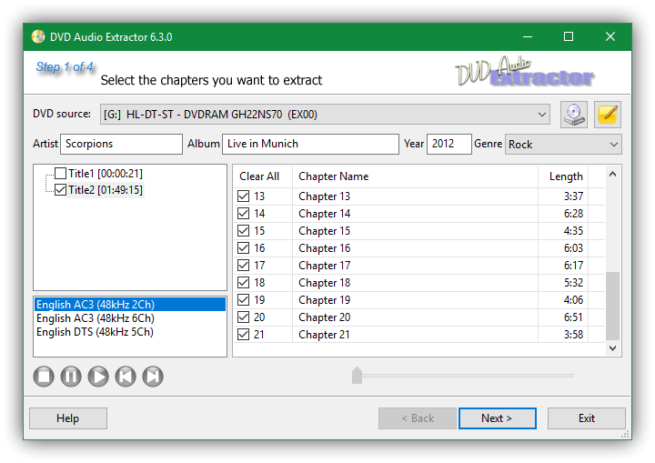
We can fill the information for the ‘Artist’, ‘Album’, and so on if we want to, then we have to select the track, the title and the chapter that we are going to extract.
We click Next on the assistant and we will have to choose the output format in the next step. If we want to convert the audio to MP3, we just have to choose it, but if we want a different one, we can choose any of the available formats.
We have to choose the quality that we want. In the next step, we have to choose the output location where the MP3 will be saved on.
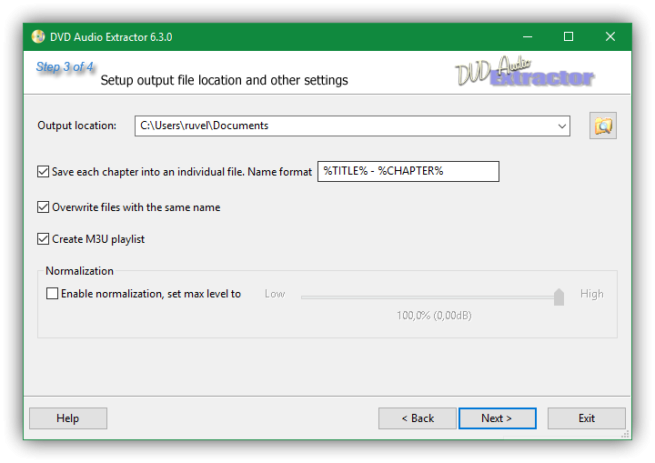
Now we just simply have to wait for the process to end.
Once it is done, we can go to the program’s output location to find the DVD converted to MP3.
In most cases, the tracks will lack names because they probably have names like Chapter-x inside the DVD. In that case, we can use the tool MP3Tag if we want to download the songs’ metadata and covers according to their album.
Have you ever had to extract audio files from a DVD? Do you know any other program that does it?