Are you trying to restore or update your iPhone, but you can’t complete the operation due to unusual error messages shown in iTunes? Don’t panic. Before you call Apple support service, or even think about a replacement of your apple phone, try to reset the device through DFU mode.
The DFU (acronym for Device Firmware Update) is a modality that lets you reinstall or update the iPhone firmware, bypassing its boot loader, so avoiding all those obstacles and troubles that sometimes could make iTunes freeze or crash.
The use of this mode is also suggested after the jailbreak, more precisely when you want to reinstall a “clear” version of iOS and wish to clean up the disk space used by Cydia (and its tweaks) on the iPhone. I can assure you that it’s not really a difficult operation, on the contrary, you just need to carefully follow the steps to activate the DFU mode on the phone. If you want to know more, take five minutes of free time and read this guide about how to boot iPhone in DFU mode. I’m sure you’ll get to do everything without any problems at all. Have fun!
Preliminary Operations
Before we go further in this tutorial, let me ask you a question: are you sure to be ready to boot your iPhone in DFU mode and reset it? Have you made a backup of all your data on the device? If the answer is no, read the instructions that I’m going to give to you and remedy your forgetfulness.
To make a complete backup of your iPhone, connect it to the computer through the appropriate Lightning/Dock cable and wait for iTunes’ startup. Then select the option Transfer Purchases from the File > Devices menu, that you can find at the top, and wait until all the media contents purchased by the smartphone will be copied.
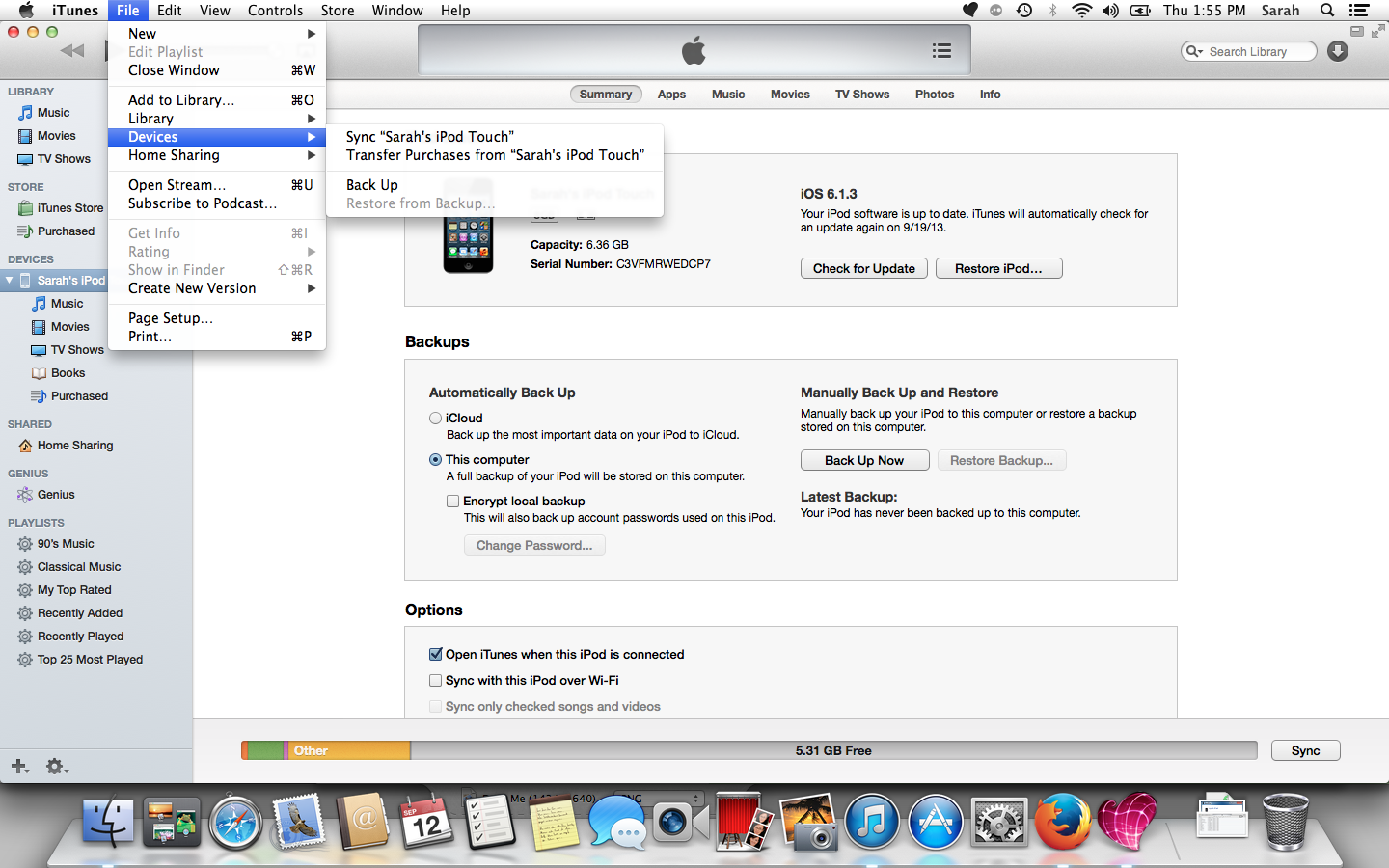
Once this operation is over, you can proceed to the actual iPhone backup (that is the iOS and apps backup). Then select the telephone icon from the iTunes menu (top-left corner), choose the Summary option from the side bar of the software and click on Back Up Now button. If you want to include health and HomeKit data too in it, then check the Encrypt iPhone Backup voice and set a password for the backup.
Note: if you’re going to use DFU mode to remove the jailbreak, I suggest you to restore the device using a backup made before Cydia installation, or set it up as a new iPhone.
Activating DFU mode in iPhone
To boot the iPhone in DFU mode, you have to connect the phone to the computer through the Lightning/Dock cable, and turn the device off completely.
To be sure, I want to specify that to turn an iPhone off completely, you have to press the Power button and hold (Home button) for about 3 seconds. After that, start holding the Home button too (still keeping the Power one down) for about 10 seconds, release Power and keep holding Home for about 8 seconds.
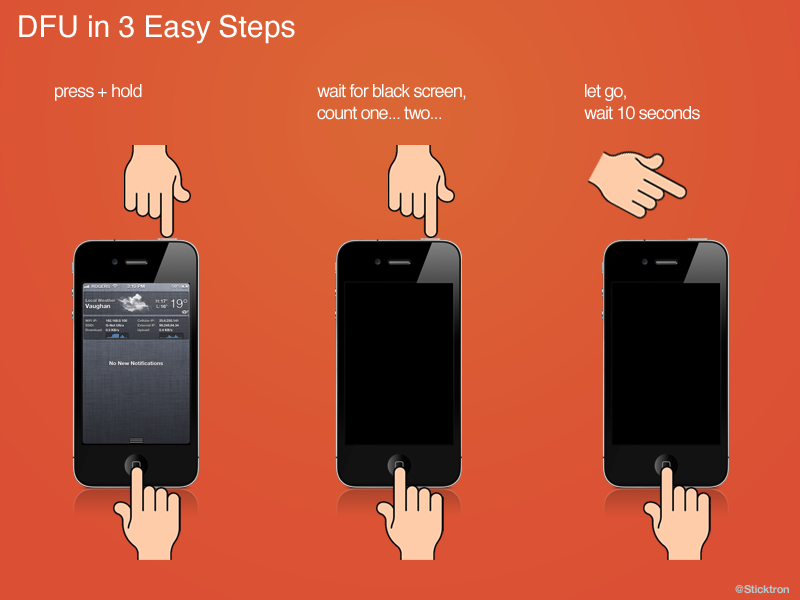
If everything goes the right way, the iPhone screen remains off, and iTunes tells you it detected an iPhone in recovery mode. If both conditions don’t occur and, for example, the iTunes icon appears on the iPhone’s screen (it means that the phone is in recovery mode, and not in DFU mode) repeat the whole operation.
To exit DFU mode and restart the iPhone without completing the iOS recovery, hold down the Home and Power buttons at the same time until the Apple logo appears in the center of the screen (it should take about 15-20 seconds).
Restoring iPhone in DFU mode
Now that you got to boot your iPhone in DFU mode, click OK and proceed to restore the phone by clicking newer version of iOS is available). Now, iTunes will provide to download the latest iOS version from the web, to reset the iPhone and install the OS on the device. The whole operation could take a pretty long time, since the iOS file dimension are, geerally, pretty large (up to 4 GB), and then you need to wait patiently until the download is over.
If everything goes the right way, the firmware gets restored and you can choose to set the smartphone up as a new iPhone, or a recovery from an older backup (restoring apps and data you had before, but with an updated version of iOS).
If you need more information about how to reset an iPhone, read my guide about it, in which you can find instructions step-to-step to restore the Apple smartphone and set it up as a new device or do a recovery from an older backup.
Read More:
How to root android