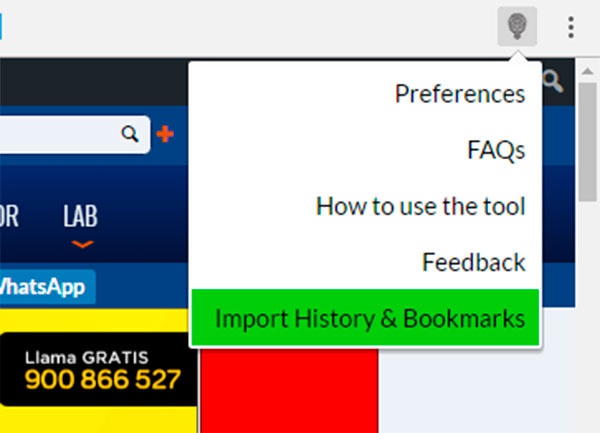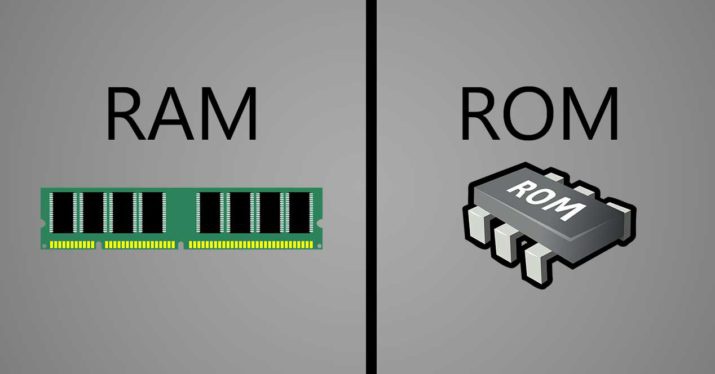Do you want Swarovski crystals on your monitor? AOC is your company

The company AOC has just introduced two new computer monitors named Q27810PQ and Q2781PS, belonging to its Style Line equipped with AH-IPS panels and with 2K screen resolution. The main difference between the two is that the model Q2781PS will have crystals from the well-known manufacturer of Swarovski jewellery embedded in its back along with authentic leather, as well as the base and the contour of the external frame painted to appear as rose gold.