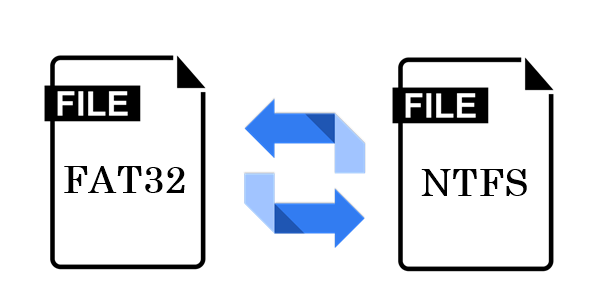You have a USB key or an external hard drive in FAT32 format and you would like to convert it to NTFS in order to bypass the 4 GB file size limitation. Or, you want to convert a drive from NTFS to FAT32 for better file system compatibility with the majority of operating systems. In either case, how do you go about it without loosing any of your data?
Storage media configured in the FAT32 format do not allow for the storage of files exceeding 4 GB in size. In case you need to store files larger than this you can convert the media to the NTFS file format without the need for formatting, which would erase all of your data.
How to go from FAT32 to NTFS without loosing your data?
The procedure is quite simple and will avoid the need to format the drive in case you don’t have sufficient space to perform a backup beforehand. And even if you are able to perform a backup, you may not want to undergo the tedious process of first copying all of your files to another disk, formatting your disk in the NTFS file format, and then copying all of your files back onto your disk.
Conversion to the NTFS file format can easily be achieved within the Windows operating system by using a simple command line instruction. But, before doing so, it is important to note that this process can not be undone by following the same procedure. In other words, it is not possible to go from an NTFS file system to a FAT32 system by using this command line instruction.
To go from FAT32 to NTFS:
- Open the file explorer and check what letter is associated with your drive (USB key or external hard drive). This could be the letter G for example.
- Open the command prompt (type cmd in the Windows search bar, followed by the enter key).
- Type the following command: convert G: /FS:NTFS. Replace the letter G with your drive’s letter and then hit the enter key.
- All you have to do now is to wait a few minutes while the conversion takes place. Once it is finished, a message will appear telling you that the process is complete.
Converting the file system from FAT32 to NTFS without formatting is therefore rather easy within Windows. However, there is no easy way to go from NTFS to FAT32 without using third party software such as the Macrorit or AOMEI NTFS to FAT32 Converter tools.
Converting NTFS to FAT32 without loss of data
Start by downloading and installing the tool called Macrorit NTFS to FAT32 converter. It is free and easy to use. Once installed, launch the program and it will display all of the internal and external storage peripheral devices connected to you computer which are in the NTFS file format.
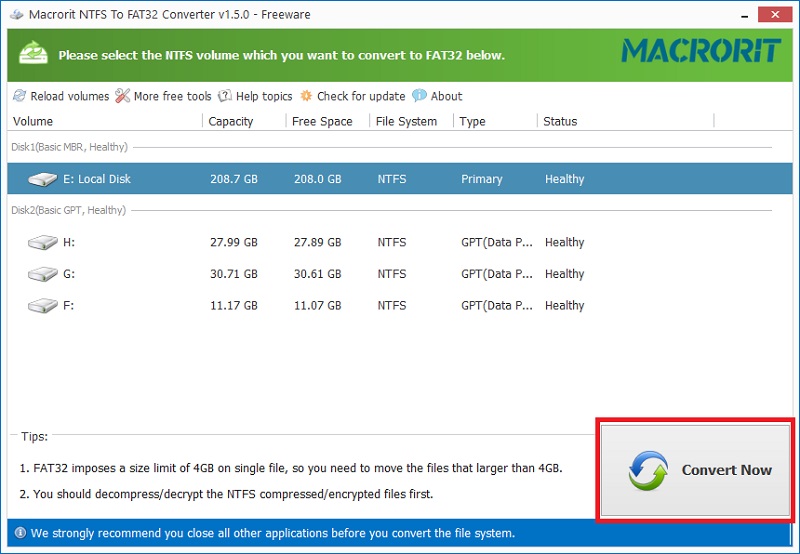
All you will need to do is to select the drive which you would like to convert and then press the “convert now” button. Simply wait until the process is complete.
Read More:
Best Antivirus for Windows 10
The way to Sharing Files Between Windows 10 and VMware virtual hard disk