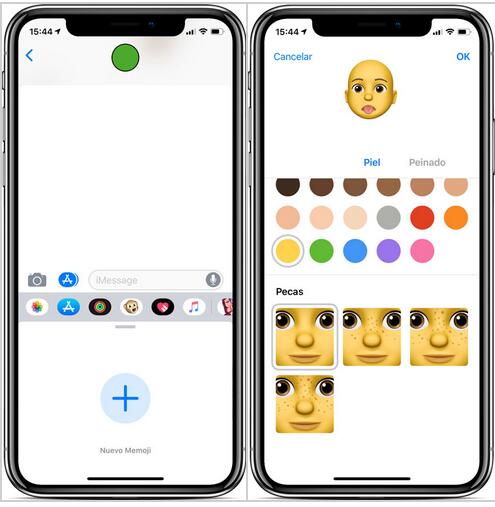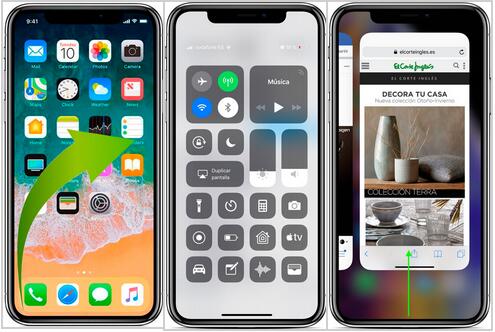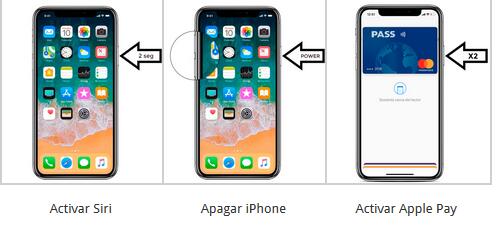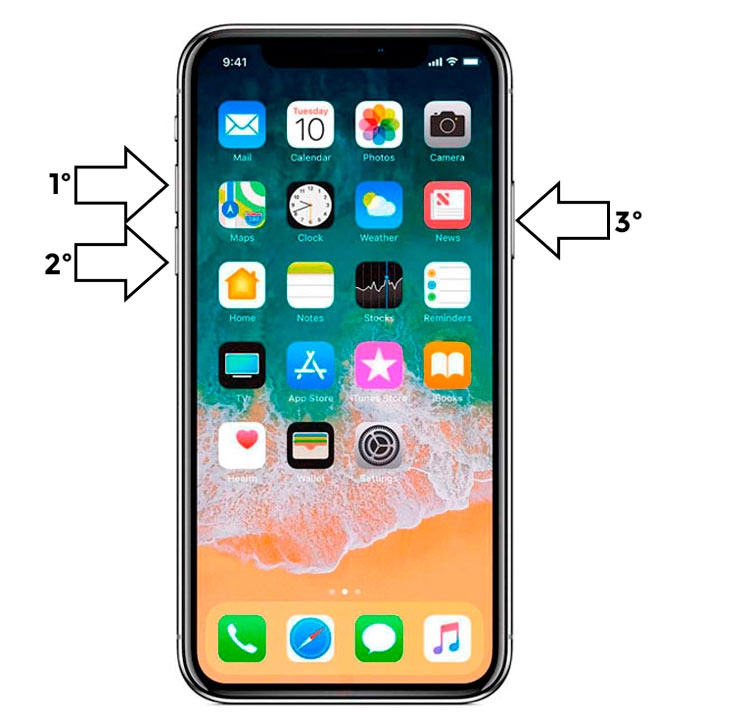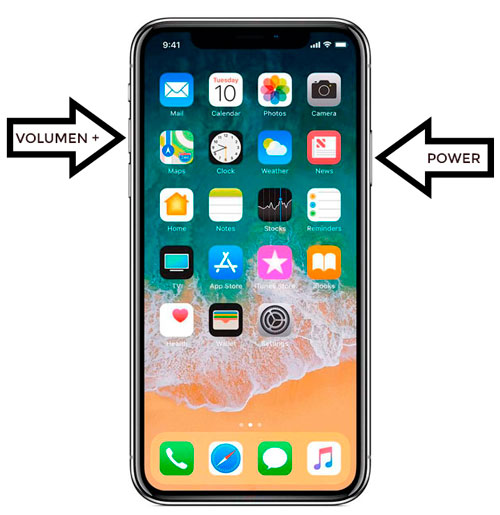For those with older iPhone models, these two new iPhones are full of novelties, new options, gestures and features that we will break down in order to make the most out of these smartphones.
iPhone XS and XS Max tricks
Setting up Face ID
The new iPhone XS and XS Max have a new security and unlocking system called Face ID. Apple has replaced Touch ID with a new technology that uses thousands of dots to scan our face and identify us flawlessly.
Typically, setting up Face ID is done during the phone’s initial setup. However, if we want to set it up or activate it at any time, we can do so by going to Settings > Face ID & Passcode > Set Up Face ID.
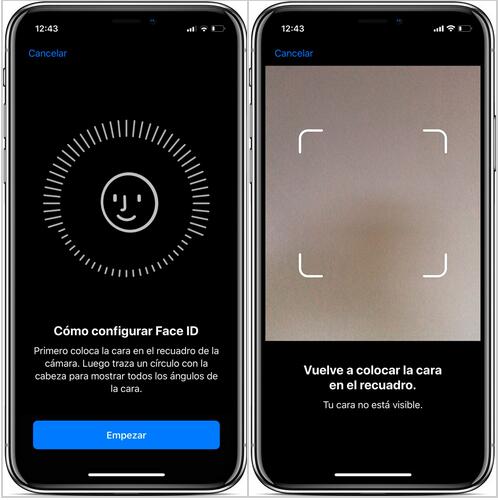
Creating a Memoji on the iPhone XS
Once Face ID has been set up, we can use emojis that Apple has created for us on the phone’s messaging app. Better yet, we can create our very own emojis called Memojis. To do so, we have to open the phone’s messaging app, tap the Apps icon and chose Animoji. If we swipe left, we will see a + sign where we can create our very own custom avatar.
New gestures on the iPhone XS and XS Max
If you previously had an iPhone X, there is little else way can say about gestures. However, if we had an older model (iPhone 8 or older), we might wonder how the iPhone can be used now that it lacks the Touch ID button. The Home button helped us go back to the home screen and do many other things, but it has disappear to introduce a bezel-less display that takes up almost the entire phone.
Closing an app
Both the iPhone XS and the iPhone XS Max lack a physical button. Instead, Apple decided to feature a bar icon at bottom of the display. We have to swipe up from that bar in order to close the app we are currently using.
Using the multitasking interface
Likewise, if we if we swipe up from the lower-left corner to the upper-right corner, we will open the multitasking interface where we can resume any open app or close them by swiping them up.
Opening Control Center
Control Center is where we can turn on the flashlight, manage the phone’s connections, adjust display brightness and find the quite useful Low Power Mode. To open it, we just have to swipe down from the display’s upper-right corner.
Viewing the notifications
If we want to open Notification Center, we just have to swipe down from the center of the top of the screen to see the group of available notifications.
New ways to use the iPhone XS and XS Max’s buttons
The new features brought by iOS 12 and the absence of buttons on the new iPhone XS and XS Max prompted Apple to change the way we “typically” use the buttons, as we now only have three (Volume Up and Down, and Side button). As we might wonder how to do stuff, we have created a list down below of the different features and the way we can activate them:
Activating Siri
To activate Apple’s virtual assistant, we just have to hold the Side button for a few seconds. Stay calm, the iPhone will not be turned off.
Turning off the iPhone
If holding the Side button activates Siri, how can we turn the iPhone XS off? We just have to hold the Side button and one of the volume buttons at the same time.
Activating Apple Pay
To activate Apple Pay and use Apple’s payment service, we will have to press the Side button twice and look at the phone to unlock it and confirm our identity.
Rebooting the iPhone
In case we have to reboot the iPhone XS, we have to do this:
- Press and release the Volume Up button
- Press and release the Volume Down button immediately after
- Press and hold the Side button until the display turns off and the Apple logo shows up
Taking a screenshot
In case we want to take a screenshot, we have to press the Volume Up button and the Side button at the same time.
Depth on Portrait Mode
One of the improvements seen on the iPhone XS and XS Max is that we can adjust the blur on the renowned Portrait Mode. This new feature is possible thanks to the iPhone XS’ dual camera and the new A12 Bionic chip’s power. To use it, we just have to take a picture using the Portrait Mode and edit it to choose the depth we want on the new on-screen viewfinder.
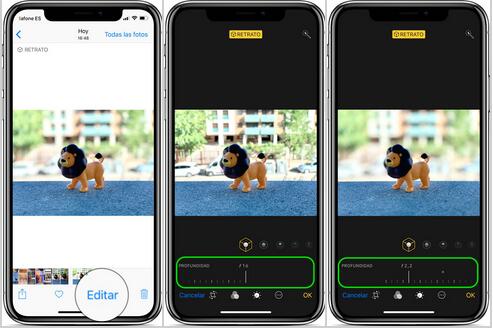
Read More:
Best Monitor for Macbook Pro