Surely on more than one occasion you have said or heard someone say a computer is running slow, especially on older computers, as more and more powerful applications are being developed and therefore more resources are needed. RAM is one of the key components in computer performance, although other components such as the processor itself or the hard drive are also important in this regard.
Sometimes we decide to change computer the minute we start noticing it becomes slow and that there is no way to optimize its performance through software, however, you should first think about the possibility of making some changes in the hardware to extend the life of our PC or laptop much more.

Undoubtedly, changing from HDD to SSD can help you a lot, but in many cases users think first about increasing the RAM of their computer. However, several doubts may arise here, how much RAM do I have installed right now, what type, how much RAM does my computer support, how to know if I have room to install more RAM and how do i install it.
The truth is that although some prefer not to raise any of these doubts and just take the computer to the store, there are many that may be planning on doing it themselves, that is why, we’ll now dispel these doubts below.
How to know how much memory does it support and if I have room to add more
First of all you have to find out how much RAM you have installed on the computer, what type is it and if you have free slots to add more. For this it is necessary for you to access your computer, especially if you have a laptop, since the task is a little more complex and you gotta be more careful. To know the amount of RAM installed in the computer you can go to System inside Windows Control Panel or also open the Task Manager (Ctrl + Shift + Esc).
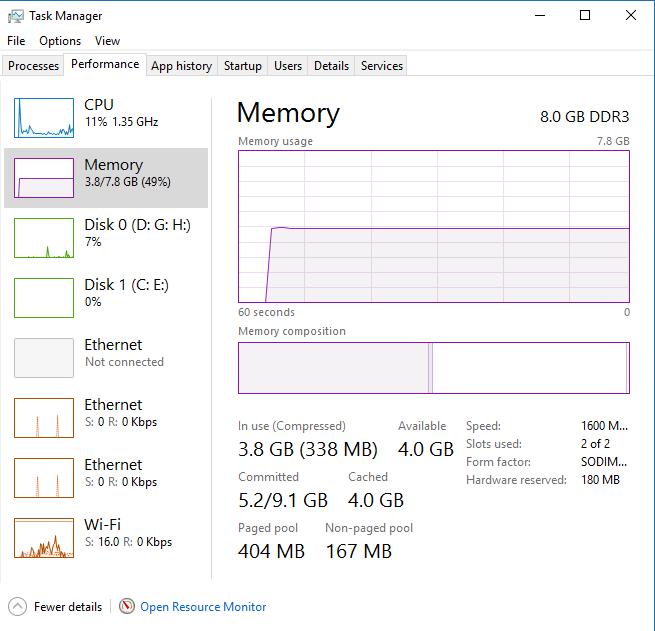
If you go to the Task Manager, you can also know the type of RAM you have, the current usage and whether you have free slots to add more memory. Once you open the Windows Task Manager, go to the Performance tab and select the Memory option from the menu on the left. Once this is done, you will be shown all the information in the right pane.
The first thing you’ll see is the quantity of RAM installed and the type in the upper right of it, while at the bottom you can see the amount of RAM in use, available, cached, reserved for hardware and its speed. Therefore, there you will basically have everything you need in case you decide to go buy it yourself, you can choose one that is compatible with your equipment. If you look closely, you can also see how many slots you have free to install.
If you have a physical slot to add RAM to your computer, then now you have to know if it actually supports more memory than the already installed. For this, you can consult the manual or look for this information on the manufacturer’s website. If you do not have the manual or do not know the exact motherboard model, then you can use some third party application that can provide us with this information.
Everest or Hardware Freak are some of the most popular and you can get them for free. This way, you’ll be able to know how much RAM your pc supports at most, what type it is, and therefore, if you can buy more to expand it, since if it doesn’t support more RAM it will not do you any good even if you have free slots.
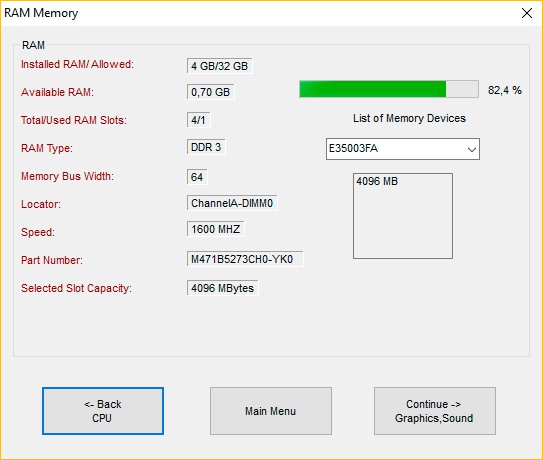
Once you have the RAM module to expand your computer, you only have to proceed with its installation. In the case of a desktop the installation is very simple, you just have to open the case and insert the RAM card into one of the available slots. However, it is users with laptops the ones who are most afraid to perform such tasks, since opening and replacing a hardware component in a laptop can be a bit more difficult, even though the process is very similar.
How to install RAM in a laptop
If you’re going to expand the RAM of your laptop, then the first thing to do is disconnect the power and remove the battery. Then on the back of the laptop you will find two covers, one where the hard disk is and another where the RAM is, although it may depend on the model of laptop that you have. In any case, you must open the laptop by removing the screws of the corresponding cover and find the free slot to fit our new memory module.
This slot will have a connector where you must insert the memory card, make sure it fits correctly and that it is perfectly fastened with the latches in the sides. Then, push until the module is properly inserted into the slot and then press it down a little so that it is perfectly latched. Now, you can put the cover back, boot the computer and check that the system has recognized correctly the memory you just installed.
First of all, you should check if the laptop is still under warranty and if the modification of some hardware component, like a RAM expansion, may be a problem. If this is the case, then it is advisable to take it to a store to do it without losing the warranty, although it will always be in the hands of the user if he/she prefers to do it despite losing the warranty.
Read More:
What is the difference between RAM and ROM?
Best CPU Buying Guide
Best Graphics Card
How much RAM do I need?