If you’re a regular user of Google Chrome, you’ve surely noticed that when a website has audio, the speaker icon appears on the tab. Although it is a practical function by default, today we show you a trick to transform the icon into a button that will allow us to silence any website without the necessity of third-party plugins and in less than a minute.
The first we have to do is access the experimental features of Google Chrome by typing chrome://flags/ in the navigation bar (also known as Omnibar). As always, we recommend you to be careful with the options that appear because the activation of some may cause the browser to show errors or stop working. To activate the mute feature we have to go to “Enable Tab Audio Muting UI control” and click the Enable button.
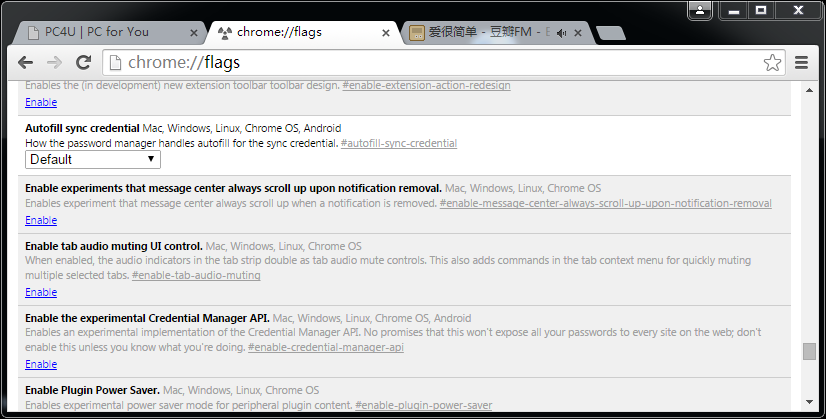
After restarting the browser, try to enter any website with audio or video and you’ll see you can now click the speaker icon to deactivate sound. Of course, you can disable this feature at any time by accessing the experimental features menu and selecting disable.