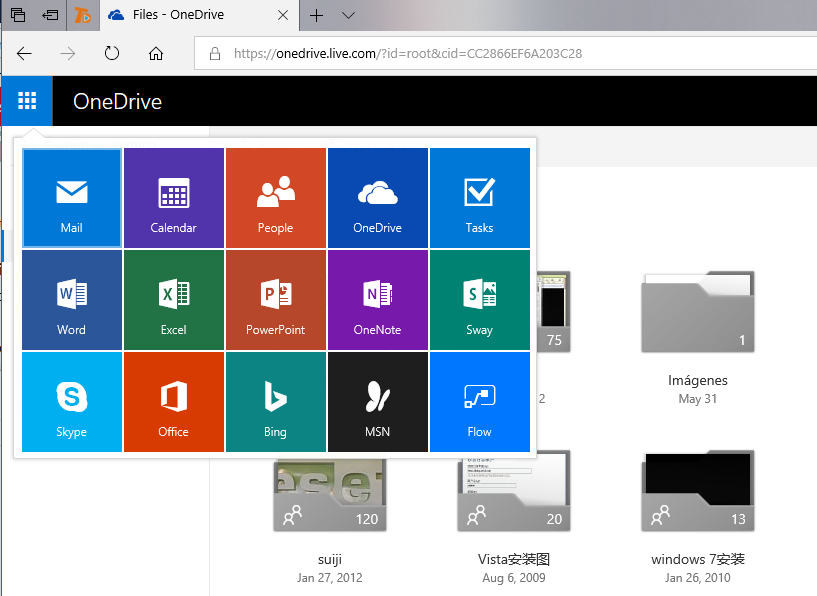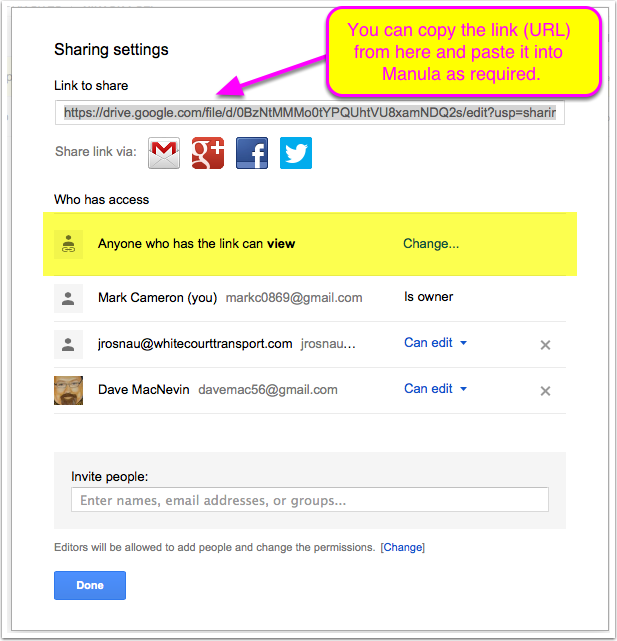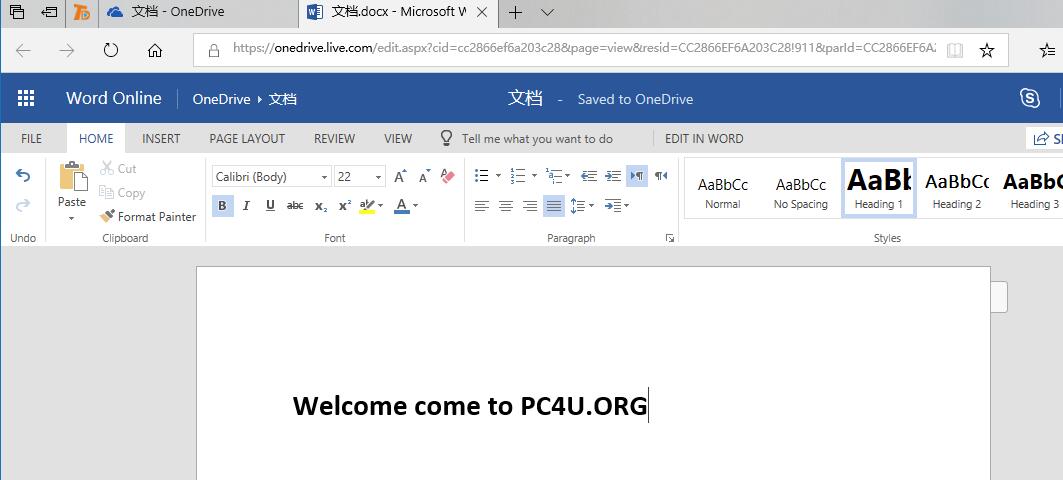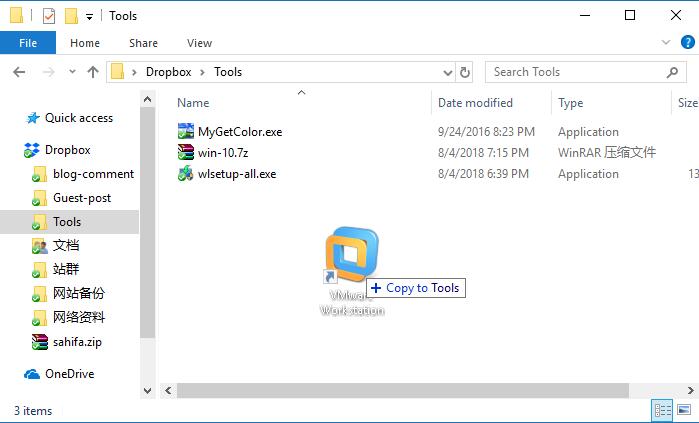Cloud-storage options are unbelievably practical; provided you have an internet connection they are available around the clock, almost anywhere. The cloud hard drive can be accessed on both a desk-PC as well as over a web browser or a mobile app. Many suppliers give free access to their cloud storage and, on top of that, provide you with a generous allocation of free storage space. This then makes it very easy to store a large collection of documents, music, videos and pictures in the cloud.
Dropbox, Google Drive and Microsoft OneDrive are the three contenders. All three integrate with Windows Explorer using their own folder and make cloud-uploading child‘s play. Furthermore, they automatically synchronise the cloud content with all connected end devices. Whether you access the cloud through your smartphone or your PC, the database that you view is the same. After a file has been uploaded over a web browser it can, for example, also be retrieved on a tablet if the cloud app is installed on it.
All three cloud services (in this case Dropbox) support the automatic, mobile upload of photos.
The synchronising opens the door to further practical cloud functions – sharing of content. Users of Dropbox, Google Drive or Microsoft OneDrive no longer need to send files via e-mail for them to be accessible to others. Instead, they simply need to send a link over which the recipients can directly retrieve and download the files. It works similarly in cases where documents that are in the cloud are meant to be worked on together, by multiple people. One can, for example provide access to Excel table or Word documents to others via an invitation. The necessary office tools are included in the trio; in Dropbox and Microsoft One Drive, Office Online is integrated whilst Google Drive has its own Office-suite which is however, compatible with the Microsoft-world.
Only secure with additional tools
In all praise for the cloud storages, when one uses the local data protection law as a benchmark they neglect the topic of safety. Each of the three providers operate their servers in, amongst others, the USA where the government has established significantly more power of intervention. At Dropbox, Google Drive and Microsoft OneDrive, the transfer of files between the end device and the cloud storage is SSL-encrypted, but once the files are uploaded, it is up to the influence of the user to decide what happens to the content.
The assurances from providers, that everything is secure, are thus not very valuable. For instance, Dropbox advertises that their files are AES-encrypted when stored in the cloud. However, this only takes place after uploading so Dropbox has all the keys to unlock them and could, if they wanted to, gain access to files in plain text.
With Microsoft OneDrive and Google Drive the offer includes many more web services.
Whoever wants to be extra safe, already encrypts the files on the Client, for example with Boxcryptor. The program encrypts files with a 256 Bit long AES-key before they are uploaded to the cloud. Boxcryptor supports Dropbox, Google Drive and Microsoft OneDrive but can also be used for multiple other cloud services. The free version is limited to one provider and two devices (The full version costs 36 dollars per year).
Testing Google Drive
Amongst the three contenders in the three-way duel in Google Drive, with the largest free storage space. Each Google account owner has 15GB to their disposal. However, the space on Drive is shared with Google Mail (Gmail), thus any e-mails or attachments sent or received through the web mailer are at the expense of the cloud-quota. On the other hand, email attachments can easily be saved on Drive and, vice versa, content saved on the cloud hard drive can be easily sent via Gmail. Another compatible online-tool is Google Photos. Photos and videos uploaded here also use storage space on Drive, when they are left in their original format. If one selects the high-quality option, Google Photos compresses the photos and videos and if the file size exceeds 16 megapixels it is in return not added to the cloud storage space.
Pros:
- 15GB storage space
- File sizes up to 5 TB
- A folder in Windows Explorer
- Many sharing options
Cons:
- Shares storage space with Gmail
- Not a Linux client
Of the three-way duel Google Drive offers the most extensive share settings. This makes it easier to work on documents with multiple people.
Google Drive is very generous with its maximum file size which is 5 TB and makes it unproblematic to, for instance, store very large back up files in the cloud. Dropbox draws the line at 20GB and Microsoft OneDrive already at 10GB. To access this storage capacity however, one does require a storage-space prescription with Google Drive. 100 GB cost 1,99 US Dollars per month and 1 TB approximately 9,99 US Dollars. Up to 30 TB are bookable which, converted, costs approximately 299 dollars..
Teamwork made easy
Just as Microsoft combines its cloud storage with a collection of Office Tools, so does Google. The Office pack is called Google Docs allows for the creation of text, tables and presentations in the browser. In regard to functional range Docs does however, not come close to the Microsoft suite. But, the webservice can process all current Word, Excel and PowerPoint files. Also, documents created in Google Docs can be saved in the Microsoft compatible formats DOCX, XSLS and PPTX. It is also possible to export a document in PDF of OpenOffice format. Content on Google Drive and Google Docs can be made available to other users, which makes the options very diverse compared to Microsoft OneDrive and especially Dropbox. Therefore, Drive makes working together on documents decidedly easy.
There is 15GB of free storage space on Drive. However, the cloud service must share it with Google Mail and Google photos.
Over its web interface, Google Drive is as easy to use as the storage facilities of Dropbox and Microsoft. When wanting to upload a file over the browser, one either selects a folder or just drag-and-drops it into the window. Both also works with Dropbox and Microsoft OneDrive. Google Drive keeps older versions of all files for 30 days. Besides mobile app for Android and IOS, Google offers a desktop app for PC and Mac. In windows, the tool integrates with its own directory into Windows Explorer, as it also does with the other two contenders.
Conclusion
Google Drive offers the largest amount of free storage space. Due to its many sharing options, Drive is more suited to working together on documents than Microsoft OneDrive.
Testing Microsoft OneDrive
Microsoft OneDrive, like Google Drive, is part of a relatively extensive web offer of the respective providers. In the case of OneDrive, Office-users should feel most spoken to as Microsoft has closely interwoven its cloud hard drive with Office Online. Word, Excel and PowerPoint documents saved in OneDrive can be opened, edited and shared directly in the browser. The same Office web applications are also available in Dropbox, just without OneNote.
Through its integrated version history, OneDrive displays its 25 oldest versions of a file and can restore them with the press of a button. Google and Dropbox differ in this department. Both do not count version numbers, instead they generally keep older files for 30 days each.
Pros
- Includes MS Office Online
- Automatic file sorting
- Integrated into Windows 8/8.1/10
- Many additional services
Cons
- Sorting of files is not always suitable
- Not a Linux-Client
OneDrive automatically organises files and photos into categories, adding the appropriate tags to pictures.
OneDrive accesses Office applications via a colourful menu in Windows design. Among the listed tile-icons is Mail, or rather Outlook.com, the website for the E-Mail client Outlook. OneDrive can therefore serve as a storage location for E-Mail attachments. Contacts and calendar entries can also be managed on the web service.
If you want to use OneDrive on your PC, you are ready to go. As with Dropbox and Google Drive, Microsoft’s cloud service has its own directory in Windows Explorer.
It does not need to be created separately, though, as it has belonged to the standard version of the file manager since Windows 8.1. The desktop client is also available on Mac, although not available for Linux systems. For the mobile management of cloud content, Apps are available for Windows Phone, Android and iOS. The sharing of files and folders is no trouble at all, but it is not as sophisticated as it is on Google Drive. For example, links can be sent via email, and the contents can easily be shared with friends on the social networks Facebook, Twitter and LinkedIn.
Microsoft Office documents can be edited directly in OneDrive. Alongside Word, there are also web versions of Excel, PowerPoint and OneNote.
Order in file chaos
A special feature of OneDrive is the automatic cataloguing of content. It can move uploaded files into appropriately named subfolders depending on their type. It is not 100% accurate but it nevertheless provides an overview. OneDrive can however catalogue photos amazingly accurately. They are checked against their metadata, are visually scanned and then given the appropriate tags. In the basic version, OneDrive provides 5 GB of free storage space. For 2 dollars per month you can get 50 GB. For 7 dollars per month, you can get OneDrive with 1 TB of storage, including Office 365 for PC.
Conclusion
Microsoft OneDrive has been seamlessly integrated into the operating system since Windows 8, making it the most accessible. People using Office and Outlook can also use them in OneDrive.
Testing Dropbox
The cloud service Dropbox opened its doors in 2007 and this year it has welcomed its 500 millionth user, and not without reason. Out of all three cloud services being tested, Dropbox made it easiest to store and exchange contents. In the free version Dropbox only offers 2 GB of cloud storage – less than its counterparts Microsoft (5 GB) and Google (15 GB). The Pro Version raises this to 1 TB, at an annual cost of 8.25 dollars per month.
Advantages
- Very easy to use
- LAN synchronisation
- Includes Office Online
- Many supported systems
Disadvantages
- Only 2 GB of free cloud storage
- Few additional functions
It is used just as the name describes – files the user wishes to upload can simply be dragged and dropped into the Dropbox directory.
After the installation and registration onto the cloud service, Dropbox creates a folder with the same name in the highest directory level of Windows Explorer. All data saved in this directory is synchronised with the user directory in the cloud. The cloud directory and its functions are also accessible via browsers and apps. With LAN synchronisation, data transfer can even be direct.
Dropbox can automatically upload screenshots, videos and photos onto the cloud, for example, when a digital camera is connected to the PC. In the browser, Dropbox organises the photos and videos by metadata, such as the location and date they were taken. If desired, the cloud service can combine photos into an online photo gallery and generate a matching link to it. Download links for folders and files can also be easily created on Dropbox. Client software is not required to download contents. The Pro version has a further refined setting for access permissions, by for example being able to set a password.
Dropbox keeps older versions of files for 30 days. These can be restored at the touch of a button in the web interface.
Differential storage
This is unique to Dropbox. Files which have been uploaded onto the cloud drive, but already exist, are not saved again in their original size. Instead, Dropbox updates the existing data based on the differences between the two files. This makes it very easy and quick to keep large files up to date. Dropbox also remembers all changes made in the cloud directory within the last 30 days. That means that an earlier version of a file can be restored at the click of a button. In the pro version, the file history is extended to one year.
Through its cooperation with Microsoft, Word, Excel and PowerPoint documents can be edited on Dropbox directly from a web browser or a mobile device. On the office side, the additional service Paper is available, which enables multiple users to edit a document simultaneously.
Conclusion
Dropbox is the ideal cloud storage when it comes to ease of use. The tool supports most operating systems, but it also offers the lowest amount of storage space.
Testing cloud storage – conclusion
Going by the scoring scheme, there is a clear winner for the best cloud storage: with the highest results in the categories features, services and safety, Google Drive wins the truel. Depending on the specific purpose, Dropbox or Microsoft OneDrive may be the better choice for their individual strengths. If free storage space is the most important criterium, then Dropbox is out of the race, as they only offer 2 GB. On the other end of the scale, Google Drive shunts this with 15 GB free storage space. The race for the cheapest subscription, however, is won by Microsoft OneDrive: for 7 dollars per month you can get 1 TB of storage space, along with Office 365.
Dropbox is ideal if you want data exchange to be as easy as possible. Although Microsoft and Google also do this well, Dropbox is much more flexible with its many supported operating systems.
Google Drive is ideal for collaboratively editing documents, as it allows users to customise file sharing in the most detailed way. In addition, it can deal with Microsoft Office files without hassle.
Microsoft OneDrive is especially worthwhile for users who cannot work without Outlook and Office. OneDrive also has good sorting capabilities. You can move uploaded files into matching folders and tag photos automatically.