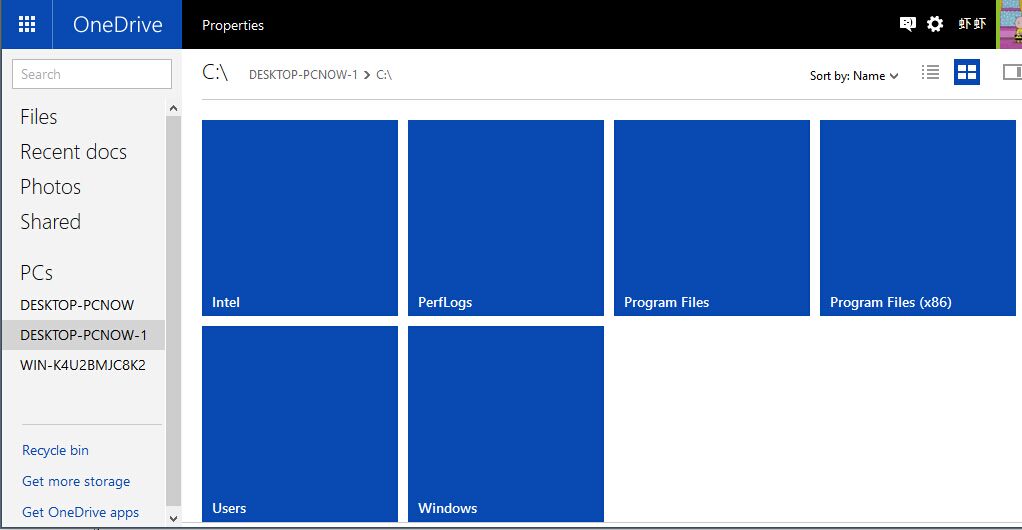One of the functions that has been recovered in the OneDrive client built into Windows 10 is to be able to access files from any of our connected PCs directly from OneDrive.com
Many will miss the possibility of the custom and timely file download from OneDrive, as Windows 8.1 allowed it, but instead we have recovered other interesting features.
Perhaps the most notable is that you can set OneDrive in a way that, from the web, you can access any file from various PCs connected to the same account and, of course, even if they are working at the same time.
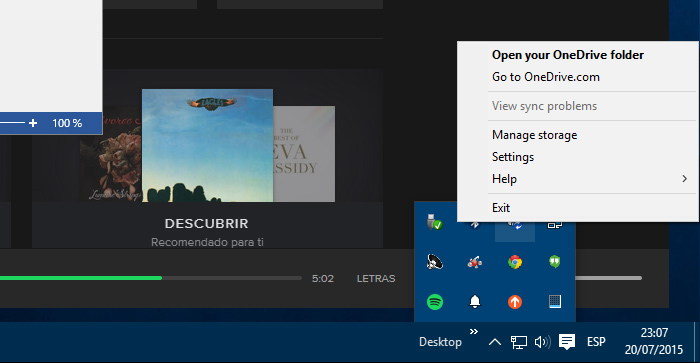
To set this you must first give a name that you can easily recognize as hostname, though this is more an advice than a necessity. The second step is to configure the OneDrive client to grant OneDrive.com the access to our local data.
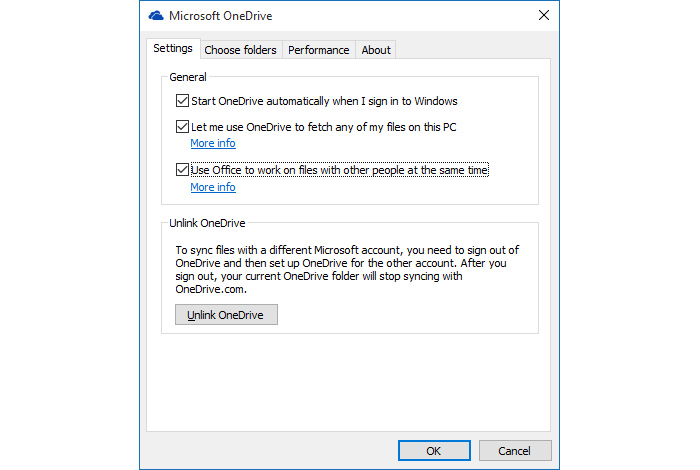
For this you will open the client synchronization settings in OneDrive for Windows 10. You can do it in the toolbar by clicking with the right mouse button on the Onedrive Sync icon. Once the setting menu opens, look for the option “Allow OneDrive to access files on this computer.”
Once you enable this feature, you need to go to OneDrive.com and at left you will see a menu with the different machines that you may have connected to Windows 7 or Windows 10 clients. Click on the desired machine. If this is the first time you do it, it will request confirmation by any of the double check methods of your OneDrive account. Once this requirement is met, you can access all drives on your PC.